How to Open Files on Windows
Use Windows File Explorer
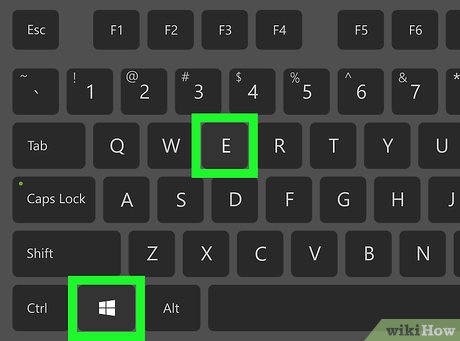
Press ⊞ Win+E . Press the Windows key (usually located near the bottom left corner of the keyboard) and the letter E at the same time to open the file browser, also known as File Explorer.
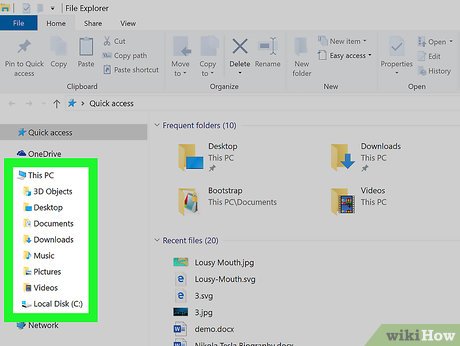
Go to the file you want to open. The drives on your computer will be in the left pane on File Explorer. When you click on any drive or folder in the left pane, its contents will appear on the right.
Files downloaded from the Internet are usually located in the Downloads folder . Click the arrow next to This PC to expand all folders, then click Downloads to open this folder.
If you're not sure where the file is, you can click This PC in the left pane, then enter the entire (or partial) file name into the search bar in the upper right corner of File Explorer. Click ↵ Enterto start searching.

Double click the file to open it. The file opens in the default application.
If you want to select specific software to open, right-click the file, click Open With, and then select the application. Visit https://www.openwith.org to learn more about determining the appropriate application to open a file.
If this is an archive/ZIP file, you will need to right-click on it and select Extract here . A new folder will be created within the current folder. You can now double-click the new folder to see its contents.
Use the application that created the file
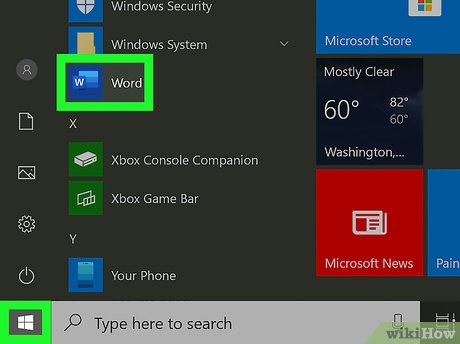
Open the app you want. For example, if you want to open a Microsoft Word document, launch Microsoft Word.
All applications installed on your PC will be in the Start menu (which you can find in the lower left corner of the screen). You may need to click All Apps or All Programs to see the entire list.
You can also open the application using the Windows Search search bar. Click the magnifying glass or circle icon to the right of the Start button, enter the app name (for example, word) and then click the program from the search results.
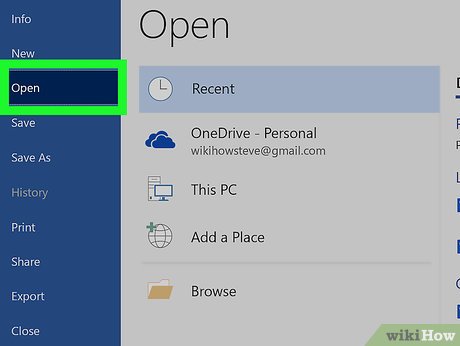
Click the File menu and choose Open . The File menu is usually located in the menu bar at the top of the screen. After you click Open , the file browser will appear.
Sometimes the menu will show a folder icon instead of the word File .
If you don't see the File menu , look for the Open menu or button .

Browse for the file you want to open. If you don't see it in the list, you need to go to the folder containing that file. You can browse through folders and drives on the left side of the file browser.
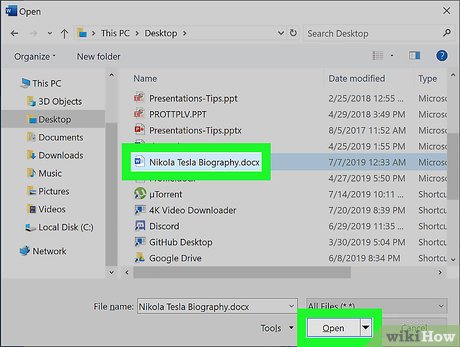
Select the file and click Open . The file opens in view or edit mode in the current application.
Use the Documents folder
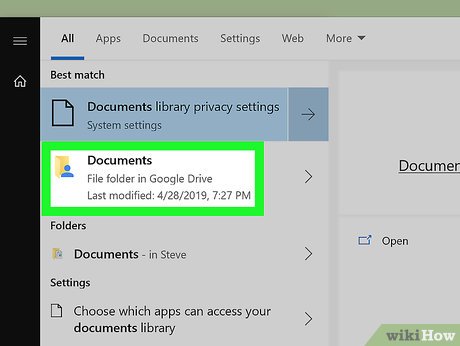
Open the Documents folder. Many Windows applications often save files to the Documents folder by default. There are many ways to open this folder:
Click the Start menu (usually located in the lower left corner of the screen) and select the Documents folder .
Click the magnifying glass or circle icon to the right of the Start menu, type documentsin the search bar, and then click the Documents folder in the results that appear.
Double-click the Documents folder on the desktop.
Double-click This PC or Computer on the desktop, then double-click the Documents folder inside.
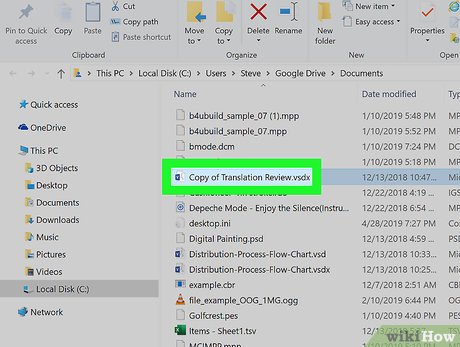
Double-click the file you want to open. The file will be opened in the default application in view or edit mode.
We can also open the file in another program by right-clicking on it, selecting Open With and then selecting the application you want.
Visit https://www.openwith.org and learn about the appropriate application to open a certain file.
 Open folder in Command Prompt (CMD)
Open folder in Command Prompt (CMD) How to Open Command Prompt on Windows
How to Open Command Prompt on Windows How to Open a Command Line Program on Windows
How to Open a Command Line Program on Windows How to stop Microsoft Narrator from starting
How to stop Microsoft Narrator from starting How to Remove a Flash Drive (USB) from a Windows 10 Computer
How to Remove a Flash Drive (USB) from a Windows 10 Computer How to Free Up Hard Drive Space (on Windows 7)
How to Free Up Hard Drive Space (on Windows 7)