How to Open an MPP File on PC or Mac
Method 1 of 2:
Viewing an MPP File With Seavus Project Viewer Online
-
 Go to Seavus Project Viewer Online in a web browser. Popular ones include Firefox and Chrome.
Go to Seavus Project Viewer Online in a web browser. Popular ones include Firefox and Chrome.- With this method, you can view as many projects as you like, without the time constraints of a trial period.
-
 Click Choose File. This is located in the middle of your browser. Your file browser will open.
Click Choose File. This is located in the middle of your browser. Your file browser will open. -
 Navigate to your file.
Navigate to your file. -
 Double-click to open your file.
Double-click to open your file.- Your MPP file will open in the browser window.
- You can get a free trial of the software version by clicking the blue Free Trial button. This will require you to download and install the program.
Method 2 of 2:
Opening an MPP with Project Viewer 365
-
 Navigate to https://www.projectplan365.com/download/.
Navigate to https://www.projectplan365.com/download/.- This method will download Project Plan 365 with a Trial period which lasts 30 days. After that is over, you will be unable to use the program.
- With Project Plan 365, you can edit MPP files as well as view them.
-
 Click Windows or MacOS from the drop-down menu. This is under 'Select your operating system:'
Click Windows or MacOS from the drop-down menu. This is under 'Select your operating system:' -
 Click the green Download Project Plan 365 button. A pop-up box will appear for the download location and file name change.
Click the green Download Project Plan 365 button. A pop-up box will appear for the download location and file name change. -
 Click Ok.
Click Ok. -
 Follow the Installer Setup Wizard. It will lead you through setting up and installing Project Plan 365.
Follow the Installer Setup Wizard. It will lead you through setting up and installing Project Plan 365.- Read any and all agreements before clicking I agree.
-
 Click Install. You will see a progress bar as the installation progresses.
Click Install. You will see a progress bar as the installation progresses. -
 Click File. A menu will drop down.
Click File. A menu will drop down. -
 Click Open. A list of locations will appear, such as your local storage and your Google Drive.
Click Open. A list of locations will appear, such as your local storage and your Google Drive. -
 Select a location.
Select a location. -
 Navigate to your file and open it.
Navigate to your file and open it.- Your MPP file will load for you to read.
5 ★ | 1 Vote
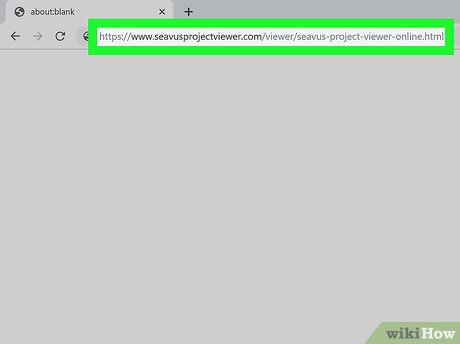





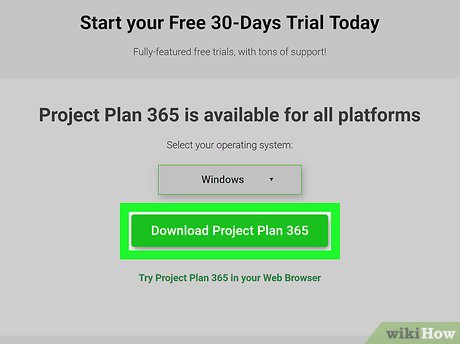

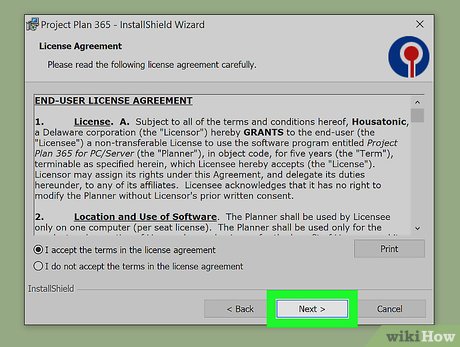


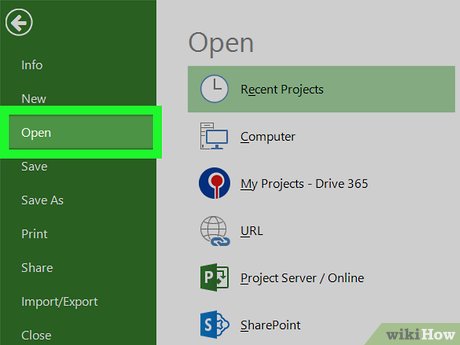


 How to Share a Mac Screen
How to Share a Mac Screen How to Begin Using a Mac
How to Begin Using a Mac How to Change the Calendar Region on a Mac
How to Change the Calendar Region on a Mac How to Set Up a VPN on a Mac
How to Set Up a VPN on a Mac How to Use Time Machine on a Mac
How to Use Time Machine on a Mac How to Remove an Item from System Preferences on a Mac
How to Remove an Item from System Preferences on a Mac