How to make notes on the Edge Chromium website
From the Microsoft Edge Chromium version, the on-screen notes feature has been removed, so users who want to annotate on the website must first take a screenshot of the computer screen, then use Paint or image editing software to write content. dung. Although simple, the operation is relatively multi-step. If so, users can use the Paint Editor utility to use note-taking tools right on the web whenever they need it. The utility also supports a list of shortcuts for quick use instead of common operations. The following article will guide you how to make notes on the Edge Chromium website in Paint Editor.
Instructions for making notes on the Edge Chromium website
Step 1:
We download the Paint Editor utility for the browser by following the link below.
- Download the Paint Editor utility
Step 2:
Open the webpage you want to take a note of, then click the Paint Editor utility icon on the toolbar. This will display the table with a lot of note-taking tools on the web as shown below. The site note options are categorized into different groups.
- Tools: Drawing tools such as lines, shapes, gradients, arrows, erasers, etc.
- Color: Choose the color for the comment or line drawing on the page.
- Transparency: Move the slider to adjust the density (right is dark).
- Size: Choose the size for the caption stroke
- Controls: Undo drawing content, delete notes, take screenshots, exit the interface.

Now you just need to write anything in the current web interface.
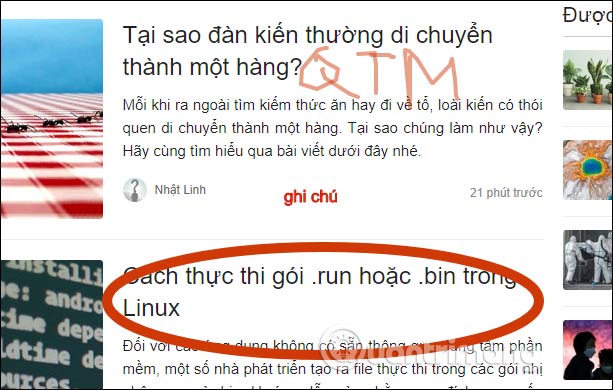
Step 3:
When you have finished writing the note, click the camera icon to save the screenshot. Then you are opened to a new interface with screenshot and options shown as below.
- Download: Download photos to your device.
- Print: Print the image.
- Copy to clipboard: Copy this image to clipboard.
- Crop: Crop the image area.
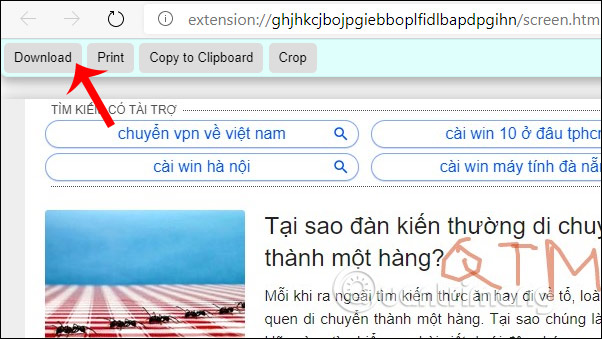
Step 4:
To use the shortcut of the utility we right-click the icon and then select Extensions options . The user will then see a list of shortcuts as shown below. If you want to use any keyboard shortcut for note taking, you enter the 3rd shortcut key for the shortcut combination is. Click Save below to save.
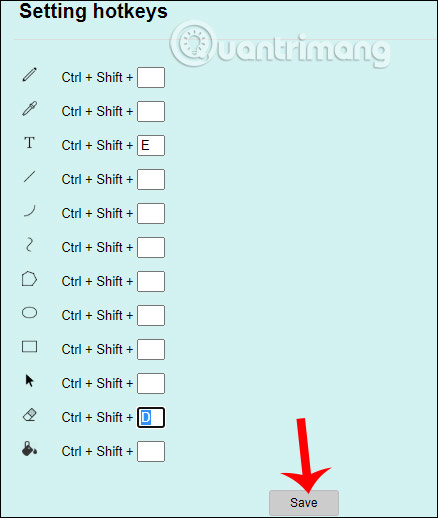
You should read it
- Is Google trying to convince users to 'boycott' Microsoft Edge?
- How to use the web application in the new Chromium Edge browser on Windows 10
- Edge Chromium is adding many useful new features
- How to group tabs on Microsoft Edge Chromium
- How to adjust the font on Microsoft Edge Chromium
- Manage download activity in Edge Chromium more effectively with the following notes
 How to add / remove Feedback button in Microsoft Edge Chromium
How to add / remove Feedback button in Microsoft Edge Chromium How to bring Opera's Speed Dial to Chrome
How to bring Opera's Speed Dial to Chrome How to change the default zoom level in Firefox
How to change the default zoom level in Firefox How to use the AdGuard VPN utility of AdGuard
How to use the AdGuard VPN utility of AdGuard How to export favorites to HTML files from Microsoft Edge Chromium
How to export favorites to HTML files from Microsoft Edge Chromium How to manage bookmarks on Chrome with BrainyTab
How to manage bookmarks on Chrome with BrainyTab