How to install only Word and Excel in the Office 2016 suite
When installing Office 2016, all tools such as Word, Excel, Access, PowerPoint,. will be installed on your computer. However, if you only want to install Word and Excel because you do not need to use other tools or your hard drive is too full, you will need some other tricks. Follow instructions on how to install only Word and Excel in the Office 2016 suite below
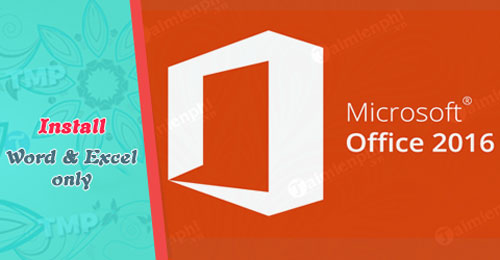
Instructions for installing Word and Excel in the Office 2016 suite
Step 1: Launch the Setup file to install Office 2016 as usual
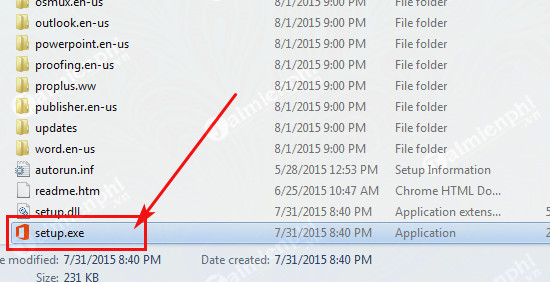
Step 2: A window appears, select Customize to customize the installation of Word and Excel

Step 3: If your computer already has an older version of Office, select Keep all previous versions to keep the previous version. Then select the Installation Options tab

Step 4: Here, you can choose to remove other tools and leave only Word and Excel by selecting the drive icon and selecting Not Available.

Step 5: Do the same with other tools and finally click Install Now
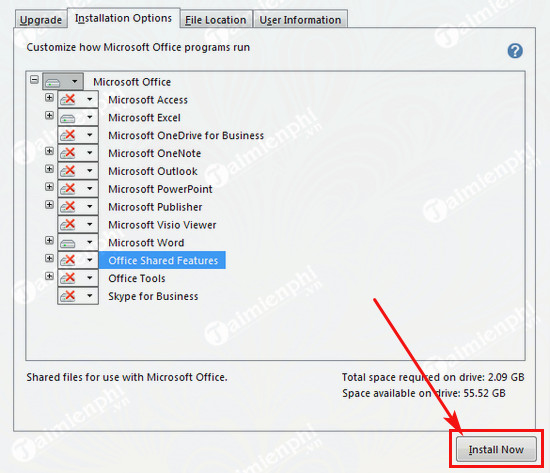
Step 6: The system will install Word and Excel in the Office 2016 suite onto your computer. Wait a few minutes for the installation to be successful.

After opening, the software will ask you to activate the license to use all the tools in Word and Excel. At this time, you can use the key code or activate with CMD, for details please refer to the link. link below. ==> Latest
list of Office 2016 keys
==> Active Office 2016 with CMD permanently 100% successful
Hopefully with the above instructions, you will easily install Word and Excel in the Office 2016 suite without having to bother installing other tools, this will help save installation time and drive space. In addition, you can refer to how to install Vietnamese for Office 2016 here
You should read it
- How to install Vietnamese language interface on Microsoft Office 2016
- How to turn off automatic updates of Office 2016 on Windows
- Microsoft Office Online: Free, full of essential features, latest version, everywhere use, no loss of files, what are you waiting for without trying?
- Guide to full Excel 2016 (Part 2): Learn about OneDrive
- Office 2016 key, license activation code to use the tool for free
- Complete guide to Excel 2016 (Part 1): Get familiar with Microsoft Excel
 Learn how to fix Excel errors showing formulas not displaying results
Learn how to fix Excel errors showing formulas not displaying results How to convert PDF files to PowerPoint
How to convert PDF files to PowerPoint How to check if Microsoft Office version is 32-bit or 64-bit
How to check if Microsoft Office version is 32-bit or 64-bit Latest Free Update Office 2010 Key 2024
Latest Free Update Office 2010 Key 2024 PowerPoint 2016: Animate text and objects
PowerPoint 2016: Animate text and objects Number pages in Word 2013, insert page numbers automatically
Number pages in Word 2013, insert page numbers automatically