How to install Windows 10X emulator on Windows 10
Microsoft has released the first preview of the emulator for Windows 10X, the new version of Windows 10, designed for dual-screen and foldable devices.
The new emulator is available for developers, but anyone can download it to take a look at some of the work Microsoft is doing for this modern version of Windows 10.
If you are a developer or a technology enthusiast, you can test Windows 10X on your device with Microsoft Emulator on Windows 10. Of course, your device must meet the minimum requirements.
Required for Windows 10X emulator
Although the Windows 10X emulator is available to everyone, there are certain requirements for installing and using images.
Software required
Here are the software requirements for running Windows 10X:
- Windows 10 Pro, Enterprise or Education (x64) build 19555 or higher from the Windows Insider Program.
- Microsoft Hyper-V with GPU-PV for hardware acceleration tasks.
Hardware requirements
These are the minimum hardware requirements:
- Processor: Intel processor with at least 4 cores, with virtualization support.
- RAM: 8GB or more.
- Drive: 15GB to 20GB or higher (SSD recommended).
- Graphics: Discrete graphics card that supports DirectX 11 and WDDM 2.4 graphics.
Emulators are only supported on Intel processors. If you have an AMD processor device, it will not work.
In addition to virtualization support, you must also ensure that virtualization is supported by hardware, Second Level Address Translation (SLAT) and Hardware-based Data Execution Prevention (DEP) are enabled on Basic Input / Output System (BIOS) or the motherboard's Unified Extensible Firmware Interface (UEFI).
If you're sure your device meets the requirements, you can skip these steps, then follow the instructions to install Microsoft Emulator and Windows 10X Emulator Image.
How to install the Windows 10X emulator on Windows 10
To install Windows 10X on a device, you must run the latest Insider preview of Windows 10 and enable Hyper-V virtualization.
Install a preview of Windows 10
The Windows 10X emulator uses the technology currently in development, so you must install the latest preview build from the Fast ring.
Important note : After the upgrade process, you cannot rollback (revert to the old version) and the installation may also fail. You should use a backup computer or make a full backup before proceeding.
To install the latest Windows 10 preview build, follow these steps:
1. Open Settings.
2. Click Update & Security .
3. Click Windows Insider Program .
4. Click the Get started button.
5. Click the Link an account button.
6. Select your Microsoft account from the list (or use another account).
7. Click the Continue button .
8. In the "Pick your Insider settings" section , select the Fast option .
9. Click the Confirm button .
10. Click the Confirm button again.
11. Click the Restart button .
12. Open Settings.
13. Click Update & Security .
14. Click Windows Update .
15. Click the Check for updates button.
16. Click the Restart now button .
When you complete the steps, the latest preview build available in the Fast ring will be installed on your computer, allowing you to install Windows 10X Emulator Image from the Microsoft Store.
Activate Microsoft Hyper-V component
Hyper-V is a virtualization technology available on Windows 10 Pro, Enterprise and Education. It allows you to create virtual machines to install and run different operating systems on the same physical hardware. At the same time, there is also technology that allows you to run the Windows 10X emulator.
Check for Hyper-V support
To confirm that your computer supports the required Hyper-V, follow these steps:
1. Open Start.
2. Search for Command Prompt and click on the top result to open the application.
3. Type the following command and press Enter :
systeminfo.exe 4. In the "Hyper-V Requirements" section , if the result reads Yes , then you can run Hyper-V.
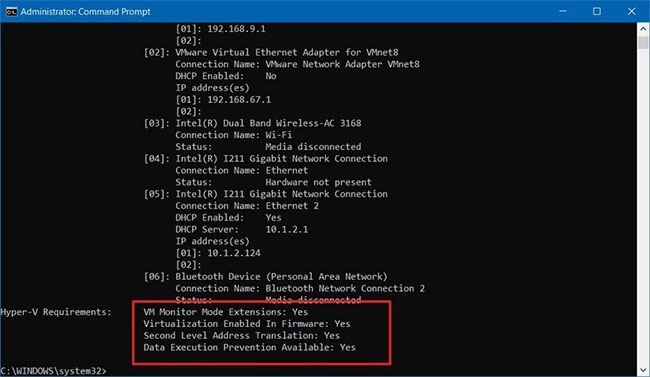
If the command displays No in Hyper-V Requirements , your hardware does not support this feature or you need to enable it manually.
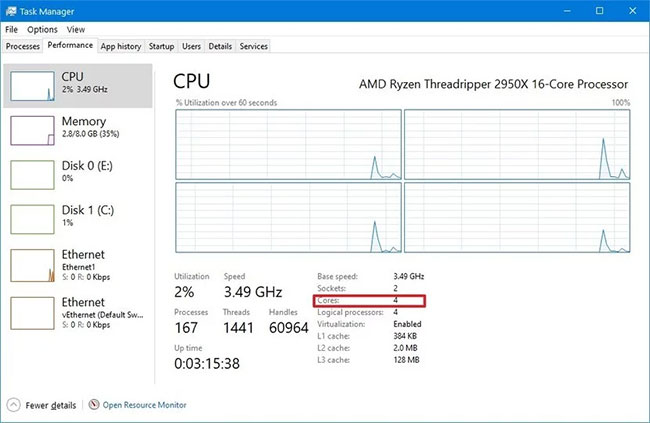
The emulator also requires at least a 4 core processor. While most modern devices will meet these minimum requirements, you can determine if you have enough cores from Task Manager , by using the keyboard shortcut Ctrl + Shift + ESC and clicking Performance tab .
Enable Hyper-V support
To turn on Hyper-V on Windows 10, follow these steps:
1. Open Settings.
2. Click on Apps.
3. In the "Related settings" section , click the Programs and Features option .
4. Click the Turn Windows features on or off option .
5. Check the Hyper-V option.
6. Click the OK button .
7. Click the Restart now button .
8. After completing the steps, you can proceed to download and install the Microsoft Emulator and test Windows 10X image.
Install Microsoft Emulator
To install Microsoft Emulator on Windows 10, follow these steps:
1. Open Microsoft Store.
2. Search for Microsoft Emulator.
3. Select the application from the search results.
4. Click the Get (or Install ) button.
Once you complete the steps, the emulator will be installed on your computer and the only thing left is to download the Windows 10X emulator image.
Install the Windows 10X emulator image
To install the Windows 10X emulator image, follow these steps:
1. Open Microsoft Store .
2. Search for Windows 10X Emulator Image .
3. Select the application from the search results.
4. Click the Get (or Install ) button.
After you complete the steps, the Windows 10X test image will be installed on the computer and the Microsoft Emulator will automatically detect it.
Start the Windows 10X emulator
To start the Windows 10X emulator, follow these steps:
1. Open Start.
2. Search for Microsoft Emulator and click on the first result to open the application.
3. Click the Start button .
Quick tip : If you get the warning "XDE: 019, You do not have permission to run the emulator" , click the Retry button to continue.
4. Use the controls on the right to rotate, navigate, take screenshots, control volume and turn off the emulator.
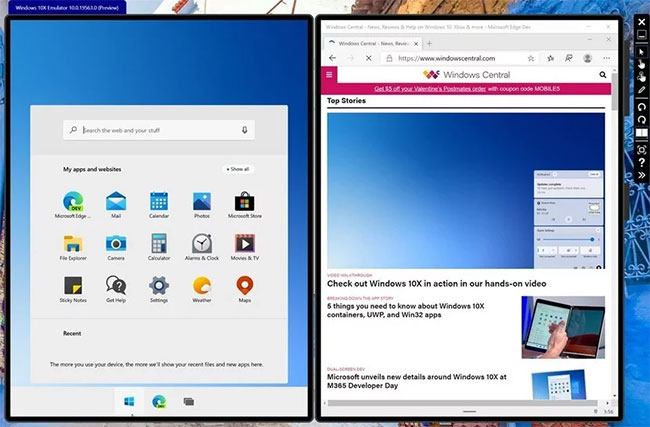
When you complete the steps, the emulator will launch and you can start checking the process that Microsoft has done on Windows 10X.
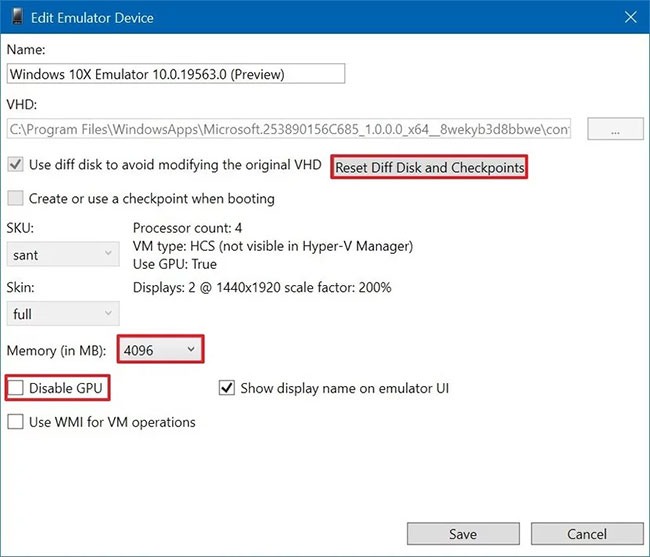
If everything is not working properly, you can also click the Edit button from the Microsoft Emulator application, then you will find options to reset "Diff Disk and Checkpoint" and clean boot. ) with the emulator. You can also adjust memory usage and disable the GPU if needed.
You should read it
- Run Android on a computer without installing emulator software with Windows 11
- 5 best command line emulation software for Windows 10
- Instructions for running iOS apps on Windows 7 and 8 with iPadian
- Mac computers cannot install Windows 11 Windows
- Please download Windows 10 SDK Preview Build 16267 and Mobile Emulator Build 15240
- 10 best Android emulator software for Windows
 How to automatically connect VPN to specific apps on Windows 10
How to automatically connect VPN to specific apps on Windows 10 Disable / enable Hardware Accelerated GPU Scheduling in Windows 10
Disable / enable Hardware Accelerated GPU Scheduling in Windows 10 How to fix Clock Watchdog Timeout errors in Windows 10
How to fix Clock Watchdog Timeout errors in Windows 10 How to move apps and programs installed in Windows 10
How to move apps and programs installed in Windows 10 How to enable / disable Ethernet connection measurement feature in Windows 10
How to enable / disable Ethernet connection measurement feature in Windows 10 How to bring Spotlight Search macOs to Windows 10
How to bring Spotlight Search macOs to Windows 10