How to Install TrueType Fonts on Ubuntu
Method 1 of 3:
Getting Font Viewer Root Privileges to Install a Font
-
 Open a terminal window
Open a terminal window -
 Type "sudo gnome-font-viewer and hit enter (replace with the path to the font file you want to install!)
Type "sudo gnome-font-viewer and hit enter (replace with the path to the font file you want to install!) -
 Enter your user password when prompted
Enter your user password when prompted -
 Click "Install". Job done!
Click "Install". Job done!
Method 2 of 3:
Automatically Install a Single Font
-
 Download a TrueType font. (The file extension will be .ttf.) Unzip your file if necessary.
Download a TrueType font. (The file extension will be .ttf.) Unzip your file if necessary. -
 Double click on the downloaded file. This should open a font-viewer window.
Double click on the downloaded file. This should open a font-viewer window. -
 Click Install Font in the lower right-hand corner. Congratulations! Your font has been installed.
Click Install Font in the lower right-hand corner. Congratulations! Your font has been installed.
Method 3 of 3:
Manually Install Multiple Fonts
-
 Download TrueType fonts. (The file extension will be .ttf or .otf) Unzip your files if necessary.
Download TrueType fonts. (The file extension will be .ttf or .otf) Unzip your files if necessary. -
 Move your files to the ~/ Directory. The ~/ Directory is your home folder. This means that if you were logged in as cruddpuppet, the directory would be /home/cruddpuppet/ .
Move your files to the ~/ Directory. The ~/ Directory is your home folder. This means that if you were logged in as cruddpuppet, the directory would be /home/cruddpuppet/ . -
 Go to Applications > Accessories > Terminal. This will take you to the terminal.
Go to Applications > Accessories > Terminal. This will take you to the terminal. -
 Type 'cd /usr/local/share/fonts/truetype' without quotes into the command line. This is a directory for user-added fonts in linux.
Type 'cd /usr/local/share/fonts/truetype' without quotes into the command line. This is a directory for user-added fonts in linux. -
 Type 'sudo mkdir myfonts' without quotes. This will make a directory called 'myfonts' in which to store your fonts. If you're not logged in as root, you will be prompted to provide your password.
Type 'sudo mkdir myfonts' without quotes. This will make a directory called 'myfonts' in which to store your fonts. If you're not logged in as root, you will be prompted to provide your password. -
 Type 'cd myfonts' without quotes. This moves you into the new directory.
Type 'cd myfonts' without quotes. This moves you into the new directory. -
 Type 'sudo cp ~/fontname.ttf .' without quotes. This moves the TrueType fonts into your new directory. (Alternatively, type 'sudo cp ~/*.ttf .'; the * acts as a wildcard, allowing you to move all your fonts from the ~/ Directory at once.)
Type 'sudo cp ~/fontname.ttf .' without quotes. This moves the TrueType fonts into your new directory. (Alternatively, type 'sudo cp ~/*.ttf .'; the * acts as a wildcard, allowing you to move all your fonts from the ~/ Directory at once.) -
 Type 'sudo chown root fontname.ttf'(or *.ttf) to change file owner to the root.
Type 'sudo chown root fontname.ttf'(or *.ttf) to change file owner to the root. -
 Type 'cd ..' and then 'fc-cache' without quotes to add newly-added fonts to system-wide font index, so all applications can see them.
Type 'cd ..' and then 'fc-cache' without quotes to add newly-added fonts to system-wide font index, so all applications can see them.
4 ★ | 1 Vote
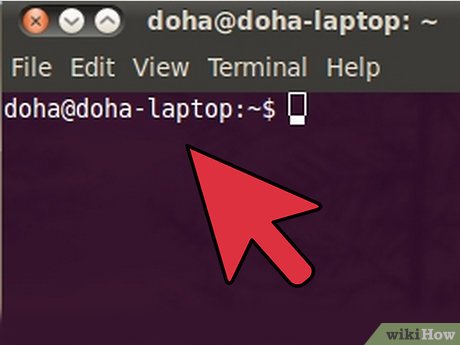
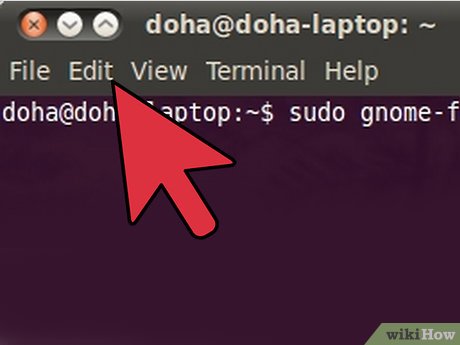
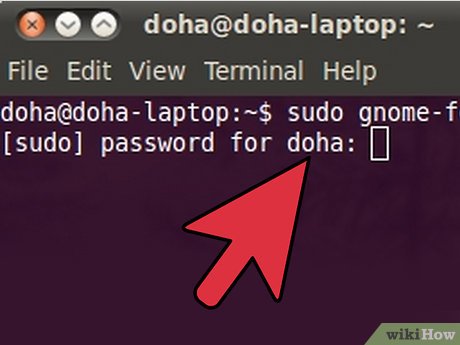
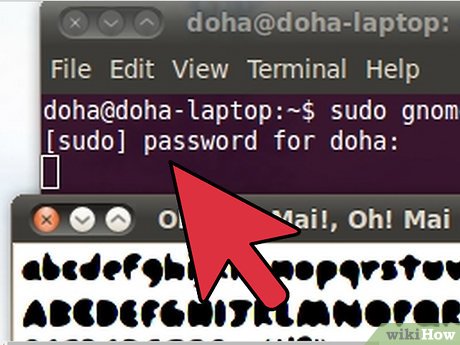



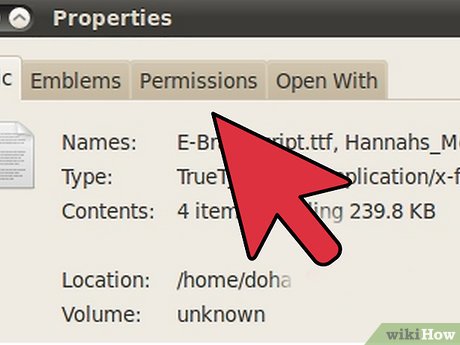
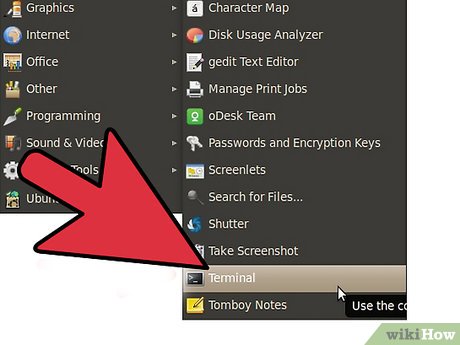
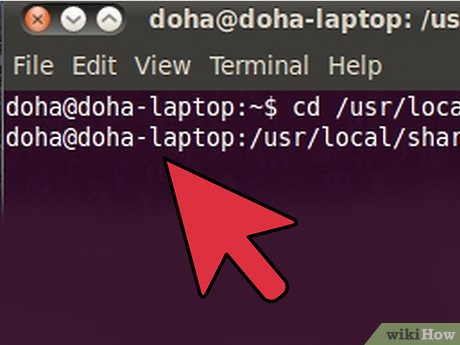
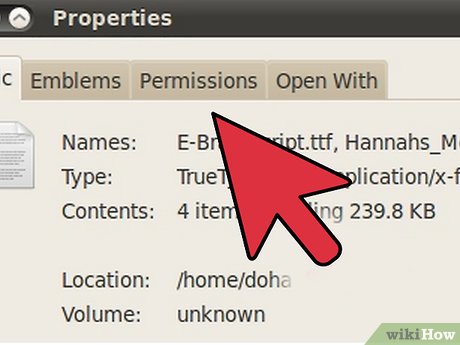
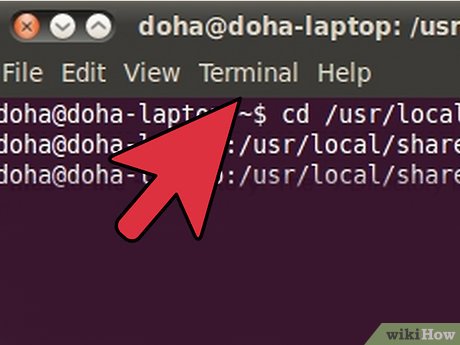
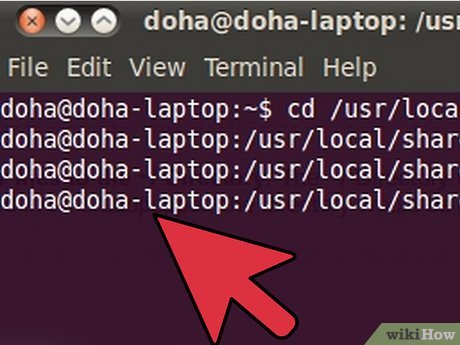
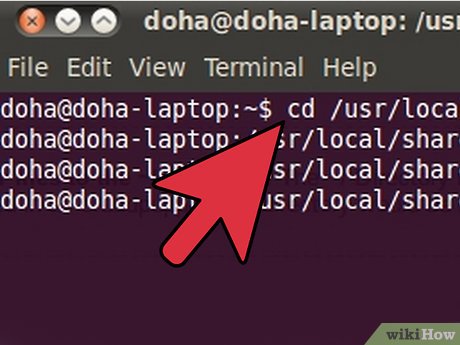
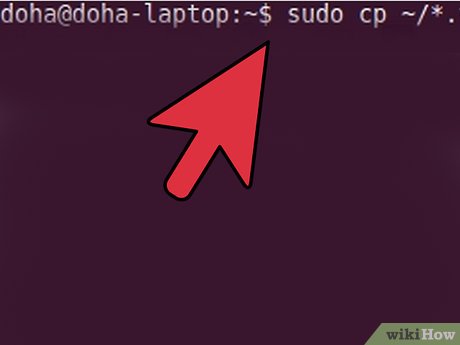
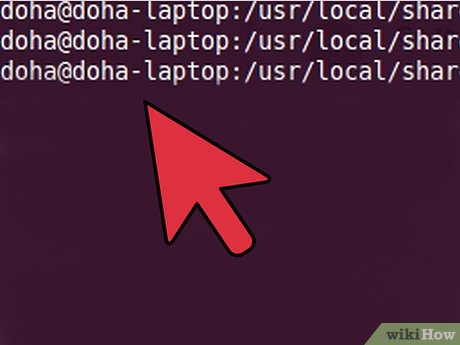
 How to Install Oracle Java JRE on Ubuntu Linux
How to Install Oracle Java JRE on Ubuntu Linux How to Install Software in Ubuntu
How to Install Software in Ubuntu How to Erase Ubuntu
How to Erase Ubuntu How to Install and Uninstall Applications from Terminal in Ubuntu
How to Install and Uninstall Applications from Terminal in Ubuntu How to Install Wine on Ubuntu
How to Install Wine on Ubuntu How to Install Skype in Ubuntu
How to Install Skype in Ubuntu