How to Install the Standalone Version of iTunes on Windows
Part 1 of 2:
Identifying Which Version you Have
-
 Open the Microsoft Store app.
Open the Microsoft Store app. -
 Use the Search option to find the iTunes app.
Use the Search option to find the iTunes app. -
 Check if the app is installed. If you see the 'This product is installed' text, this means that the Microsoft Store iTunes version has been installed on your computer.
Check if the app is installed. If you see the 'This product is installed' text, this means that the Microsoft Store iTunes version has been installed on your computer. -
 Uninstall iTunes from the Microsoft Store. Click on the Windows icon at the bottom-left corner to open the Start menu. Right-click on the iTunes logo > Uninstall.
Uninstall iTunes from the Microsoft Store. Click on the Windows icon at the bottom-left corner to open the Start menu. Right-click on the iTunes logo > Uninstall.
Part 2 of 2:
Installing the Standalone Version
-
 Open the iTunes download page in your browser.
Open the iTunes download page in your browser. -
 Switch to the standalone version download page. By default, you will see a button that redirects you to the Microsoft Store. Scroll down the page until you see the Looking for other versions? text. Click on Windows.
Switch to the standalone version download page. By default, you will see a button that redirects you to the Microsoft Store. Scroll down the page until you see the Looking for other versions? text. Click on Windows. -
 Download the iTunes installer. Make sure to download the installer that is designed for your OS version (32-bit or 64-bit). If you don't know what Windows version you have, use this article.
Download the iTunes installer. Make sure to download the installer that is designed for your OS version (32-bit or 64-bit). If you don't know what Windows version you have, use this article. -
 Run the installer. Open the folder with the iTunes installer, launch it and follow installation instructions.
Run the installer. Open the folder with the iTunes installer, launch it and follow installation instructions.
4.5 ★ | 2 Vote
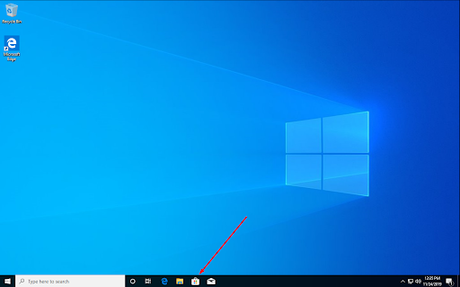
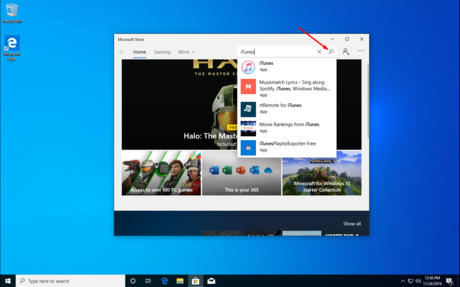
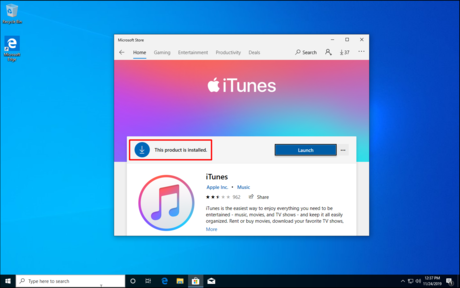
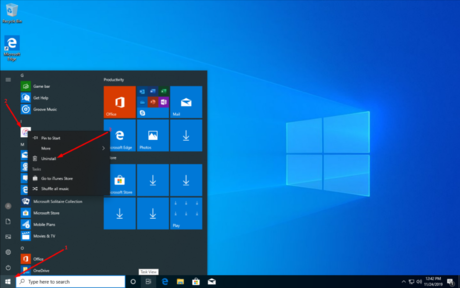



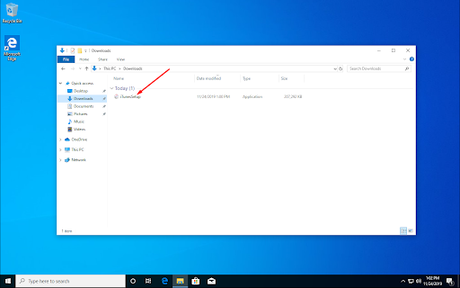
 How to Manage an iTunes Playlist
How to Manage an iTunes Playlist How to Connect the iPod to iTunes
How to Connect the iPod to iTunes How to Import Videos Into iTunes
How to Import Videos Into iTunes How to Fix Multiple Albums in iTunes
How to Fix Multiple Albums in iTunes How to Change iTunes Store Country Region
How to Change iTunes Store Country Region How to Set Up a Separate iTunes Account
How to Set Up a Separate iTunes Account