How to install software and applications for Linux operating systems
Software repositories and applications for Linux in general and Ubuntu in particular are extremely large, but because of a "relatively new" environment - especially for common users who are familiar with Windows, it is easy to find and install. The things I need on Linux are quite difficult. Here are some ways to install new software for Ubuntu based on available tools.
How is software on Linux distributed?
On Windows, the software is usually distributed as a .msi or .exe file, and on Linux it is almost the same, there are many things on Linux than Windows. Software for Linux is usually available in the following forms:
- In the installation disc (usually with large distributions like Redhat, openSuse, Mandriva .)
- On the manufacturer's website (there are usually installation instructions for each system)
- On the repositories (called: repo) are places where software is concentrated on a network dedicated to a certain system. In it, Ubuntu and Debian use the most repo, followed by Fedora and openSuse. All software is contained in the repo and when the user needs it, the software will be downloaded from the repo, then installed on the device. Very convenient for updating and upgrading software.
Software installation packages can be saved as direct-running files (such as .exe often found on Windows .) or in distribution formats that are most popular .RPM and .DEB (software packages) This can be easily installed and has almost become the standard for software distribution. The software can also be distributed as source code (especially open source software), users must compile it on the machine and install.
What is RPM and DEB?
As mentioned above, RPM and DEP are two very popular software distribution formats exclusively for Linux. RPM (Redhat package manager) and DEB (Debian software package), they are similar to the compressed file format in which all but running files and software configuration, software information, manufacturers, and requirements are About the system . Linux operating system will have a software dedicated to installing these software packages, in general, this type of software is easy to install.
RPM is commonly used in Redhat systems such as Fedora, openSuse, etc. and DEB is used on Debian systems including Debian, Ubuntu .
Each RPM or DEB file contains only one piece of software or a piece of software. So often when installing a software to install with 1, 2 or even dozens of other packages, sometimes the situation can not install due to a lack of a certain package. When installing, there is always a process to check if the required package is complete, if a package is missing, the installation process will stop. This work is called "check dependency".
Because of that constraint, we need software to install. These software will automatically download or find all related packages and then install them in the correct order. As a result, the installation will become smooth and easy.
Install software
In the Linux operating system, there are 4 most basic ways to install new software as follows:
- Add / Remove (simplest, like Add / Remove in Windows Control Panel)
- apt (run from the command line window)
- synaptic (almost like Add / Remove but more powerful)
- Install directly from the software package, or compile from source code
1. Use Add / Remove
The easiest to use and familiar is probably the Add / Remove tool available in all Ubuntu editions.
Select the Applications menu > Add / Remove . to open the software installer exclusively for Ubuntu.

The software items will be in the left pane. The right pane will be a list of software, information about software. The Search feature makes it easier to search, when you want to install any software just check the box and click Apply below.
Note that Ubuntu software is divided into several categories, by default it will display only "fully compatible" or "perfectly compatible" software with Ubuntu. But there are still many third-party software, or software that has not been "rated" yet . Click the Show option and select the corresponding category to view the full list of software (preferably "All available applications" ).
2. Use apt-get with the command line window
When you are familiar with Linux, using the command line is probably more convenient because when using Add / Remove you can hardly install a package instead of installing the entire software. Operation is as follows:
Select the Applications> Accessories> Terminal menu to open the command line window, and from there you can try the following commands:
- sudo apt-get install xyz: order to download and install the xyz package (xyz is the package name to install - it will install all related packages if needed)
- sudo apt-get remove xyz: command to remove installed packages (may remove all other packages if you don't need them anymore)
- sudo apt-cache search xyz: search command to output a list of packages with the word you want to search (like the search function in Add / Remove)
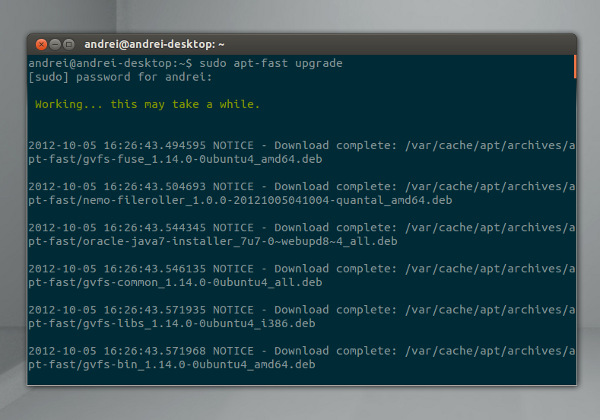
3. Synaptic: interface shell for apt-get
Strictly speaking, synaptic has nothing to do with apt-get, but indeed synaptic is like we use apt-get but has a window interface.
Select the System> Administration> Synaptic Package Manager menu to open this program. Notice there will be a message box asking for a password.

Synaptic is harder to use than the two above, it allows you to install individual software packages. In general it is a tool for experienced people or longtime Linux users, not very suitable for Linux " beginners " beginners.
4. Install directly from .rpm and .deb files
If you have an RPM or DEB file available somewhere on your computer, you can install it directly from those files, as long as you have enough software component files (this will prevent having to reload from head). It is also very important that you have a version for the correct system. For example, .rpm files are often used for Redhat, openSuse, while .deb files are often used for Debian and Ubuntu.
There is also the version number of the software, which device to use. For example, 32bit Intel or AMD software usually has the "i386 ″ or " i586 ″ section in the name, for the 64bit machine, in the package name there will be the symbol "am64 ″, for devices using PowerPC chips, it will be signed "ppc" is very important because if you have a package that is not suitable, you cannot install it.
To install the .deb file on Ubuntu, just open the file as a normal file while browsing the folder in Nautilus (the file manager in Gnome), the deb file manager program will automatically run. We just need to click on Install .

For the .rpm file to be installed on Ubuntu, it must be converted to .deb. But in general it is not advisable to do so because often the problem is the lack of compatibility. On Linux systems use the .rpm file format, you can install the file with the command: su rpm -i xyz with xyz is the package name to be installed.
 Instructions for installing Ubuntu on VMware Workstation - Part 1
Instructions for installing Ubuntu on VMware Workstation - Part 1 Instructions for installing Ubuntu on VMware Workstation - Part 2
Instructions for installing Ubuntu on VMware Workstation - Part 2 How to install RPM files
How to install RPM files Instructions for installing LAMP on Ubuntu for beginners
Instructions for installing LAMP on Ubuntu for beginners Set up Ubuntu centralized management network with LDAP
Set up Ubuntu centralized management network with LDAP Webmin - configure Linux server with a graphical interface
Webmin - configure Linux server with a graphical interface