Administer Windows Server 2003 from XP workstation
Contributor
Are you tired of having to move back and forth between the office and the server room to perform the necessary tasks for the company's network? With this tutorial, you can download network administration tools to your own XP workstation, performing server operations quickly and efficiently.
Windows Server 2003 comes with many powerful and rich network administration tools. You can use them to configure the server to perform the necessary tasks. Often you have to sit in front of the server and perform management operations or at least remotely connect to the server. This can be slow and quite inconvenient, making it difficult to perform the required tasks quickly.
Fortunately, using the integration tools introduced in Windows Server 2003, you can run administrative tools directly from a workstation. All you have to do is download some tools from the Windows Server 2003 CD. Here's how to do it.
Begin
First, make sure that your workstation management is using Windows XP Service Pack 1 or later versions. If you use Windows 2000 Professional or Windows 9x on an administrative workstation, there may be an error.
Next, you need to find the original Windows Server 2003 CD. Put it in the Windows XP machine you plan to use as a management workstation. Enter the command window and type the following command:
msiexec /ix:i386adminpak.msi
with x: is the CD-ROM drive letter, then press Enter. If the installation does not start correctly, check the ADMINPAK.MSI file in the I386 folder located in the CD-ROM drive. If it is not in that folder, you may have to reselect the installation disk because in Windows Server 2003 the Small Bussiness Edition file is needed in disk 1.
When the installation process starts, you will see a Windows installation screen appear. You do not have to worry much about this installation, it is very simple to follow the instructions given to install the tools. After everything is done, just click Finish .
Use the tool
After clicking Finish, you can start using the tool without restarting the administrative workstation. However, before you start using the tool, you still need to logoff and logon to the network again. Make sure you log into the workstation with the user account that has Domain Admin rights in the network. You may need some additional permissions to perform all the necessary tasks in the network. In that case, the user will need administrative rights on the workstation equivalent to the right to perform the same task on the server.
You can find tools by clicking Start | All Programs | Administrative Tools . In this directory, you will find new tools added to the standard tools of Windows XP.

Figure 1: You will find new tools in the Administrative Tools folder.
As you can see in the picture, it is possible to do everything like a server from a workstation in your office. The tools are given as follows:
- Active Directory Users And Computers
- Active Directory Sites And Services
- DHCP Manager
- DNS Manager
- Terminal Services Manager
- Cluster Administrator
These tools run on the workstation just as they do on the server. You may see a small delay when running the tools because this utility must access the server via the network, so of course it will run a little slower than running directly on the server itself.
When using one of these tools, you may receive a prompt to connect to a computer (as shown in Figure 2). Be sure to properly connect to the name and IP address of the server you want to manage. Do not select This Computer because you are using an administrative workstation, the necessary services will not be on this machine but on the machine connected to it.
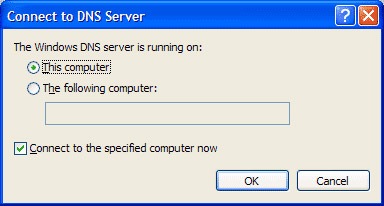
Figure 2: Be sure to connect to the appropriate computer.
A few new tools
You can note that the list of tools that appear on the workstation includes tools that are not on the server itself. These tools include:
- Active Directory Management
- Public Key Management
- IP Address Management
These tools are called Convenience Consoles, in fact they are administrative control panels and are a collection of commonly used administrative tools. For example, Active Directory Management (Figure 3) is a group of Active Directory Users And Computers, Active Directory Domains And Trusts utilities, Active Directory Sites And Services, and DNS Manager located in the same interface.
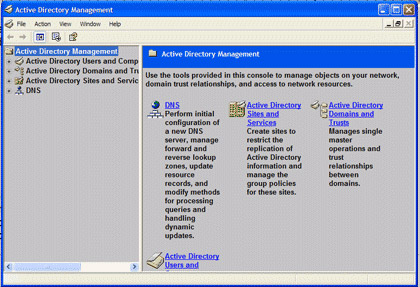
Figure 3: Convenience Consoles group includes commonly used tools
IP Address Management (Figure 4) is the consolidation of DHCP Manager, DNS Manager, and WINS Manager. You will need these utilities when administering IP services in the network.
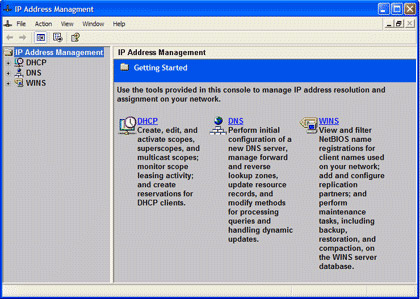
Figure 4: IP Address Management helps you manage TCP / IP in the network
Finally, Public Key Management (Figure 5) brings together the Certification Authorities, Certificate Templates, Certificates For Current User, and Certificates For Local Computer tools.
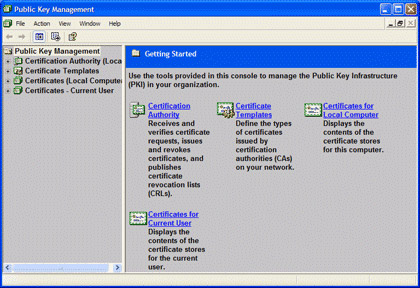
Figure 5: Public Key Management helps you administer certificates
Enhance further administration with Support Tools
After you have admin programs running on the workstation, you can also add some more powerful tools by downloading the Support Tools. First you need to find the original Windows Server 2003 CD. Insert the disk into the Windows XP machine you are using to make the administrative workstation. At the command prompt, type the following command:
msiexec /ix:supporttoolssuptools.msi / q addlocal = all
with x: is the CD-ROM drive letter, then press Enter. Add settings of all supported files to Windows XP workstation. This will consume more than 10Mb of hard drive space. It is definitely the best option to have all the tools commonly used on a new administrative workstation.
If the installation fails, please check the SUPTOOLS.MSI file in the SUPPORTTOOLS folder of the CD drive. If you don't see it, you may have to re-select the disk because in Windows Server 2003 Small Business Edition, the required file is in disk 2.
When the file runs, you will see a Windows wizard installation screen appear. You will notice that there are several activities that take place on the XP workstation hard drive and CD-ROM drive. Then there will be a new folder called Windows Support Tools in the Start menu All Programs .
There is no real program in this folder, but it supports the utilities located in the Program FilesSupport Tools folder on the workstation. There are dozens of add-on utilities for support and troubleshooting on your Windows Server 2003 server. These utilities include:
- Acldiag.exe - ACL Diagnostics
- Clonepr - ClonePrincipal
- Dsastat.exe - Directory Services Utility
- Movetree.exe - Active Directory Object Manager
- Replmon.exe - Active Directory Replication Monitor
- Dmdiag.exe - Disk Manager Diagnostics
- Ftonline.exe - Fault Tolerant Disk Mounter
Make sure you are always careful when using these tools. An error can also cause danger to your network. Using specific tools is not within the scope of this article, but you can find them in many of our other articles.
You should read it
- What is a workstation? What is a Workstation workstation that is different from a regular computer?
- VMware Workstation Player - Download VMware Workstation Player
- What is a workstation laptop? How is a workstation laptop different from a regular laptop?
- Install and configure Windows Home Server
- Top 7 best workstation laptops 2020
- Instructions for fixing errors do not install VMware Tools
 Green technology
Green technology 8 useful tools for mobile employees
8 useful tools for mobile employees How to still get Windows XP after June 30
How to still get Windows XP after June 30 How to use power-saving computers
How to use power-saving computers Secrets about Google
Secrets about Google Burn Video DVD disc with Windows DVD Maker
Burn Video DVD disc with Windows DVD Maker