Use remote connection analysis tool for Exchange Server - Part 1
Anderson Patricio
In this article, I will talk about the Exchange Server Remote Connectivity Analyzer (ExRCA) tool so that administrators can validate Autodiscover and Outlook Anywhere (formerly known as RPC). on HTTP) and inbound SMTP configuration via a web tool.
ExRCA tool
The current release of this tool is for testing purposes only and the tool has five options:
- Outlook 2007 Autodiscover connectivity test
- Outlook 2003 RPC over HTTP connectivity test
- ActiveSync Autodiscover test
- ActiveSync test
- Inbound SMTP e-mail test
We know most of the features of this tool are designed to allow Exchange Server 2007 testing, although you can still test the RPC over HTTP connection (the component is configured in an Exchange Server 2003 server). ) and also the inbound SMTP e-mail test feature (the component can be used for SMTP servers).
Let's access the tool, open your browser and point to http://www.testexchangeconnectivity.com, the main page of the tool will display as shown in Figure 01.

Figure 01
In this series, I will show you these options and will validate Exchange Server in each configuration. The most important thing here is not only to test the functions but also to understand where you can configure it to get the expected results.
If you have any questions about Exchange Server 2007 and configure web services, we recommend that you read this article, where you can find out how to configure services to use internal URLs. and outside. In this article, we only focus on the external part, but in your company, you must ensure that both internal and external clients are able to connect without problems and SSL alerts. Come on.
Finally, this web tool is designed to test the validity or invalidation of certificates. Each test has its own way of avoiding certificate validation, which means that if you are using an internal PKI or an invalid CA, you can still use this tool to test. .
Test connecting Microsoft Office Outlook 2007 Autodiscover
There are a lot of questions about Autodiscover on Microsoft forums, here are some key points about Autodiscover's features and one of them can answer the questions you might be having in the process of designing and deploying Exchange. Server 2007:
- Autodiscover is only used by Outlook 2007 and Windows Mobile 6.1.
- Autodiscover works in different ways for internal and external clients.
- For internal clients belonging to Active Directory, it will search for a Service Connection Point (SCP) in Active Directory to find out which CAS server is available to query the Autodiscover URL.
- An external client or a client that is unable to query Active Directory for the SCP object will search for a host record named autodiscover . For example: If your smtp address is user@company.com then Outlook 2007 will search for for autodiscover.company.com to query Autodiscover settings to apply in the current Outlook configuration.
- Autodiscover DNS Records will be used for external clients, which means that you should not add any entry autodiscover to the internal DNS because it will not be used.
As mentioned above, ExRCA can only test the external part of Autodiscover and an external client will use four different ways to retrieve Autodiscover information, which are how external clients connect in the team. Exchange organization from an external source:
- The client points to https://domain.com/Autodiscover/Autodiscover.xml.
- The client points to https://autodiscover.domain.com/Autodiscover.xml.
- The client points to http://autodiscover.domain.com/autodiscover/autodiscover, in this case, the client will use the indirect method and a message will be displayed on the client side about this indirect. This scenario can be used in the configured service scenario.
- Finally the client points to the resource it finds in Autodiscover SRV Record (_autodiscover._tcp.domain.com). Outlook 2007 will search for the SRV record and the certificate for the host specified in that SRV will be used. In this scenario, the Outlook 2007 client must have at least installed Service Pack 1 or a hotfix that allows such a feature (which is not available in the RTM version of Outlook 2007).
Let's use ExRCA to show how Autodiscover will work for external clients. First, create a fake account that can be used in future tests and as soon as the tests are finished, this account can be removed.
Open http://www.testexchangeconnectivity.com and select Microsoft Office Outlook 2007 Autodiscover Connectivity Test and then click Next .
In the Account & Test Details section (Figure 2), fill in that email address, DomainUsername and Password. In the Verification section, type the characters you see on the left side of the image and check the box to confirm your acceptance of the agreement, then click Perform Test .
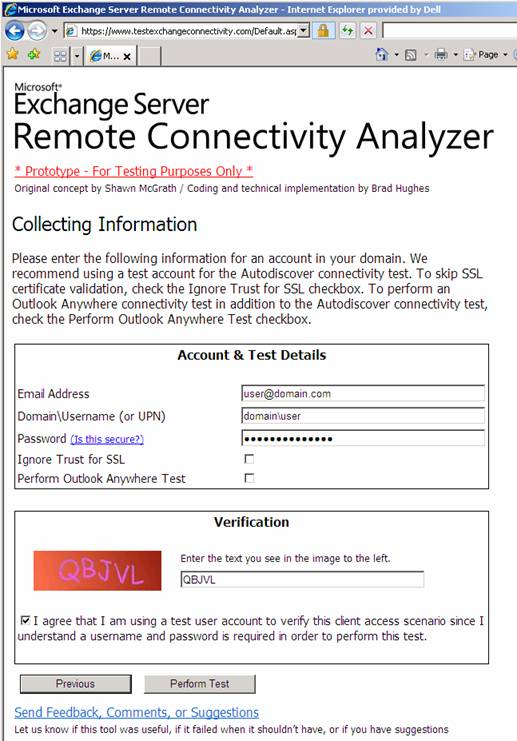
Figure 02
ExRCA is similar in logic to the Outlook 2007 client to test the Autodiscover service and that's why it's important to understand how Outlook determines the Autodiscover service. At the top of the page, we will see a large red icon (unsuccessful) or green (successful), below the icon we can expand Test Steps twice, then we will see the information. details about which method was used by ExRCA to find Autodiscover information.
In this example, we can validate in Test Steps second, here we have two entries but the first entry failed because it searched https://ccc.ca/Autodiscover/Autodiscover.xml but this address is not published in our domain and the second entry (Figure 3) is good and found https://autodiscover.ccc.ca/autodiscover/autodiscover.xml.
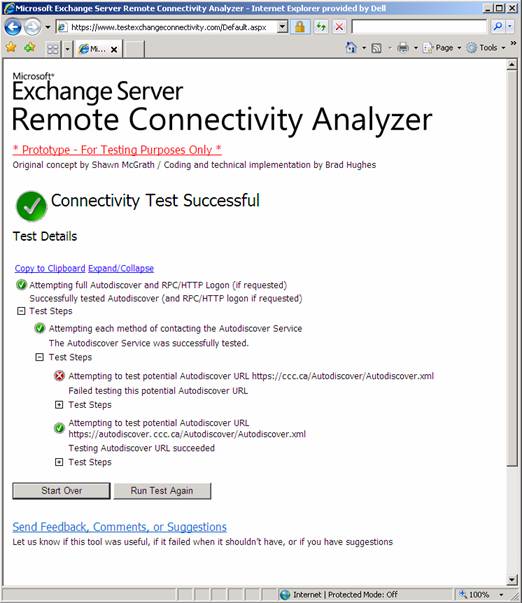
Figure 03
We can also use the tool to check all the steps that have been taken to indicate which Autodiscover method is being used. The first method failed because the host was not found. Using this tool we can observe in detail what has been tested and whether the tool is successful in each task, as shown in Figure 4 and the description below:
- ExRCA has found host autodiscover.ccc.ca, we can also use the tool to see which IP address is used.
- ExRCA tested port 443 for the host found in the previous step.
- ExRCA validates so that the certificate corresponds to the name autodiscover.ccc.ca
- ExRCA queries an XML file that includes all the configurations required for Outlook 2007, and within this data, Outlook clients will be able to access Exchange web services, such as: Availability, OAB, and UM.
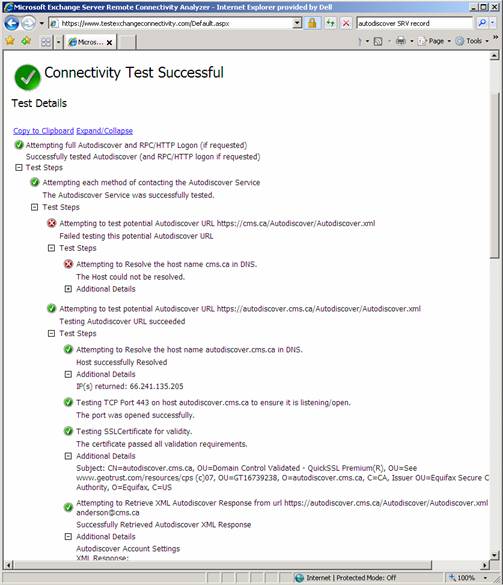
Figure 04
We now know that the autodiscover service is currently working and external Outlook 2007 can access the web services URLs that are used by Exchange Server, from which we can move on to the next section. In the next section, we will test whether Outlook Anywhere does work well and other tests of this tool.
Conclude
In this first part, we showed you how to validate autodiscover services using web tools (ExRCA) and how Outlook 2007 finds autodiscover to query Outlook Anywhere and web service information without user experience.
In the next part of this article series, I will continue the discussion by examining Autodiscover and also testing Anywhere and some other ExRCA tests.
You should read it
- Enterprise e-mail management with Exchange Server 2010
- Introducing Exchange Server 2019, how to install Exchange Server 2019
- Discover EMC in Exchange Server 2010 (Part 2)
- Transfer MDaemon to Exchange 2007/2003 (P.3)
- 6 leading Exchange Server monitoring software
- Transfer MDaemon to Exchange 2007/2003 (P.1)
 Installing and configuring Exchange 2007 from the command line utility - Part 3
Installing and configuring Exchange 2007 from the command line utility - Part 3 Use remote connection analysis tool for Exchange Server - Part 2
Use remote connection analysis tool for Exchange Server - Part 2 Backup for Exchange Server with DPM 2007 - Part 2: Configure DPM 2007
Backup for Exchange Server with DPM 2007 - Part 2: Configure DPM 2007 Installing, configuring, and testing Exchange 2007 CCR on Mailbox Server (Part 3)
Installing, configuring, and testing Exchange 2007 CCR on Mailbox Server (Part 3) Deploy CCR Cluster of Exchange 2007 SP1 on Windows Server 2008 Failover Cluster (Part 1)
Deploy CCR Cluster of Exchange 2007 SP1 on Windows Server 2008 Failover Cluster (Part 1) Managing Resource Mailboxes in Exchange Server 2007 (Part 2)
Managing Resource Mailboxes in Exchange Server 2007 (Part 2)