How to install PDF to Word Converter on your computer quickly and simply
With PDF to Word Converter, you can convert PDF files to Word without losing formatting. Learn how to download, install and use this software on Windows computers easily.
What is PDF to Word Converter?
- Convert PDF documents to Word text formats such as DOC, RTF, so you can easily edit, copy or add new objects to the text.
- You can convert the entire page or just a part of the text as you like.
- Can convert content without including images inside.
- Convert multiple different text documents at the same time without affecting the transmission speed.
System requirements
- Computer using Windows operating system with all versions such as Windows 2000, Windows XP, Windows 2003, Windows Vista, Windows 7/8.
How to install PDF to Word Converter on Windows
Step 1:
- Open the folder containing the PDF to Word Converter installation file named pdf-to-word-converter.exe .
- If your computer does not have this installation yet, you can download PDF to Word Converter here.
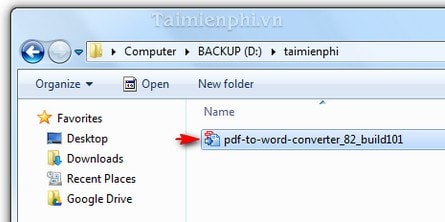
Step 2: The manufacturer allows you to change the language, choose the most suitable language to use in the utility later.
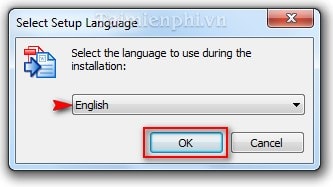
Step 3: Before starting to install the software, the manufacturer asks you to choose one of two versions of the utility.
- Standard Installation version : will help you automatically install standard components, set up and placed in the installation file path later.
To install this version, your computer must have Microsoft NET. Framework 4 installed, you can download Microsoft NET. Framework 4 here.
- Custom Installation version : only allows you to install PDF to Word Converter when you agree to the terms set forth by the manufacturer.
Here, TipsMake recommends you to use the Custom version .
Check " I have read. " before going to the next step. Click Next.
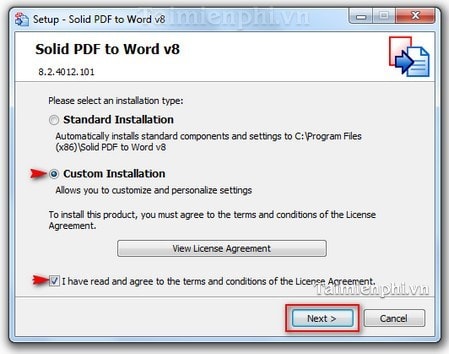
Step 4: You can change the path containing the PDF to Word Converter installation package by selecting Browser instead of using the default path from the manufacturer, in drive C:
Click Next
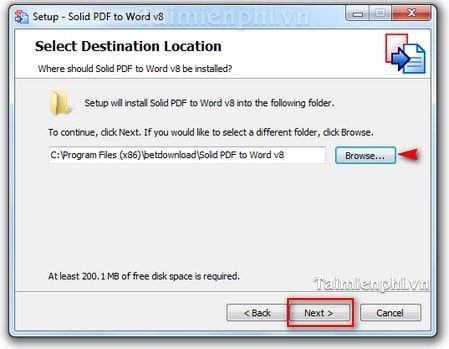
Step 5: Change the folder name when selecting Browser or use an existing folder.
Click Next.
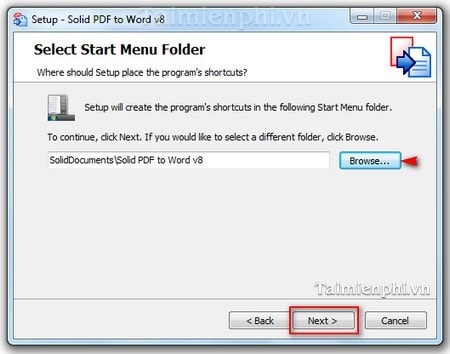
Step 6: Select Create a desktop icon to create an icon outside the Desktop screen.
Click Next .
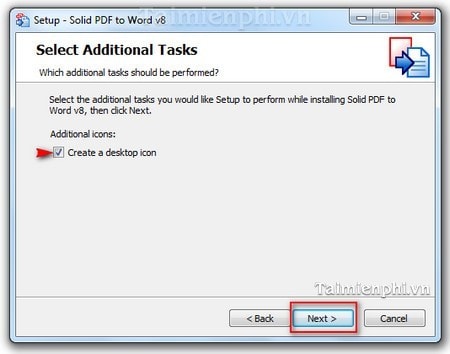
Step 7: Select Install
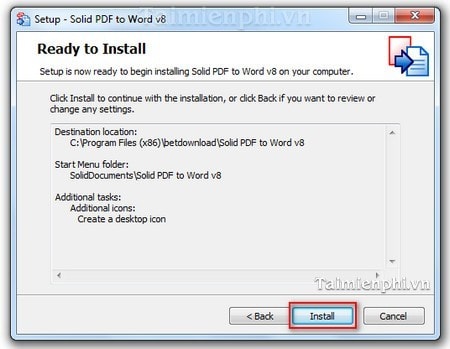
Step 8: The installation process takes place quickly within a certain period of time, depending on the computer configuration you are using.
Once the installation is complete, click Finish to close the window.
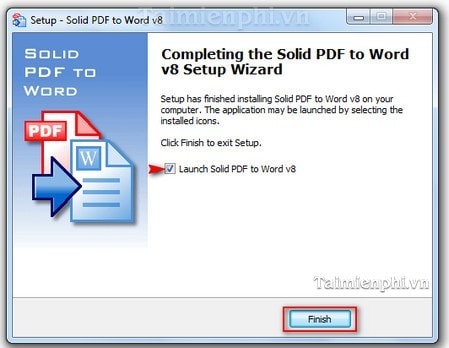
PDF to Word Converter after installation has the interface as shown below.
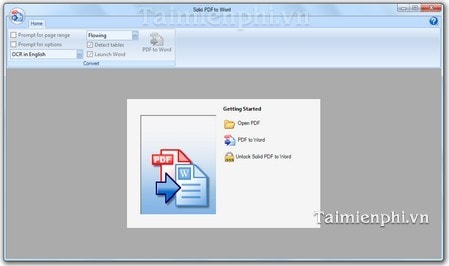
PDF to Word Converter is a useful tool that helps convert PDF files to Word quickly while preserving the formatting. After installation, you can easily open PDF files, choose output format (DOC, RTF) and convert with just one click.
You should read it
- Convert Word files to PDF, convert DOC / DOCX files into PDF quickly
- How to use a hidden unit converter in Microsoft Word
- Convert PDF to Word extremely standard with Solid Converter PDF software
- 5 free PDF converter apps for smartphones and tablets
- WinX HD Video Converter Deluxe - Professional Video Converter
- 6 best free online Markdown editors and converters
 How to install fonts on Windows simply and quickly
How to install fonts on Windows simply and quickly How to format text paragraphs in Word simply and easily
How to format text paragraphs in Word simply and easily Instructions for standard font formatting on Word
Instructions for standard font formatting on Word Instructions for changing measurement units in Word 2016 fastest
Instructions for changing measurement units in Word 2016 fastest 3 Ways to calculate sum in Excel quickly and accurately
3 Ways to calculate sum in Excel quickly and accurately How to quickly change uppercase to lowercase in Excel
How to quickly change uppercase to lowercase in Excel