Learn how to fix Excel errors showing formulas not displaying results
At present, Excel is an indispensable software in many fields. However, being able to use this software fluently is not simple. This is also the reason why many people have difficulty working in Excel. In today's article, we will learn together about Excel displaying formulas without displaying results . This is an error that has caused headaches for many Excel users, especially those who are new to Excel.
Why does Excel show formulas but not results?
Even though I entered the correct formula, the results did not come out. This is a common problem that many Excel users encounter. Contrary to what many people think, the cause of this problem is quite simple.
As far as I know, the error of not displaying a value in Excel is mostly due to errors in the process of entering the formula. At this point, the Excel system will understand that your formula is in text form. From there it will not calculate the results based on the formula you entered. Below are some factors that can cause Excel to recognize that your formula is in text format.
1: You are turning on the Show Formulas feature
In Excel there is a feature called Show Formulas. This feature is located in the Formulas tab and has a keyboard shortcut of 'Ctrl+`'. When you accidentally enable this feature. Any formulas in Excel will be displayed instead of results. However, if only one cell has a formula showing but no results, it is definitely not due to this feature.

2: Missing '=' sign in formula
As you know, all formulas in Excel will start with an '=' sign. So when you enter the formula and accidentally forget the '=' sign at the beginning. At this point, the system will think the data you entered is simply text, not a formula.

3: The formula is in quotes
In case you have entered the '=' sign before the formula but still no results. This is most likely because your formula has been enclosed in quotes. Similar to above, Excel will now understand your formula as text.

4: At the beginning of the formula there are parentheses
The last case is that there are parentheses before your formula. And of course in this case, Excel will still consider the formula as text. Therefore, no matter how many times you enter, the answer still does not appear.

How to check formula errors in Excel
To determine whether your formula is in text format or not is very simple. Now we will use the ISTEXT function with the formula = ISTEXT (cell to be determined) . If the result of this formula is TRUE , it means your formula is in text format. At this point, you should rely on the signs I mentioned above to fix it. If the result appears as FALSE , it means your cell contains a formula.

Note
In some cases, if your Excel file is too heavy. There is a high possibility that the computer is not powerful enough to work and causes delays in the calculation process. This makes many people confused that they entered the correct formula but got no results.
In this case, it is best to try restarting the computer and then reopening the Excel file. If it still doesn't work, try sending the file to someone to open it and see what happens!
And above is information about Excel displaying formulas without displaying results. Hopefully this information will help you quickly handle errors when working on Excel software.
 How to convert PDF files to PowerPoint
How to convert PDF files to PowerPoint How to check if Microsoft Office version is 32-bit or 64-bit
How to check if Microsoft Office version is 32-bit or 64-bit Latest Free Update Office 2010 Key 2024
Latest Free Update Office 2010 Key 2024 PowerPoint 2016: Animate text and objects
PowerPoint 2016: Animate text and objects Number pages in Word 2013, insert page numbers automatically
Number pages in Word 2013, insert page numbers automatically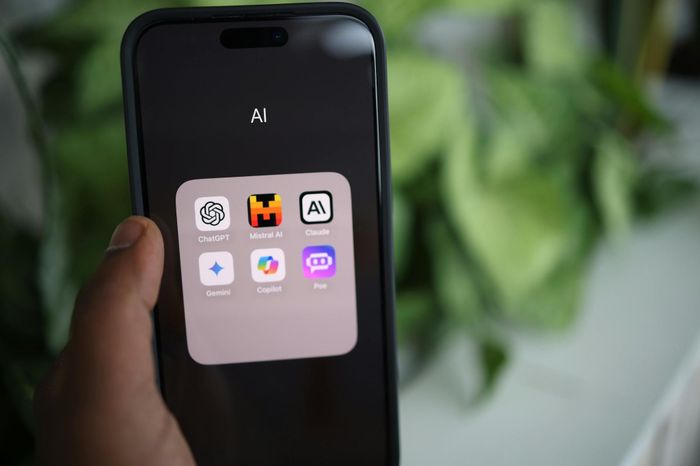 Not everyone knows how to use ChatGPT to have more free time
Not everyone knows how to use ChatGPT to have more free time