How to check if Microsoft Office version is 32-bit or 64-bit
Sometimes in some cases it is useful to know which version of Office you are using, for example if you download Office templates and add-ins, because one of the templates and add-ins- ins only works on the correct version of Office.
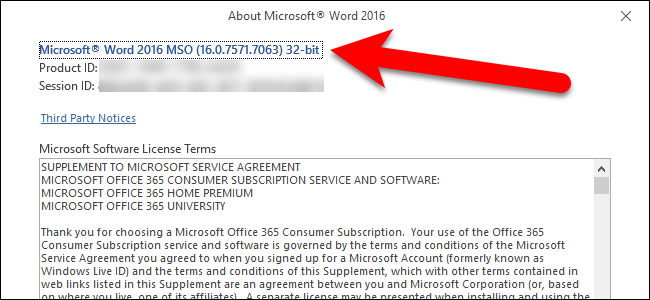
Part 1: On Windows computers
1. Office 2016 and 2013 versions
Open any Office program, such as Word. If you see a Ribbon bar shaped like the image below, it means you are using Office 2013 or Office 2016. If the Ribbon has a different shape, you can refer to the next section below.
To find detailed information about the version of Office 2013 or 2016 you are using, click the File tab .

On the Backstage screen, find and click Account located in the lower left corner of the list of items.

Now the Account screen appears, here in the right pane you will see what version of Office you are using. In the Office Updates section , you will know the exact version number and Build number (Buil number). To see if the Office version you are using is 32-bit or 64-bit, click About Word.

The version and Build number are listed in the top corner of the About dialog window along with 32-bit or 64-bit. Click OK to close the dialog window.
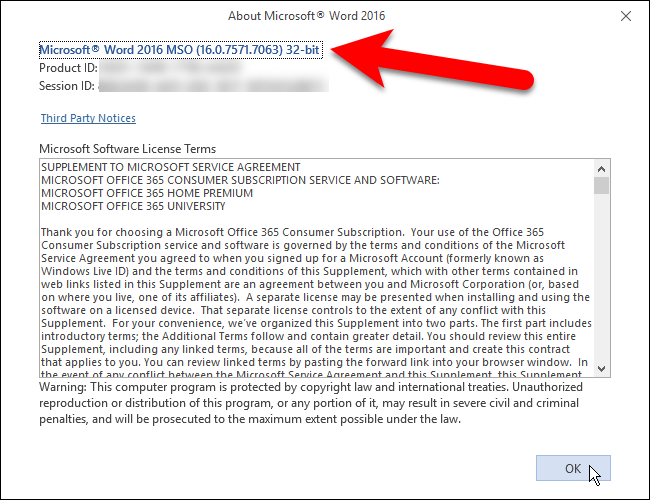
2. On Office 2010 version
If the Ribbon bar on the Office version you are using looks like the image below, it means the Office version you are using is Office 2010. To find out more detailed information about the Office 2010 version you are using, Click the File tab .

On the File screen, click Help in the left pane list.
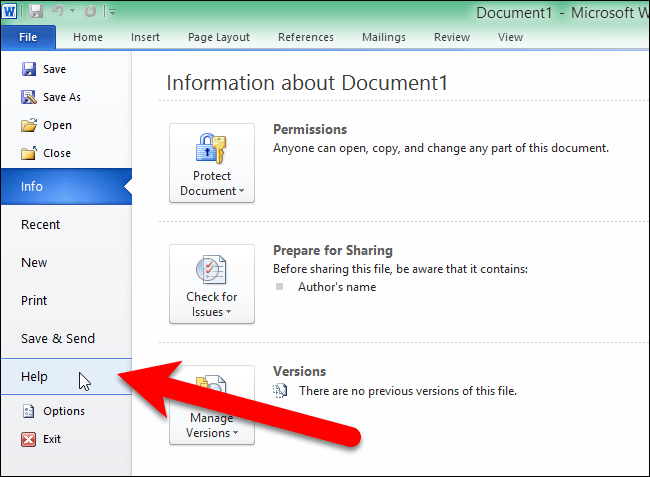
In the right pane of the File screen, you will see what version of Office you are using. In the About Microsoft Word (or other Office programs) section, you will see the exact version and Build number listed there, along with whether it is a 32-bit or 64-bit program.
If you want more information, click Additional Version and Copyright Information .
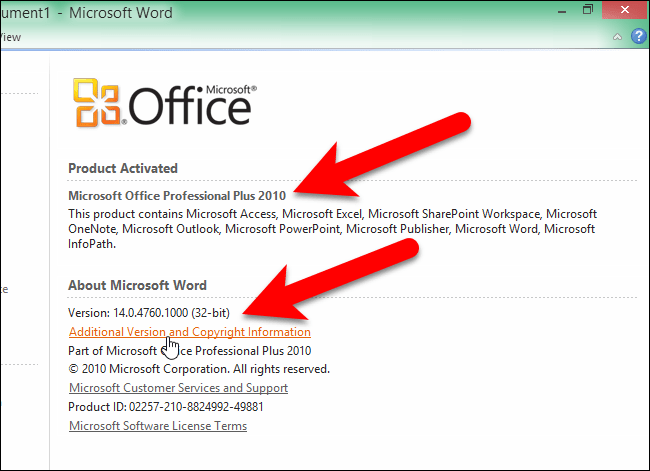
A dialog box will appear on the screen with information about the current Office program version and Product ID in the bottom corner. Click OK to close the dialog box.
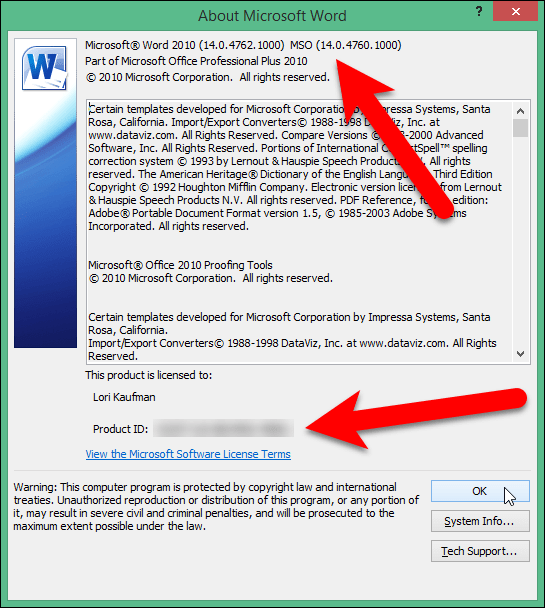
Part 2: On Mac
1. Office 2016 and 2011 versions
If you are using Office on Mac, open any Office program such as Word, then click Menu Word (or Excel, PowerPoint). Select About Word .

At this time, the About Word (or Excel, PowerPoint) dialog box will appear on the screen, which will list the current version number and Build number. If you see version 15.x , it means you are using Office 2016 for Mac.
If you see version 14.x , it means you are using Office 2011 for Mac.
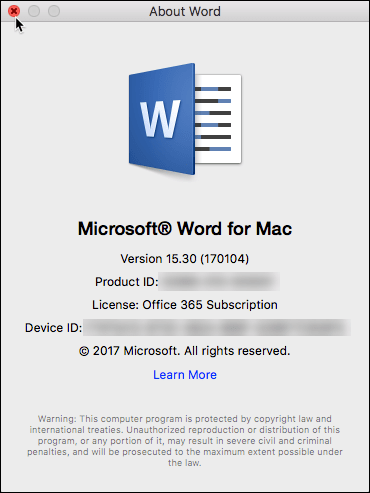
On Mac there is no choice between using the 32-bit or 64-bit version of the operating system. Macs ran 64-bit versions many years ago. Office 2011 for Mac is only available in 32-bit, and Office 2016 for Mac is only available in 64-bit.
You should read it
- Revealed Office Mix Preview, limited to registration
- Microsoft Office 16 exposes details in the new series
- You do not need to use Office 2013?
- How to check the version of Microsoft Office you are using is 32-bit or 64-bit
- How to download Microsoft Office version completely free?
- How to Get Microsoft Office For Free
 Latest Free Update Office 2010 Key 2024
Latest Free Update Office 2010 Key 2024 PowerPoint 2016: Animate text and objects
PowerPoint 2016: Animate text and objects Number pages in Word 2013, insert page numbers automatically
Number pages in Word 2013, insert page numbers automatically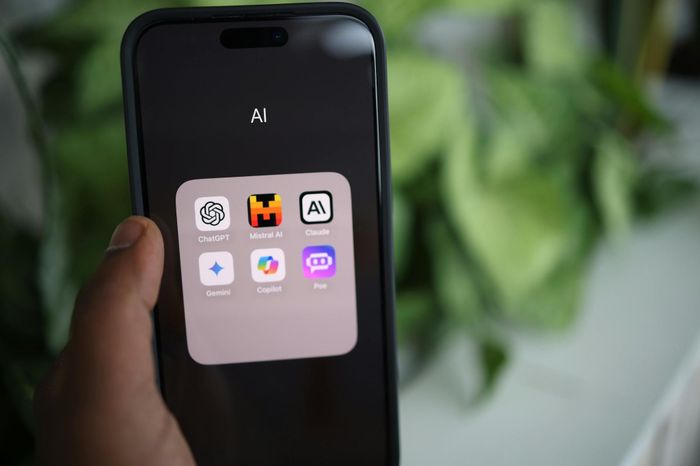 Not everyone knows how to use ChatGPT to have more free time
Not everyone knows how to use ChatGPT to have more free time How to combine multiple Word files into a single file - Features available on Word
How to combine multiple Word files into a single file - Features available on Word How to create links in PowerPoint - Hyperlink Links
How to create links in PowerPoint - Hyperlink Links