How to Install MagicJack Plus
Method 1 of 3:
Computer
-
 Insert the MagicJack Plus device into an available USB port on your computer.
Insert the MagicJack Plus device into an available USB port on your computer. -
 Connect your telephone to the other end of the MagicJack Plus device using a phone cable (RJ11). Your computer will automatically detect MagicJack Plus within four minutes, and display the installation setup wizard.[1]
Connect your telephone to the other end of the MagicJack Plus device using a phone cable (RJ11). Your computer will automatically detect MagicJack Plus within four minutes, and display the installation setup wizard.[1]- If using iOS or Mac OS X, double-click on the MagicJack Plus icon located on your Home screen or desktop to begin the installation.
-
 Click on the button labeled 'Click Here Now,' then follow the on-screen prompts to register your MagicJack Plus. You will be required to create a login, accept the MagicJack Plus terms of service, and supply personal information such as your name and email address.
Click on the button labeled 'Click Here Now,' then follow the on-screen prompts to register your MagicJack Plus. You will be required to create a login, accept the MagicJack Plus terms of service, and supply personal information such as your name and email address. -
 Wait for MagicJack Plus to send you an activation code via email following registration. You must enter the code using your telephone before you can start using MagicJack Plus.
Wait for MagicJack Plus to send you an activation code via email following registration. You must enter the code using your telephone before you can start using MagicJack Plus. -
 Follow the instructions in the registration email to activate service using the activation code. When complete, you can make telephone calls using MagicJack Plus at any time, as long as the device is plugged into your computer and the computer is powered on.[2]
Follow the instructions in the registration email to activate service using the activation code. When complete, you can make telephone calls using MagicJack Plus at any time, as long as the device is plugged into your computer and the computer is powered on.[2]
Method 2 of 3:
Internet Router
-
 Insert the MagicJack Plus device into the USB port on the device's power adapter.
Insert the MagicJack Plus device into the USB port on the device's power adapter. -
 Use an ethernet cable (RJ45) to connect the MagicJack Plus to your Internet router. The ethernet cable must be plugged into the port labeled 'Internet.'
Use an ethernet cable (RJ45) to connect the MagicJack Plus to your Internet router. The ethernet cable must be plugged into the port labeled 'Internet.' -
 Connect your telephone to the MagicJack Plus using a phone cable (RJ11). The phone cable must be plugged into the port labeled 'Phone.'
Connect your telephone to the MagicJack Plus using a phone cable (RJ11). The phone cable must be plugged into the port labeled 'Phone.' -
 Connect the MagicJack Plus power adapter into a power source.
Connect the MagicJack Plus power adapter into a power source. -
 Navigate to the official MagicJack Plus registration site on any computer or mobile device at www.magicjack.com/register.html. The device you use must be connected to the same network as your MagicJack Plus.
Navigate to the official MagicJack Plus registration site on any computer or mobile device at www.magicjack.com/register.html. The device you use must be connected to the same network as your MagicJack Plus. -
 Follow the on-screen prompts to register your MagicJack Plus. You may be asked to supply personal information such as your name, address, and contact information.
Follow the on-screen prompts to register your MagicJack Plus. You may be asked to supply personal information such as your name, address, and contact information. -
 Wait for MagicJack Plus to send you an activation code via email following registration. You must enter the code using your telephone before you can start using MagicJack Plus.
Wait for MagicJack Plus to send you an activation code via email following registration. You must enter the code using your telephone before you can start using MagicJack Plus. -
 Follow the instructions in the registration email to activate service using the activation code. When complete, you can make telephone calls through your router using MagicJack Plus.
Follow the instructions in the registration email to activate service using the activation code. When complete, you can make telephone calls through your router using MagicJack Plus.
Method 3 of 3:
Troubleshooting Installation
-
 Contact your Internet service provider to verify your modem allows more than one device to access the Internet if you receive error 3002 when trying to use MagicJack Plus. Some modems and modem/routers-in-one may not be compatible for use with MagicJack Plus if multiple devices are connected to your network.
Contact your Internet service provider to verify your modem allows more than one device to access the Internet if you receive error 3002 when trying to use MagicJack Plus. Some modems and modem/routers-in-one may not be compatible for use with MagicJack Plus if multiple devices are connected to your network. -
 Try using a new ethernet cable, a different USB port, or another computer if your computer or router fail to detect and recognize the MagicJack Plus device. In some cases, faulty hardware can cause problems with installation.
Try using a new ethernet cable, a different USB port, or another computer if your computer or router fail to detect and recognize the MagicJack Plus device. In some cases, faulty hardware can cause problems with installation. -
 Try disabling your router's firewall if you are unable to successfully install and use MagicJack Plus, especially when the device is connected directly to the router. In some cases, strict firewall settings can interfere with connectivity.
Try disabling your router's firewall if you are unable to successfully install and use MagicJack Plus, especially when the device is connected directly to the router. In some cases, strict firewall settings can interfere with connectivity.
4.5 ★ | 6 Vote
You should read it
- How to detect hidden cameras and devices that simply sneak in the room
- What to do when the device does not receive a Bluetooth device?
- How is it called 'smart device'?
- 8 ways to fix Windows Device Manager not responding error
- How to Charge a JUUL Device
- How to find lost Android devices using Android Device Manager










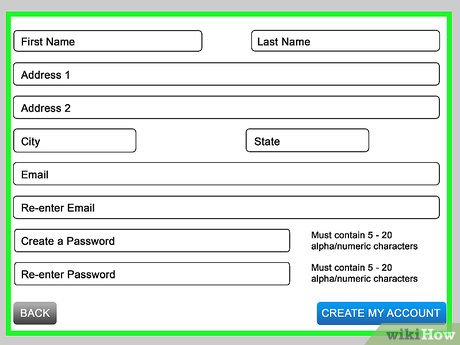

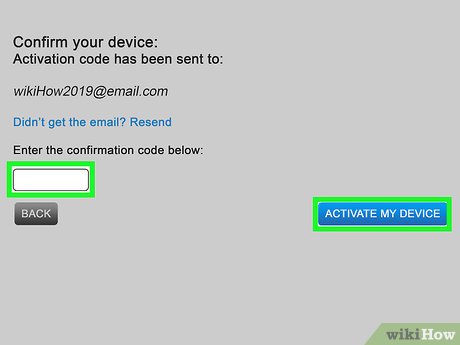



 How to Install a Game on a PC
How to Install a Game on a PC How to Uninstall iCloud for Windows
How to Uninstall iCloud for Windows How to Uninstall Razer Synapse on PC or Mac
How to Uninstall Razer Synapse on PC or Mac How to Download a File
How to Download a File How to Uninstall WhatsApp on Android
How to Uninstall WhatsApp on Android How to Uninstall Steam
How to Uninstall Steam