How to Charge a JUUL Device
Use a JUUL charger
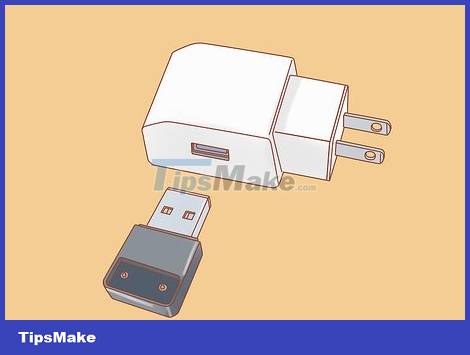
Plug the USB charger into the port. The charger that comes with the JUUL device has a USB plug so you can use it in many locations. You can use a USB charger, laptop port or power bank to plug in the JUUL charger. During charging, you need to insert the charger on a flat surface so that the JUUL device does not fall out.
You can use any device with a USB drive to charge your JUUL pipe.
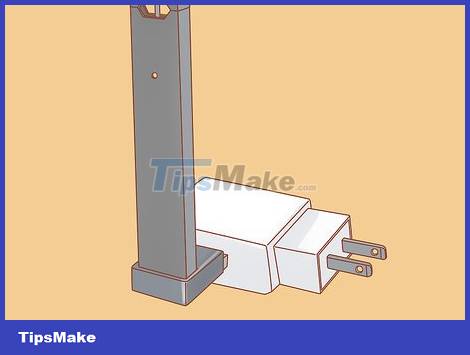
Insert the JUUL device into the USB charger. Make sure the 4 slots of the JUUL device are facing down to the charger. Insert the cigarette lighter onto the charger until it magnetically locks into place. Charging will begin when the light located on the front of the JUUL cigarette lighter begins to flash.
You need to conduct charging in a place with little traffic because the JUUL device can easily fall off the charger.
If the light on the pipe does not flash after you insert it into the charger, try charging with another device, and check to make sure the power source is connected.
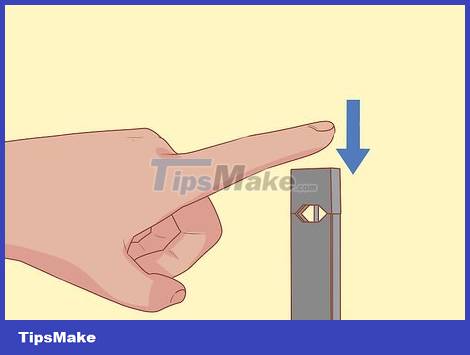
Check charging status by tapping the JUUL device twice. If you want to see if your JUUL device is nearly full, press the light on the front of the device twice. A red light means the device is at a low battery level. A yellow light shows that the device is about 50% charged, and a green light indicates that the battery is full.
If the battery runs out, the JUUL device will take about 1 hour to fully charge.
Make your own charger using a phone cord

Cut off the small end of the USB charging cord. You can choose any charging cord, as long as it's not currently connected to a power source. Use scissors to cut off the small end of the charging cord (the end that plugs into the phone), then throw away the end because we only use the wire core.
Absolutely do not cut while the cord is plugged in, otherwise you may be electrocuted.
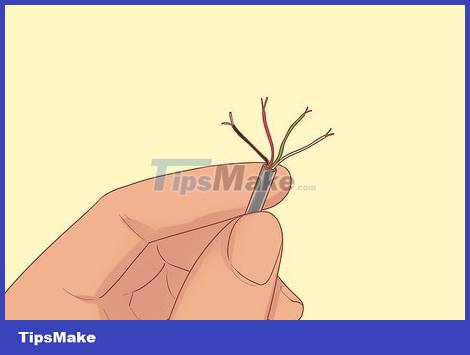
Tear off the red and black wires inside the charging cord. Tear off the wires inside the charging cable, then separate the red and black wires. Leave about 0.6-1.2 cm at the end of the wire and use the sharp edge of scissors to strip the plastic cover from the wire.
You don't need to strip the green and white wires.
Sometimes the black wire will have a silver sheath.
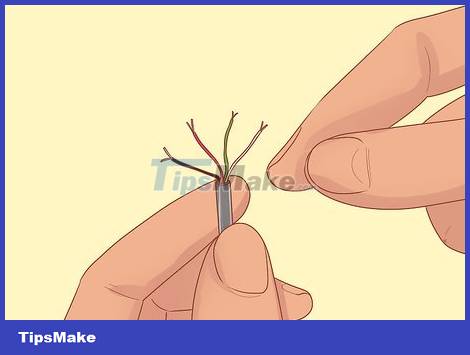
Insert the black and red wires into the left and right ports on the bottom of the JUUL device. Place the JUUL cigarette lighter on a flat surface with the light facing up. Insert the red and white wires into the left and rightmost slots of the device. Push the wire deep inside until it is secure.
You may need to position the JUUL device differently, as long as the cord doesn't fall out.
The black and red wires must be separate, otherwise a short circuit may occur when you plug it in.

Plug in the charging cord. Connect the other end of the phone charging cord to the power bank or charger and then plug it in. DO NOT use the USB port on a laptop or other electronic device as this may cause a short circuit and damage the device. Check to make sure the power source is close enough so you can adjust the cord as needed.
Avoid leaving this DIY JUUL charger connected to a power source when you're not using it; Bare wires coming into contact with the power source may cause a fire.
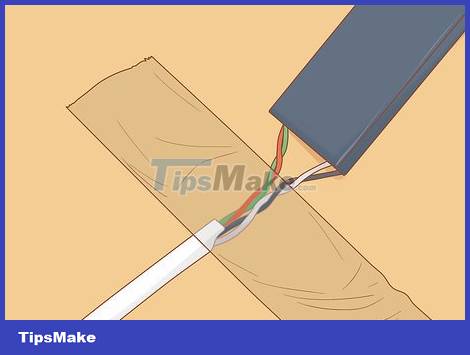
Secure the power cord with tape when charging the JUUL device. Adjust the wires until you see the light on the JUUL cigarette lighter blink. You can then wrap electrical tape around the base of the device to secure the cord. Charging will take about 1 hour.
If the light on the cigarette lighter doesn't flash, try plugging the charging cable into another USB device.
Never charge a JUUL device unattended as the cord has been stripped and is unsafe.
You should read it
- Xvida's backup battery lets you wirelessly charge your iPhone anywhere
- Review Fitbit Charge 3 watch: Suitable for health monitoring
- This is the reason why mobile phones charge slowly and how to fix them!
- Steps to check your MacBook's battery charge cycle
- Instructions for charging MacBook Pro properly
- Simple trick to know how long laptops last after each charge
 How to Use Bluetooth Technology
How to Use Bluetooth Technology How to Use WhatsApp on Apple Watch
How to Use WhatsApp on Apple Watch How to Set Up Nintendo Wii
How to Set Up Nintendo Wii How to Set Up RCA Controls Without a Code Search Button
How to Set Up RCA Controls Without a Code Search Button How to Add Music to iPod
How to Add Music to iPod How to Find a Lost TV Remote
How to Find a Lost TV Remote