How to Uninstall Razer Synapse on PC or Mac
Method 1 of 2:
On Windows
-
 Close Razer Synapse. It's a green icon that resembles a cloud in the bottom-right corner of the system tray.
Close Razer Synapse. It's a green icon that resembles a cloud in the bottom-right corner of the system tray.- Right-click the Razer Synapse icon (click ∧ first if it's not visible).
- Click Close Razer Synapse.
-
 Uninstall Razer Synapse. You can uninstall Razer Synapse using the Uninstall file in the Razer Synapse directory, or use the following steps.
Uninstall Razer Synapse. You can uninstall Razer Synapse using the Uninstall file in the Razer Synapse directory, or use the following steps.- Open Start .

- Click Settings .

- Click Apps.
- Scroll down and select Razer Synapse.
- Click Uninstall.
- Click Uninstall to confirm.
- Open Start
-
 Restart your computer. If Razer Synapse is no longer on your computer, stop right here. If it continues to be a problem, there may still be some remnants of it in your registry. Backup your files and continue with the next steps. [2] Use the following steps to restart your computer.
Restart your computer. If Razer Synapse is no longer on your computer, stop right here. If it continues to be a problem, there may still be some remnants of it in your registry. Backup your files and continue with the next steps. [2] Use the following steps to restart your computer.- Click Start .

- Click the Power icon .

- Click Restart.
- Click Start
-
 Launch the Registry Editor app. It's the app that has an icon of blue cubes. Use the following steps to launch the Registry editor.
Launch the Registry Editor app. It's the app that has an icon of blue cubes. Use the following steps to launch the Registry editor.- Click Start .

- Type regedit.
- Click the Registry Editor app.
- Click Start
-
 Click Computer. It's at the top of the registry editor sidebar on the left.
Click Computer. It's at the top of the registry editor sidebar on the left. -
 Click Edit. It's the second option in the menu bar at the top.
Click Edit. It's the second option in the menu bar at the top. -
 Click Find. It's in the edit menu. This will open a search bar.
Click Find. It's in the edit menu. This will open a search bar. -
 Type Razer in the search bar and press ↵ Enter. This will search for any items from Razer.
Type Razer in the search bar and press ↵ Enter. This will search for any items from Razer. -
 Right-click any items from Razer. They will say "Razer inc" in the data column.
Right-click any items from Razer. They will say "Razer inc" in the data column. -
 Click Delete. This will delete the registry item.
Click Delete. This will delete the registry item.- Warning: Be careful what you delete from the registry. Deleting the wrong items can cause your system to not function properly.
-
 Click. The icon that resembles a folder in the taskbar is the File Explorer.
Click. The icon that resembles a folder in the taskbar is the File Explorer.
-
 Click This PC. This will open your root menu on your computer.
Click This PC. This will open your root menu on your computer. -
 Type Razer in the search bar and press ↵ Enter. The search bar is in the upper-right corner of the File Explorer. This will search for any remaining items from Razer on your computer. The search may take a few minutes.
Type Razer in the search bar and press ↵ Enter. The search bar is in the upper-right corner of the File Explorer. This will search for any remaining items from Razer on your computer. The search may take a few minutes. -
 Select all items. Hold ⇧ Shift and click to select more than one item.
Select all items. Hold ⇧ Shift and click to select more than one item. -
 Drag items to the recycling bin. The recycling bin is in the upper-left corner of your Desktop. This will delete all remaining Razer items.
Drag items to the recycling bin. The recycling bin is in the upper-left corner of your Desktop. This will delete all remaining Razer items.
Method 2 of 2:
On Mac
-
 Open Finder. The Finder is the app that has an blue and white image with a smiley face.
Open Finder. The Finder is the app that has an blue and white image with a smiley face.
-
 Click Go. It's in the menu bar at the top of the screen. This opens a drop-down menu.
Click Go. It's in the menu bar at the top of the screen. This opens a drop-down menu. -
 Click Utilities. This will open your system Utilities.
Click Utilities. This will open your system Utilities. -
 Double-click Terminal. It's the app with the icon a black screen with a text cursor in its top-left corner. This will launch the Terminal window on your Mac.
Double-click Terminal. It's the app with the icon a black screen with a text cursor in its top-left corner. This will launch the Terminal window on your Mac.
-
 Type several commands to delete the Razer files and directories. Enter each command into terminal and press ⏎ Return after each line. You may prompted to enter your administrator password to continue.
Type several commands to delete the Razer files and directories. Enter each command into terminal and press ⏎ Return after each line. You may prompted to enter your administrator password to continue.- launchctl remove com.razer.rzupdater
- launchctl remove com.razerzone.rzdeviceengine
- sudo rm /Library/LaunchAgents/com.razer.rzupdater.plist
- sudo rm /Library/LaunchAgents/com.razerzone.rzdeviceengine.plist
-
 Open Finder. This will return you to the Finder.
Open Finder. This will return you to the Finder.
-
 Click Applications. You can click Applications in the left sidebar, or in the "Go" menu.
Click Applications. You can click Applications in the left sidebar, or in the "Go" menu. -
 Drag Razer Synapse to the trash. This will uninstall Razer Synapse.
Drag Razer Synapse to the trash. This will uninstall Razer Synapse. -
 Return to your Terminal window. You should still have the terminal window open, but if not, you can re-open it just as before.
Return to your Terminal window. You should still have the terminal window open, but if not, you can re-open it just as before. -
 Type the following lines in the terminal. This will remove the support folders for Razer Synapse.[3]
Type the following lines in the terminal. This will remove the support folders for Razer Synapse.[3]- sudo rm -rf /Library/Application Support/Razer/
- rm -rf ~/Library/Application Support/Razer/
4.8 ★ | 4 Vote
You should read it
- Razer launched a cheaper external GPU, supporting macOS
- Razer Blade Pro 17 2020: High-end gaming laptop with Comet Lake CPU and 300Hz screen
- Razer launches a special collection for Valentine's Day gamers: Full pink is pink
- The Razer Blade 15 2020 officially debuted with the NVIDIA RTX SUPER GPU and 300Hz display
- How to fix Open with missing errors in the right-click menu
- Razer driver 'stick' virus


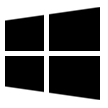
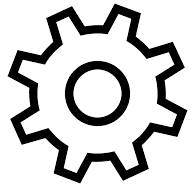


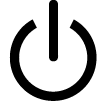
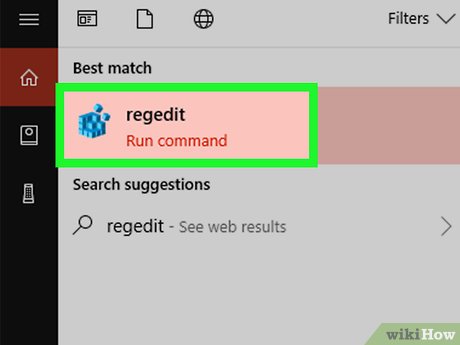
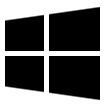
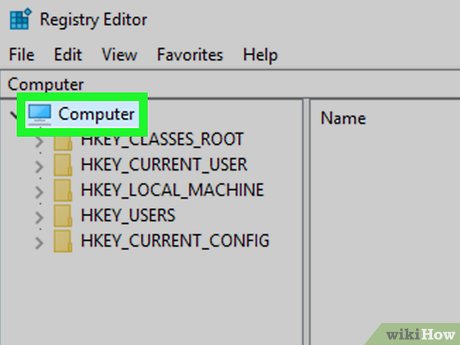
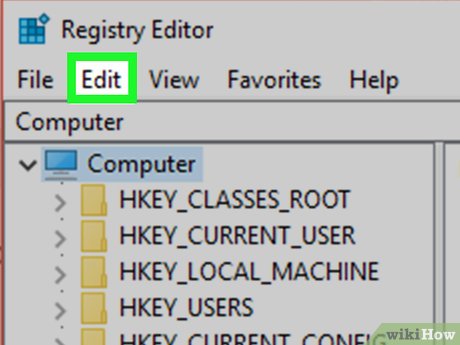
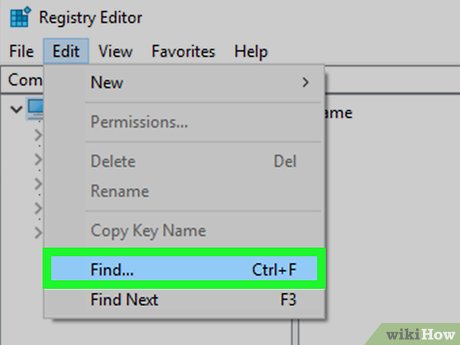
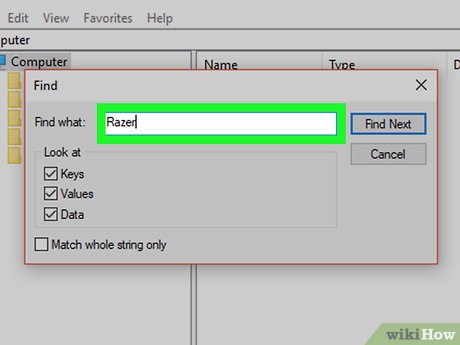
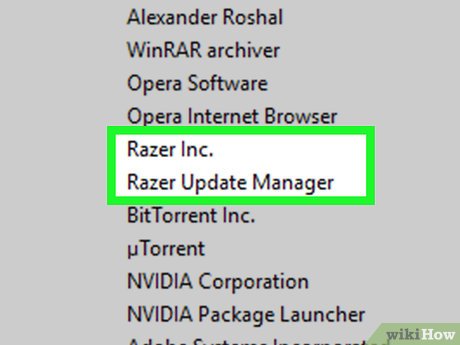
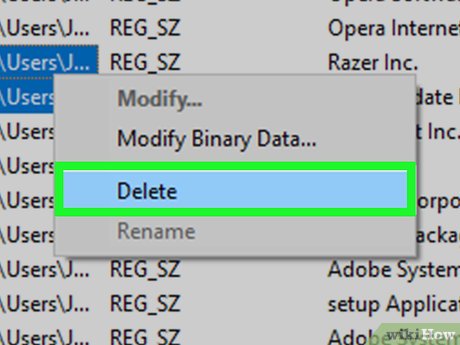
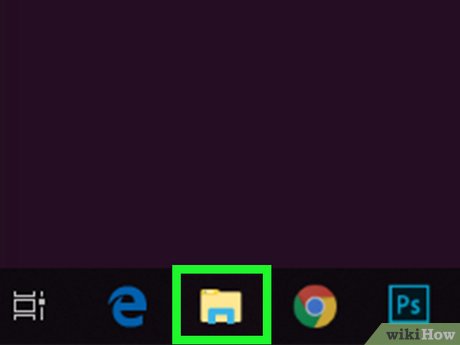

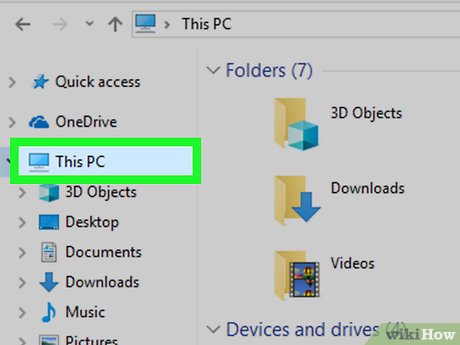

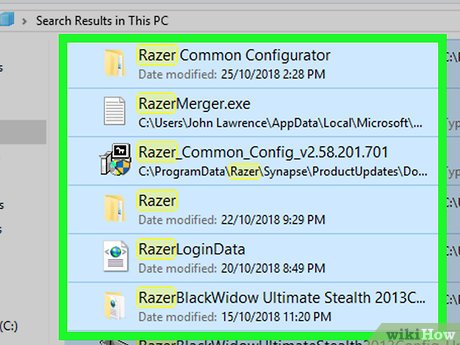
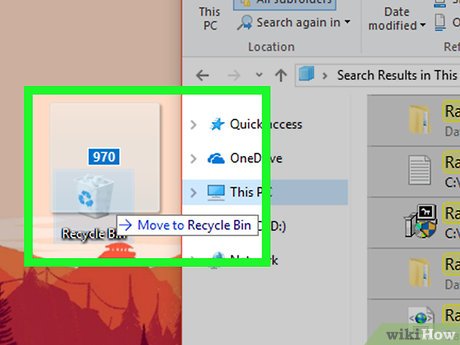


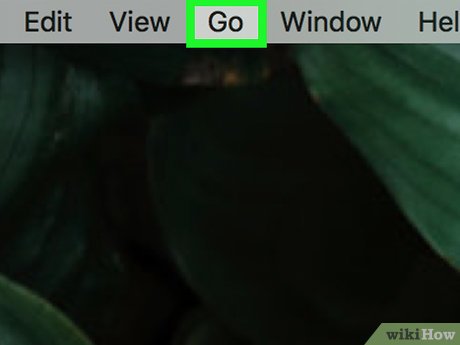
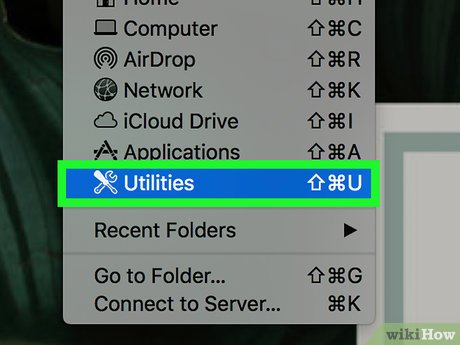
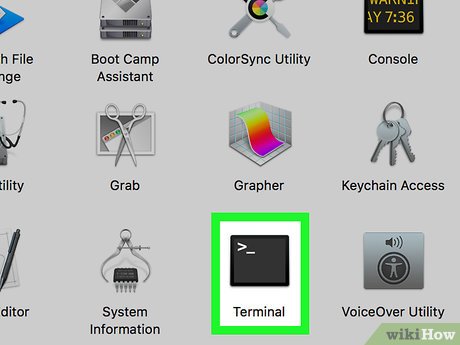

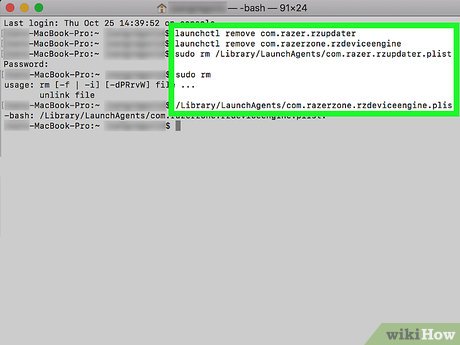
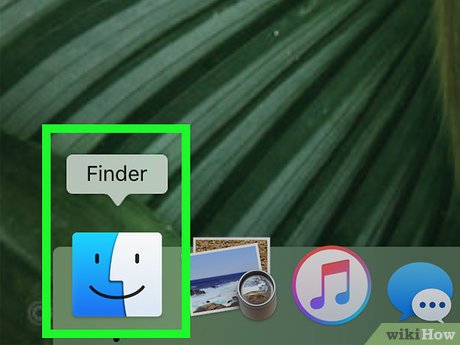

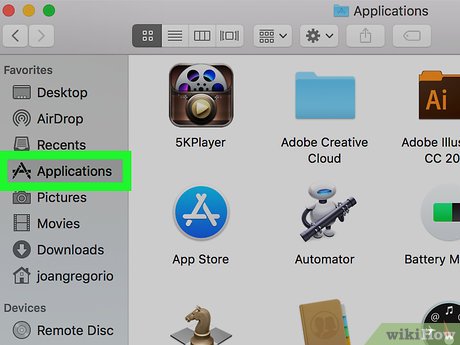
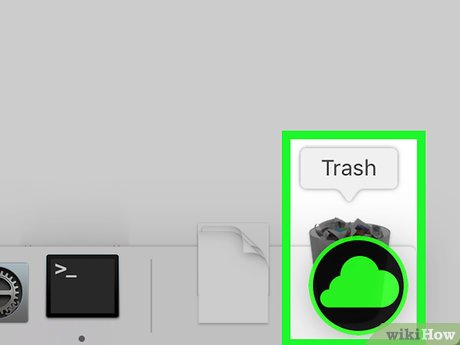
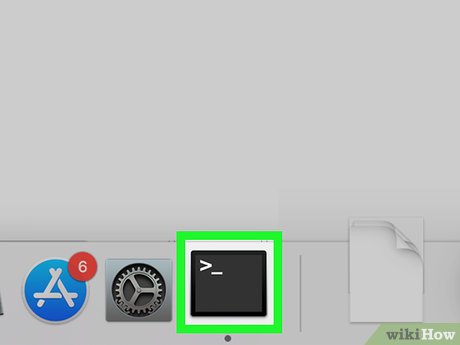
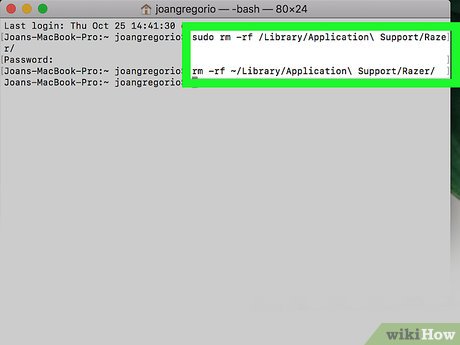
 How to Download a File
How to Download a File How to Uninstall WhatsApp on Android
How to Uninstall WhatsApp on Android How to Uninstall Steam
How to Uninstall Steam How to Install Laravel Framework in Windows
How to Install Laravel Framework in Windows How to Uninstall Opera
How to Uninstall Opera How to Uninstall Outlook on PC or Mac
How to Uninstall Outlook on PC or Mac