How to Uninstall Ad Aware Free Internet Security
Part 1 of 3:
Preparing to Uninstall Ad-Aware Free for Windows
-
 Exit Ad-Aware Free Internet Security completely. Locate this program on your taskbar and then right click its icon to open an options menu. Toward the bottom of this menu, you should see "Exit" or "Exit Ad-Aware". Click this to close the program.[4]
Exit Ad-Aware Free Internet Security completely. Locate this program on your taskbar and then right click its icon to open an options menu. Toward the bottom of this menu, you should see "Exit" or "Exit Ad-Aware". Click this to close the program.[4]- This will prompt a message asking you to confirm that you want to close Ad-Aware. You will have to click "Yes" to continue uninstalling.
-
 Navigate to your Windows Vista/7 program manager. You can find this in your Control Panel, which is accessible through your Start Menu in the bottom left-hand corner of your screen. You can also press the ⊞ Win key to open your Start Menu more easily. In your Control Panel, select "Uninstall a program" from under the "Programs" heading.[5]
Navigate to your Windows Vista/7 program manager. You can find this in your Control Panel, which is accessible through your Start Menu in the bottom left-hand corner of your screen. You can also press the ⊞ Win key to open your Start Menu more easily. In your Control Panel, select "Uninstall a program" from under the "Programs" heading.[5] -
 Find your program manager in Windows XP. Your program manager can be found in your Control Panel, which is accessible from your Start Menu button in the bottom left corner of your screen. Your program manager will be labeled with the heading, "Add/Remove Programs."
Find your program manager in Windows XP. Your program manager can be found in your Control Panel, which is accessible from your Start Menu button in the bottom left corner of your screen. Your program manager will be labeled with the heading, "Add/Remove Programs." -
 Swipe to gain access to Windows 8 program manager. Access your desktop, then swipe inward from the right hand edge of your screen (for touchscreen), and click "Settings" from the options on your Charms bar. In "Settings" choose "Control Panel" and under "View by" select the "Large Icons" option. From here you should be able to click "Programs and features" to access your Programs Manager.[6][7] Find Ad-Aware Free from in the following list, and click Change to launch the uninstallation wizard.
Swipe to gain access to Windows 8 program manager. Access your desktop, then swipe inward from the right hand edge of your screen (for touchscreen), and click "Settings" from the options on your Charms bar. In "Settings" choose "Control Panel" and under "View by" select the "Large Icons" option. From here you should be able to click "Programs and features" to access your Programs Manager.[6][7] Find Ad-Aware Free from in the following list, and click Change to launch the uninstallation wizard.- If you do not have a touch screen or are using a mouse with Windows 8, you can access your Charms bar by moving your mouse between the right hand corners of your screen.
-
 Use Windows 10 "Settings" to open your program manager. The Program Manager will be in your Settings, which is accessible through your Start Menu in the bottom left-hand corner of your screen. You can also press the ⊞ Win key to open your Start Menu. In your Settings, choose "System," and then access your program manager by clicking "Apps and Features."[8]
Use Windows 10 "Settings" to open your program manager. The Program Manager will be in your Settings, which is accessible through your Start Menu in the bottom left-hand corner of your screen. You can also press the ⊞ Win key to open your Start Menu. In your Settings, choose "System," and then access your program manager by clicking "Apps and Features."[8]
Part 2 of 3:
Uninstalling Ad-Aware Free for Windows
-
 Click uninstall/change to begin removing Ad-Aware. Scroll through the following list of programs until you find Ad-Aware Free Internet Security, click the program, and select Uninstall/change. This will launch an uninstallation wizard.
Click uninstall/change to begin removing Ad-Aware. Scroll through the following list of programs until you find Ad-Aware Free Internet Security, click the program, and select Uninstall/change. This will launch an uninstallation wizard.- At this point, if your computer is protected by administrator access, you will have to type in your administrator password to continue uninstalling.
-
 Follow the prompts of the uninstallation wizard. This will remove and disable the majority of Ad-Aware Free's software on your computer, but some files will remain in your registry. After the wizard is finished uninstalling, you will need to enter your local disk registry to completely remove any remaining component Ad-Aware software.
Follow the prompts of the uninstallation wizard. This will remove and disable the majority of Ad-Aware Free's software on your computer, but some files will remain in your registry. After the wizard is finished uninstalling, you will need to enter your local disk registry to completely remove any remaining component Ad-Aware software. -
 Open your main drive. Click the start button or press the ⊞ Win key and click "Computer." From here, you will will be able to navigate to the location Ad-Aware was originally installed and manually delete the remaining files.
Open your main drive. Click the start button or press the ⊞ Win key and click "Computer." From here, you will will be able to navigate to the location Ad-Aware was originally installed and manually delete the remaining files.- For Windows 8
Type the letter corresponding to your main drive (likely the letter C) and press ↵ Enter while on the Start screen. Doing this should link you to your hard drive in the search results. Click this to open your main drive, and then use the aforementioned file pathways to find and delete remaining Ad-Aware content. - For Windows 10
Press your ⊞ Win key and go into your file explorer, then in the file directory panel to the left, scroll down until you find "This PC." Clicking this will open a list of drives under the heading "Devices and Drives." Click your main drive, likely labeled "C," and then use the aforementioned pathways to find and delete the remaining Ad-Aware content.
- For Windows 8
-
 Delete the remaining Ad-Aware files on your hard drive. Now that you've opened your main drive, you can navigate to the following locations using the listed file extensions and manually delete the content there:
Delete the remaining Ad-Aware files on your hard drive. Now that you've opened your main drive, you can navigate to the following locations using the listed file extensions and manually delete the content there:- C:Documents and Settings → Administrator → Local Settings → Temp → AAWInstallerTemp → v9.5.0
- C:Documents and Settings → Administrator → Local Settings → Temp → VMwareDnD → 871fa77c)
- C:Program Files → Lavasoft → Ad-Aware → Ad-AwareAdmin → AD-AWAREADMIN.EXE-102E374C.pf[9][10]
-
 Search and delete remaining Ad-Aware content in your registry. Press the ⊞ Win+R to open the Run window. Now you can type "regedit" and hit ↵ Enter to access your Registry Editor. On the top options bar of your Registry Editor window, you should click "Edit" and select "Find" from the following choices.[11] Type the name "Ad-Aware" into your Find Window and then delete the subsequent files from your registry.
Search and delete remaining Ad-Aware content in your registry. Press the ⊞ Win+R to open the Run window. Now you can type "regedit" and hit ↵ Enter to access your Registry Editor. On the top options bar of your Registry Editor window, you should click "Edit" and select "Find" from the following choices.[11] Type the name "Ad-Aware" into your Find Window and then delete the subsequent files from your registry. -
 Restart your computer. For the changes you have made to take full effect, you'll have to either turn your computer off and then on again, or you can simply restart your computer.
Restart your computer. For the changes you have made to take full effect, you'll have to either turn your computer off and then on again, or you can simply restart your computer.
Part 3 of 3:
Troubleshooting
-
 Be sure all features of Ad-Aware are completely turned off. If any component of Ad-Aware is left running during the uninstallation process, this could interfere with uninstallation.[12]
Be sure all features of Ad-Aware are completely turned off. If any component of Ad-Aware is left running during the uninstallation process, this could interfere with uninstallation.[12] -
 Select the correct drive. When searching manually through your file directory for any leftover folders pertaining to Ad-Aware, you will have to search in the drive Ad-Aware was installed to. If you are searching in the wrong drive, like an external drive (often labeled "E") or a partition (sometimes labeled "D"), you will not be able to find the Ad-Aware folders even with the correct file extensions.[13]
Select the correct drive. When searching manually through your file directory for any leftover folders pertaining to Ad-Aware, you will have to search in the drive Ad-Aware was installed to. If you are searching in the wrong drive, like an external drive (often labeled "E") or a partition (sometimes labeled "D"), you will not be able to find the Ad-Aware folders even with the correct file extensions.[13] -
 Delete your Ad-Aware component files completely. When manually deleting, right clicking Ad-Aware files and selecting "Delete" from the right-click menu or simply pressing backspace will not completely delete the file but will send it to your Recycle Bin.
Delete your Ad-Aware component files completely. When manually deleting, right clicking Ad-Aware files and selecting "Delete" from the right-click menu or simply pressing backspace will not completely delete the file but will send it to your Recycle Bin.- To completely delete the files sent to your Recycle Bin, open it and right click white space in the bottom right corner of the bin, and then select "Empty Recycle Bin."
- Holding ⇧ Shift and pressing Del will also permanently delete the file.[14]
-
 Be vigilant of other warning signs. While removing Ad-Aware files from your PC, in particular the executable file "ad-aware free internet security #.#.exe", where #.# represents your version of Ad-Aware, you could find indications of a virus on your computer and a larger problem. The following file locations have been flagged as suspicious:
Be vigilant of other warning signs. While removing Ad-Aware files from your PC, in particular the executable file "ad-aware free internet security #.#.exe", where #.# represents your version of Ad-Aware, you could find indications of a virus on your computer and a larger problem. The following file locations have been flagged as suspicious:- C:Windows"ad-aware free internet security #.#.exe
- C:Program Filesad-aware free internet security #.#.exe
- C:Program FilesCommon Filesad-aware free internet security #.#.exe[15]
4 ★ | 2 Vote
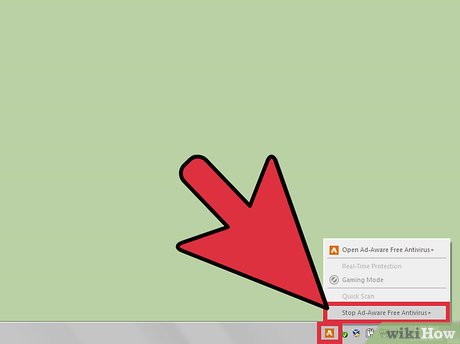
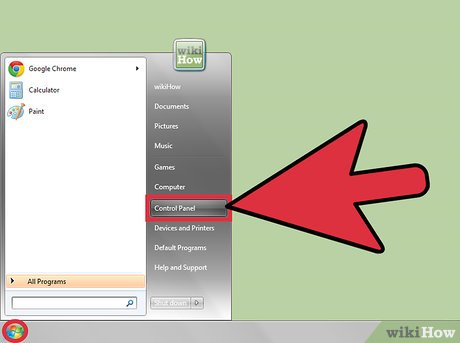



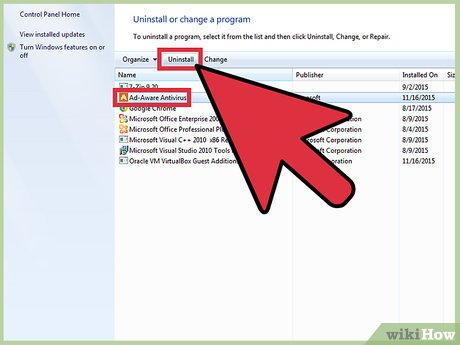
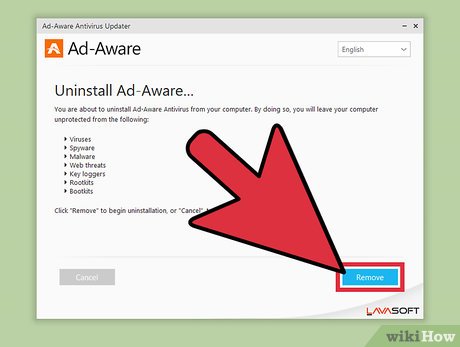

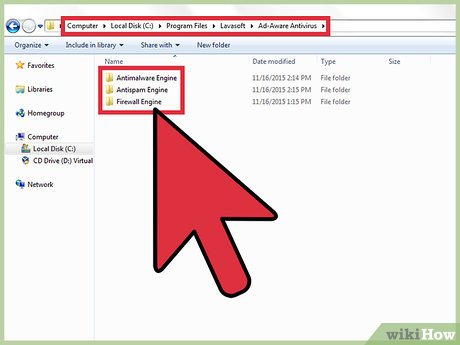
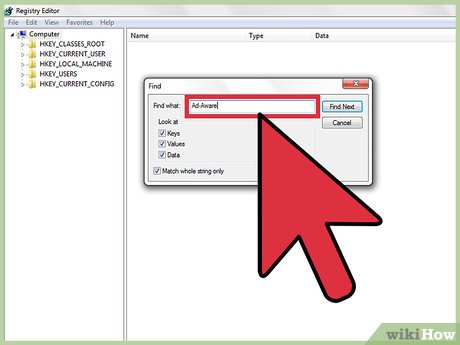
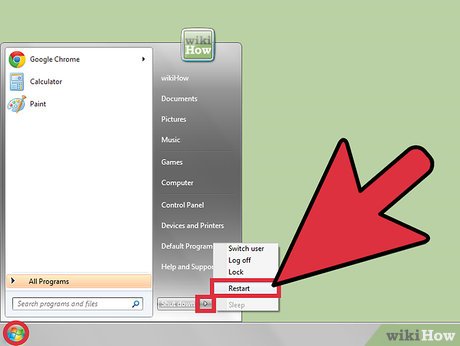
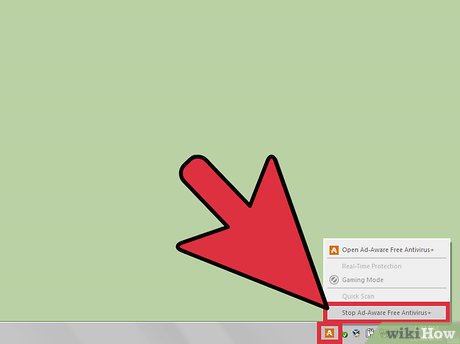
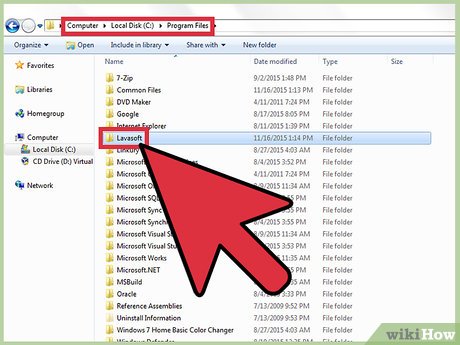
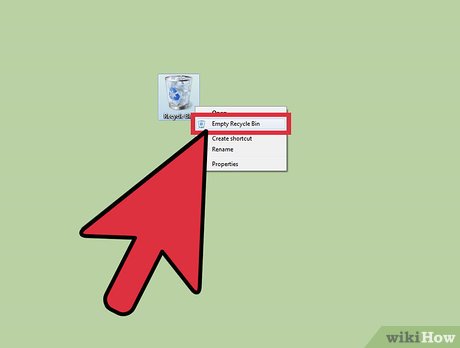
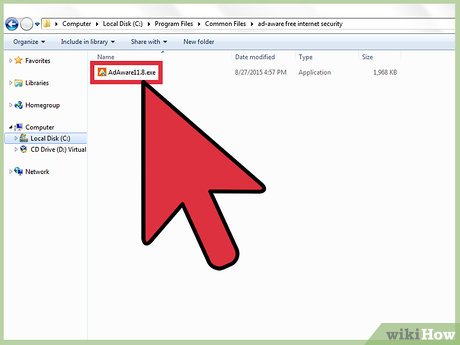
 How to Install vShare
How to Install vShare How to Install the Sims 4
How to Install the Sims 4 How to Disable Avira on PC or Mac
How to Disable Avira on PC or Mac How to Uninstall Deep Freeze
How to Uninstall Deep Freeze How to Install MagicJack Plus
How to Install MagicJack Plus How to Install a Game on a PC
How to Install a Game on a PC