How to install VLC Media Player 3 on CentOS 8
VLC is one of the most popular media players, also known as VideoLAN client. It is a cross-platform, free and open source framework that allows you to play multimedia files, such as audio files in CD VCDs, DVDs, and other supported media protocols. VLC is a portable media player software available on all operating systems such as Linux, Windows, Solaris, Android, OS X, Mac and others that support VLC Player.
A new version of VLC, VLC Media Player 3, has been released with a number of new features and improvements.
Prerequisites
To install VLC Player on a CentOS 8 system, you will enable and install the EPEL and RPM Fusion repositories. You have to make sure that you are logged in as admin, which means you can run all system commands or sudo on it.
The following commands are used to install VLC Player on CentOS 8. You need to install the yum repository named EPEL and the RPM Fusion repository to install VLC Media Player.
Activate EPEL archives
RPM Fusion depends on the EPEL repository. This repository is not enabled by default on CentOS 8 Linux systems. So you will enable the EPEL repository by executing the following command.
$sudo yum install epel-release

The EPEL repository is enabled on your system. Now, you will install other packages using the yum repository.
Install the RPM Fusion repository
Install the RPM Fusion repository on the system using the following command.
$sudo yum install https://download1.rpmfusion.org/free/el/rpmfusion-free-release-7.noarch.rpm

The RPM Fusion repository is enabled on the system. You can now install VLC on your system.
Check available VLC package version on CentOS 8
After installing all the necessary yum repositories on your system for VLC Media Player, you will check VLC availability on CentOS using the following command.
$yum info vlc
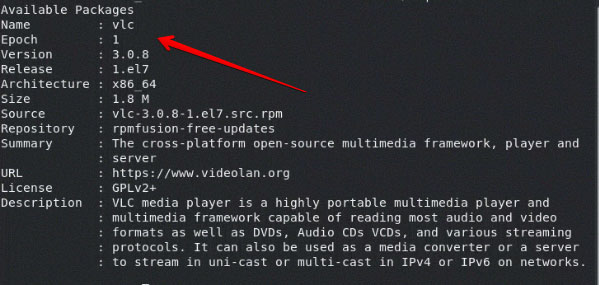
Install VLC Player
You have checked the available VLC information. Now install VLC Media Player on the system by running the following command.
$yum install vlc

Launch VLC Media Player
After completing the installation successfully, you will launch VLC Player on your system by executing the following command.
$vlc
Note : When launching VLC Player, you will be logged in as a normal user, not running as the root user.
VLC Player upgrade
You can upgrade VLC Media Player to use the latest version of VLC with the following command.
$yum update vlc
 How to install DEB file in Ubuntu
How to install DEB file in Ubuntu Tail command in Linux
Tail command in Linux How to Install and Use Fonts in Linux
How to Install and Use Fonts in Linux The dd command in Linux, How to use the dd command
The dd command in Linux, How to use the dd command How to install µTorrent (uTorrent) in Ubuntu 20.04
How to install µTorrent (uTorrent) in Ubuntu 20.04 How to disable automatic workspace in GNOME
How to disable automatic workspace in GNOME