How to insert text into photos without downloading software
Nowadays, social networks are becoming more and more popular, especially Facebook. Therefore, using photos with text on social networks is used by many users. In this article, we will introduce to you the simplest way to insert text into photos, which is to use Paint.
Instructions for adding text to photos using Paint
Step 1: Open the Paint program by opening Windows Search and typing in the words " Paint ".

Step 2: After opening the Paint program, open the image in Paint by selecting File -> Open (shortcut Ctrl + O ) and selecting the image you need to insert text into.

Or you can open it by right clicking on the image and selecting Edit .

Step 3: In the Paint working window, select the Home tab and click on the Text icon (letter A).

Step 4: You enter Text and text effects such as font, size, color.

Step 5: After finishing, save the photo with text inserted by going to File -> Save (if you want to overwrite the old photo), select Save as to save as a new image.
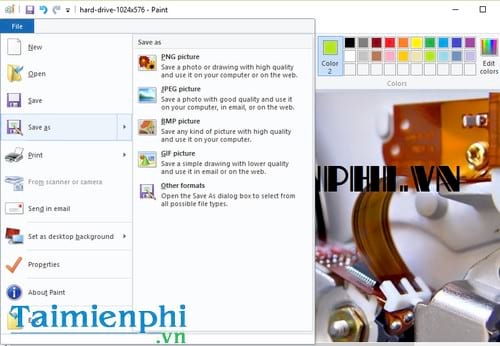
So you know how to insert text into photos in the simplest way. However, Paint only helps you handle the work at a basic level. If you want your work to be perfect with more beautiful effects, Photoshop is the most effective software. If you are not proficient in Photoshop, please refer to the instructions for inserting text into photos in Photoshop that we have shared.
In addition, when using Word, sometimes you also need to write text into pictures in Word. Knowing how to insert text into pictures in Word will help you express more ideas instead of just using a monotonous picture.
You should read it
- Instructions for activating macOS Sierra's Picture-In-Picture (PiP) mode with YouTube
- Instructions for using picture-in-picture mode on Android Oreo
- How to use Picture in Picture mode on iOS 14
- How to turn on and off the Picture in Picture (PiP) feature on Macbook
- How to watch Youtube video in Picture-in-Picture mode on iPad
- YouTube will soon bring Picture-in-Picture feature to the desktop
 How to Use Canva and ChatGPT to Create Mass Content Designs
How to Use Canva and ChatGPT to Create Mass Content Designs 6 Best AI-Powered Online Color Palette Generators
6 Best AI-Powered Online Color Palette Generators How to download Canva to your computer or laptop
How to download Canva to your computer or laptop How to fix the error of not being able to access Canva super fast and simple
How to fix the error of not being able to access Canva super fast and simple Top best electronic circuit drawing software
Top best electronic circuit drawing software Top best apps to turn men into women, boys into girls
Top best apps to turn men into women, boys into girls