How to download Canva to your computer or laptop
Canva is a graphic design and photo editing tool with tons of design templates, illustrations, fonts,. Canva is suitable for everyone from beginners to professionals.

Download and install Canva on your computer or laptop.
Instructions for downloading and installing Canva on your computer or laptop
1. Quick Guide
Step 1: Access the download link: https://www.canva.com/download/windows/ select Start Download .
Step 2: Click on the downloaded file => Select Run .
Step 3: Log in to Canva with Gmail or Facebook then select open Canva.
2. Detailed instructions on how to download Canva to your computer
Step 1: Access the download link and select Start Download .
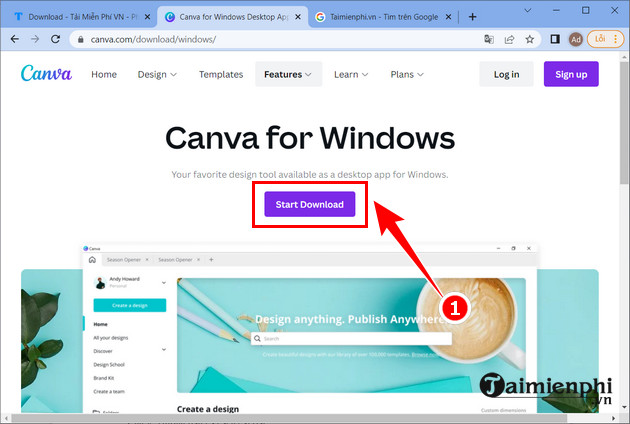
Or you can download it directly here: Canva for Windows
Step 2: Click on the downloaded file to launch the installation.
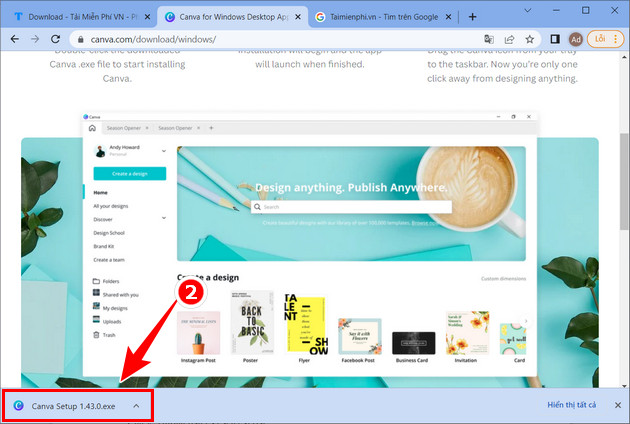
Step 3: Select Run to start the Canva installation process on your computer.
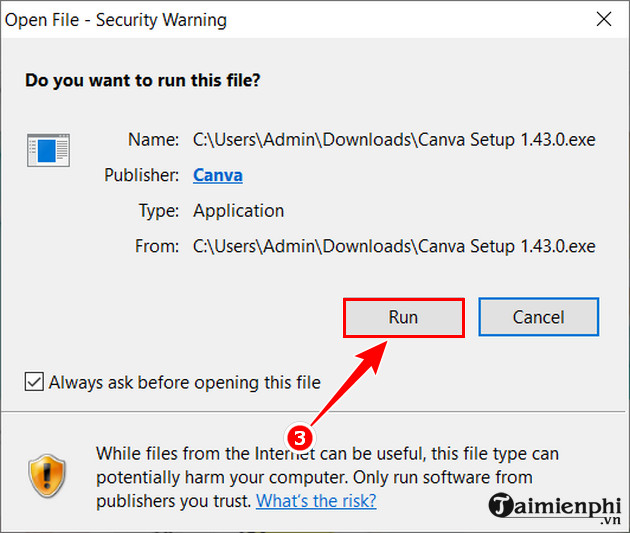
Step 4: When the Canva application is opened, here you choose an account to log in . In this article, TipsMake chooses a Google account.
* Note : Please refer to How to create a Canva account here to receive more incentives from the service.
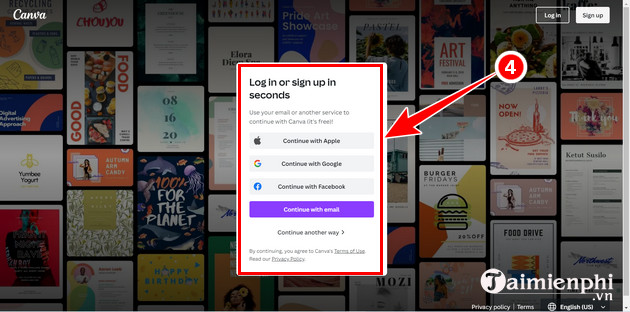
Step 5: Log in to the Google account you are using. If you do not have one, you can refer to how to create a Google account here and follow the instructions.
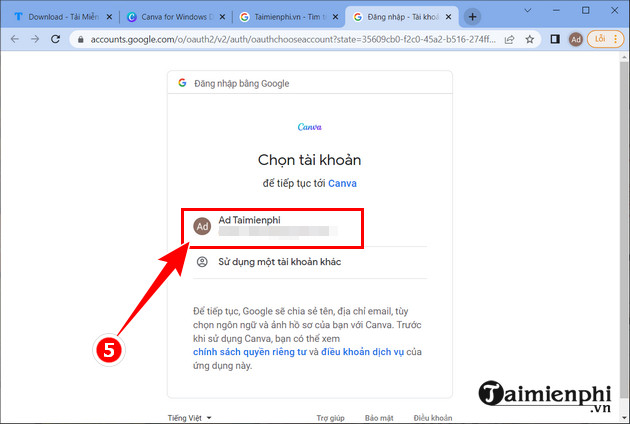
Step 6: When prompted to open Canva, select Open Canva .
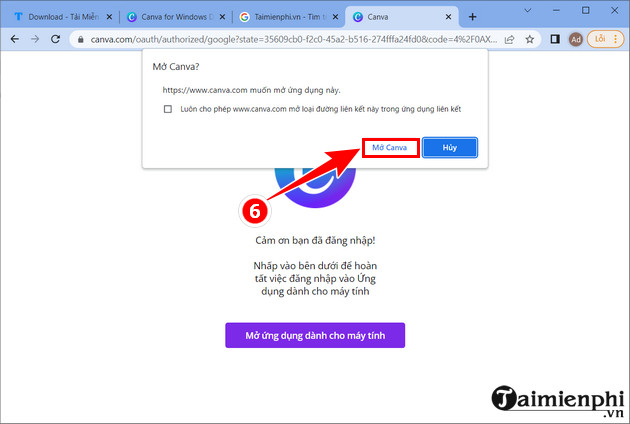
Finally, the Canva interface after successfully logging in.
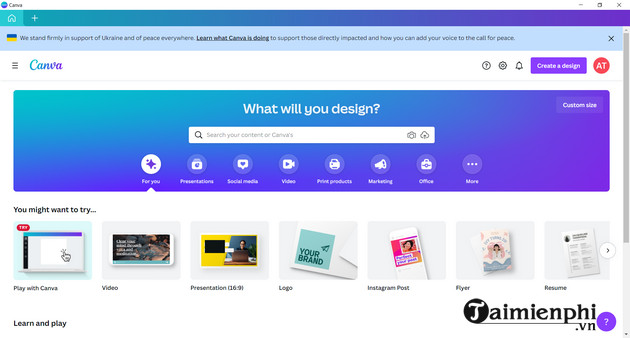
If you want to use Canva to design a CV or create flyers, logos, etc., you can refer to the detailed instructions in the article below and follow them to create your own unique and impressive design.
With the way to download and install Canva shared in this article, you can use Canva on your computer as a professional photo editing and design software. During use, if you encounter a situation where you cannot access, you can refer to how to fix the error of not being able to access Canva to quickly fix it and continue your design projects.
 How to fix the error of not being able to access Canva super fast and simple
How to fix the error of not being able to access Canva super fast and simple Top best electronic circuit drawing software
Top best electronic circuit drawing software Top best apps to turn men into women, boys into girls
Top best apps to turn men into women, boys into girls How to open Lightroom photos in Photoshop quickly and simply
How to open Lightroom photos in Photoshop quickly and simply How to add fonts to Canva simply and quickly
How to add fonts to Canva simply and quickly How to create water bubbles in Photoshop
How to create water bubbles in Photoshop