What is bookmark? How to use Bookmark in Web browser

What is bookmarks in the browser and how to use related bookmarks, when using the web browser you will need bookmarks because it is a pretty handy function. Let's TipsMake.com learn more about Bookmark and how to use it in this article.
Bookmarking is a concept that existed a long time ago. Do you know book lovers who don't like bookmarking the page they're reading by folding a corner of the page? They will use a small piece of paper to hold it at the position they have read in the book, and this paper will be called with the name of the bookmark we know.
A bookmark is an object that uses a bookmark to position a book you are currently reading.

So the concept of Bookmark for the browser on the computer is almost the same. It is used to mark the web address that you want to remember and to visit later.
As you can see Bookmark in browser is a short link for you to access a website.
To bookmark a website in your browser, you can go to that website and see a small star on the right in the address tray of that website. You click on that star to save the bookmark of that page.

When a website is marked blue in the Folder as Bookmarks Bar , the website address will be displayed in the position directly below the browser address tray as a button icon with the website's logo and the Name you Put on that Bookmark.
When you want to access this address again via Bookmark, you just need to click on it.

The addresses stored in the Bookmark Bar will be arranged adjacent to each other, you can rename them very briefly (because the name of a website is often quite long) so that a Bookmark does not take up too many positions on the bookmarks bar. Page.
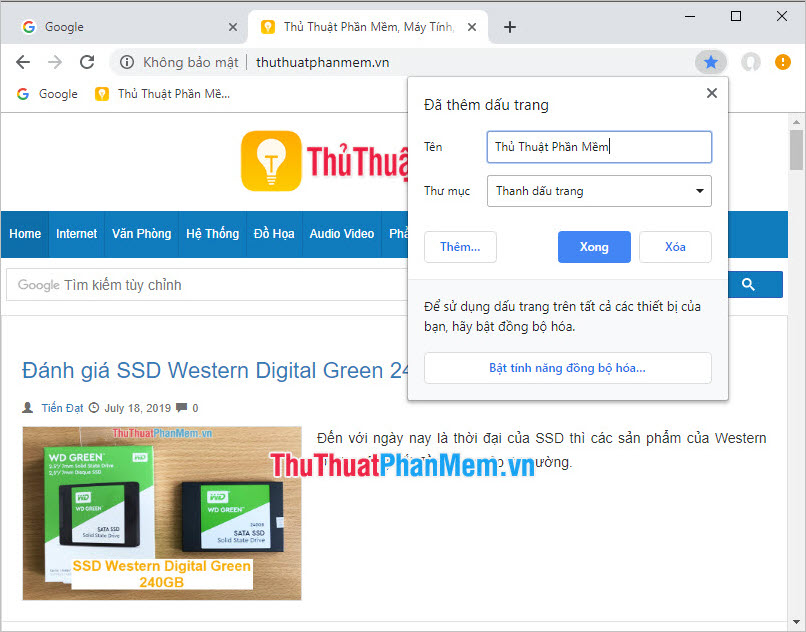
You can also separate different folders to contain bookmarks, so you can easily organize and categorize them for future use and searching. Right-click on the bookmarks bar and select Add folder in the list of options displayed.
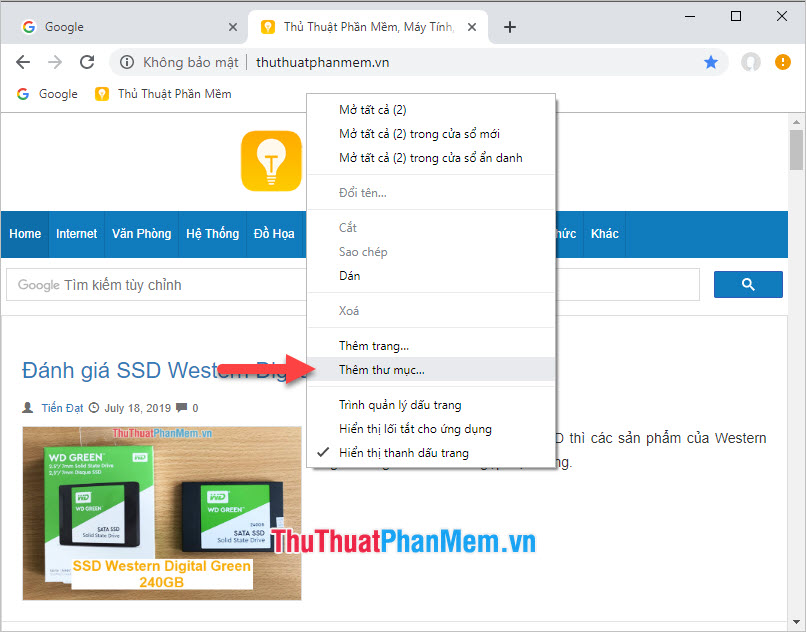
Give the folder a name and choose a location to display the folder, if you still choose to be in the Bookmark bar , the New folder will display directly on the bookmarks bar.
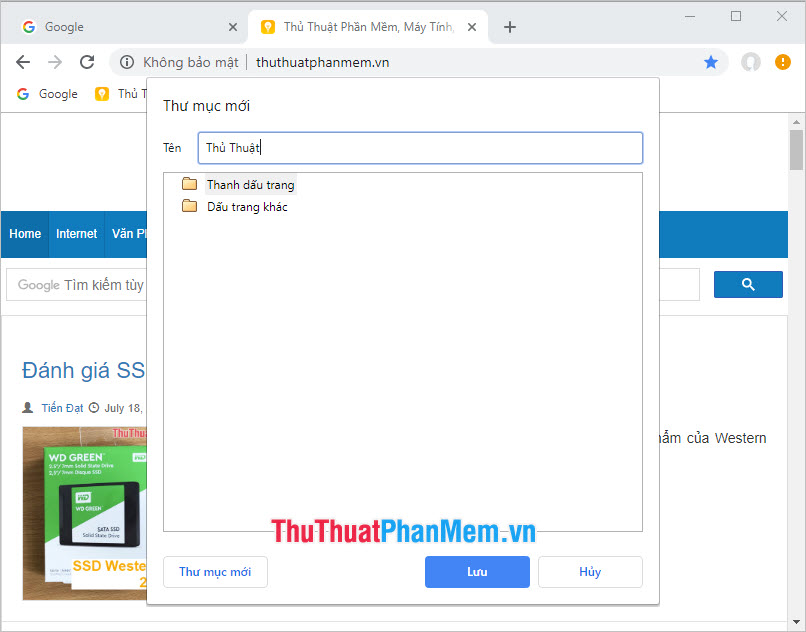
Now you can store other websites in the folder you just created by changing the Bookmark Bar in the Folder section to the name of the folder you just created when you put a star to create Bookmark.
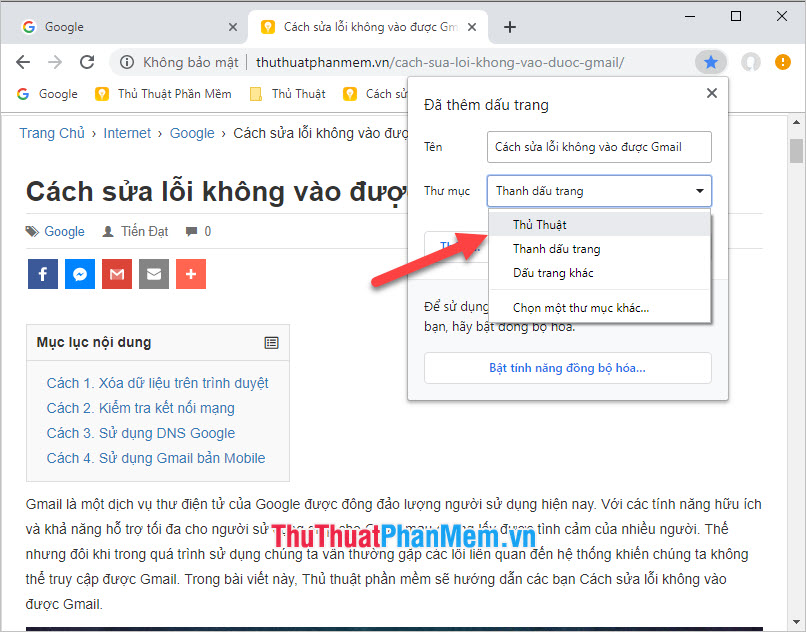
The bookmark for that page will be saved to the folder you selected as a vertical drop-down list.
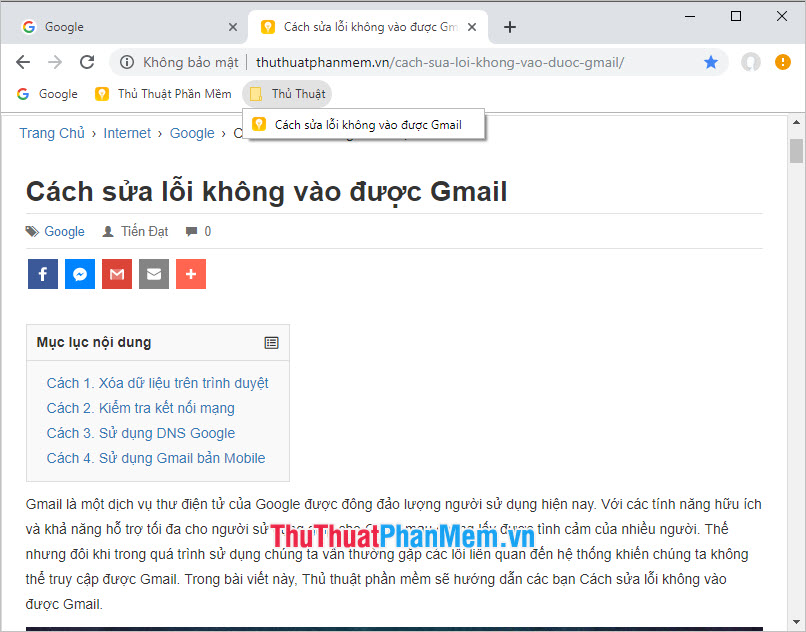
If you want to delete a Bookmark or a folder in your web browser, just right-click on it and select Delete in the list of options.
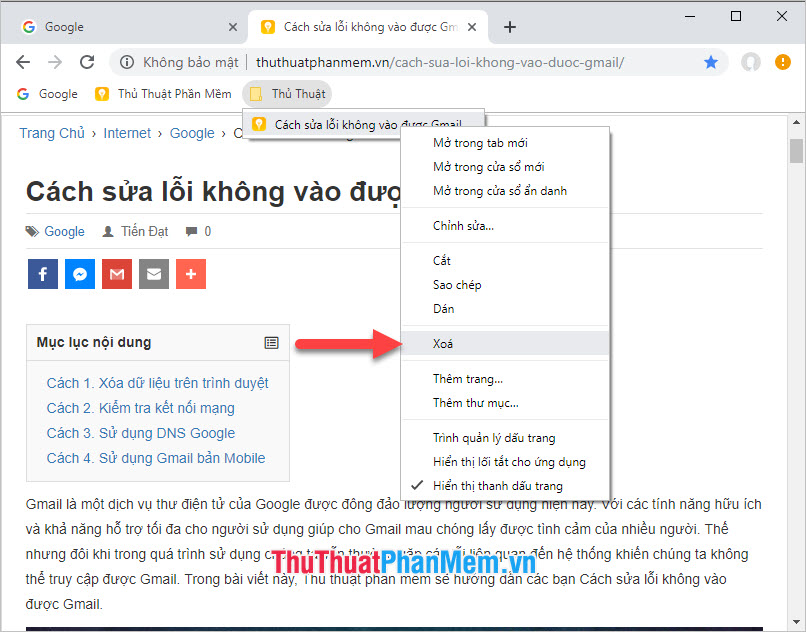
Thank you for reading our article on Bookmarks as well as how to use Bookmarks in web browsers. TipsMake.com hope you can learn more knowledge about Bookmark in the browser through this article.
You should read it
- Fixing the icon Bookmark error on Chrome browser is 'missing'
- Google introduced a new bookmark widget for Chrome
- Where is Google Chrome bookmark data stored on your computer?
- Increase the space on your browser's bookmark bar by saving only the website icon
- Google upgraded Bookmark for Chrome
- How to Change the Name of a Bookmark on a Mac Computer
 Instructions on how to log out of Gmail remotely to avoid account hacking
Instructions on how to log out of Gmail remotely to avoid account hacking How to turn off the nick, hide Facebook nick while online
How to turn off the nick, hide Facebook nick while online Instructions on how to send mail with Gmail
Instructions on how to send mail with Gmail What is Proxy? - How to use Proxy when browsing the Web
What is Proxy? - How to use Proxy when browsing the Web How to review your Facebook password when you're logged in on your computer
How to review your Facebook password when you're logged in on your computer How to pan across a page in Excel
How to pan across a page in Excel