How to format currencies in Excel
If you want to represent numbers as currency, you must format the numbers as currency. To do this, you use Excel's Format Cellss tool.
Currency format
Step 1: Select (black out) the data area to format the number of currencies (1) => Press Ctrl + 1 (2) to open the Format Cells window .
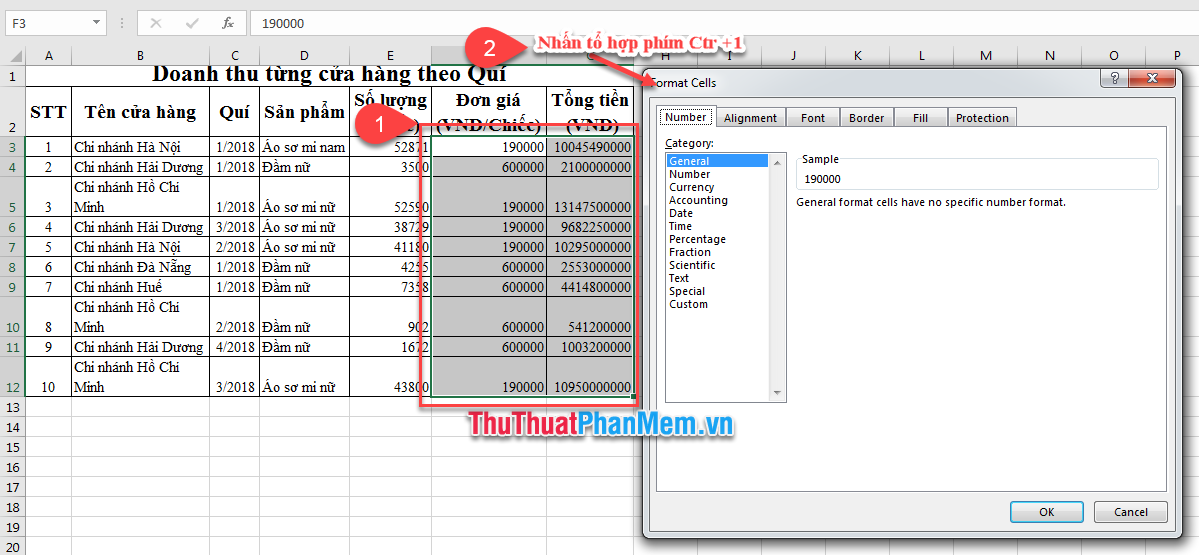
Step 2: On the Format Cells window , select the Currency (1) line and select the options (2) :
- Sample: is the test sample that you install.
- Decimal places: number of characters that show the decimal part.
- Symbol: currency symbol shown. Excel default currency symbol is $ (Dollar). You have the option of other Excel currency symbols. $ Example (US)
- Negative numbers: how to denote negative numbers: put red color or put in brackets or use negative sign (-) in front.
After making your selection, press the OK button (3) .

=> Results obtained:

Tip: To quickly apply a currency format with the $ currency symbol, select the cell you want to adjust the format and press Ctrl + Shift + $ .
Accounting format
Besides currency format, accounting format ( Accounting ) also supports users to insert currency symbols.
Step 1: Select (black out) the data area to format the number of currencies (1) => Press Ctrl + 1 (2) to open the Format Cells window .

Step 2: On the Format Cells window , select Accounting (1) and select the options (2) :
- Sample: is the test sample that you install.
- Decimal places: number of characters that show the decimal part.
- Symbol: currency symbol shown. Excel default currency symbol is $ (Dollar).
To select other symbols, click the arrow and select the currency symbol you need.
After making your selection, press the OK button (3) .

=> The result you get is:

Tip: To quickly apply accounting format, select the cell you want to adjust the format and then click the currency icon on the Home tab of the Ribbon.

Remove currency format (Currency) or accounting (Accounting)
To remove the currency format, select the General format on the Format Cells window . Selected cells returning to the General format will not display any specific number format.
Above Software Tips showed you how to format currencies in Excel. Good luck!
 How to automatically wrap lines in Excel (Wrap Text in Excel)
How to automatically wrap lines in Excel (Wrap Text in Excel) Absolute and relative addresses in Excel
Absolute and relative addresses in Excel Quickly insert multiple images at once in Excel
Quickly insert multiple images at once in Excel Excel date function - Usage and examples
Excel date function - Usage and examples How to lock Excel files from editing
How to lock Excel files from editing How to separate text strings by commas or spaces in Excel
How to separate text strings by commas or spaces in Excel