How to fold laptop screen without turning off Win 10
You don't want others to peek at the information on your laptop but still want it to continue working. Besides turning it off, is there any other way? Here's how to close the laptop screen without turning it off on Windows 10
Normally, when you fold the laptop screen down, you will see the laptop screen turn off because the machine has been put into hibernation (Sleep). But there are many cases when the screen is folded down but the machine is still on and working normally. This case happens when you are downloading games, software or rendering and you need to go out and do not want anyone to touch your laptop, what should you do? Below is a tutorial on how to fold the laptop screen without turning off the computer on Windows 10.

Why does the laptop still run when the screen is folded?
Software manufacturers like Microsoft always understand what users want. Therefore, they can integrate any user needs into their operating systems. The same goes for the feature of folding the laptop screen. They understand that when users want to fold the laptop screen, it means they do not want to share any information with others but still maintain the operation of the laptop.
When you close the laptop screen, it means that the laptop will be put into Sleep mode. In this sleep mode, the CPU - hard drive and other components still maintain normal operation. This also helps you save a lot of battery capacity when working outside.
How to fold laptop screen without turning off on Windows 10
To keep the laptop running when the screen is closed, we need to adjust some settings in the Power Options section.
Step 1: Go to Settings > Select System
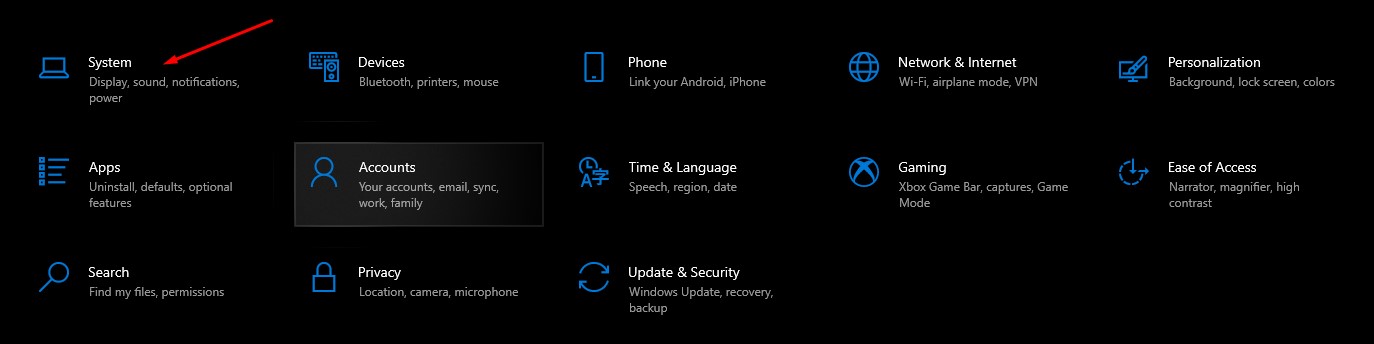
Step 2: Select Power & Sleep
Step 3: Select Additional Power Settings as shown below
Step 4: Click on the Choose what closing the lid does tab .
Step 5: In the When I close the lid section, select Do nothing in both battery and charging modes. Then click Save to save.
After completing this step, every time you close the laptop screen, your screen will turn off but still maintain operations inside the operating system. On some laptops, you can also put the device into a quick Sleep state (turn off the screen but the laptop is still operating) using shortcut keys. Depending on the laptop brand, the function keys are different. For example, on Asus laptops, it is the Fn + f11 key. You can also identify this function key by looking at which key has the zZ symbol.
You should read it
- Here are the 3 fastest ways to put your computer to sleep
- 15 'truths' completely wrong about sleep (part 1)
- 5 things you may not know about sleep
- 6 best sleep monitoring and application apps on iOS
- How to fix laptop screen shaking effectively at home
- How to fix Windows 10 automatically activating Sleep Mode instead of locking the screen
- How to sleep in less than 1 minute?
- Immediately fix the error of sleep not appearing on Windows 10 + 11 screen
- How to fix laptop in sleep mode but when turned back on it won't turn on
- Top 5 best screen brightness control apps on Android
- Surprise with proof that we sleep is to forget
- '4-7-8' method helps you quickly get a good night's sleep as a child
Maybe you are interested
Smart Home - What does a smart home have? Everything you need to know about AMD's A620 Entry-level motherboards How to use Jian Ying - Video Editor on iPhone How to create assignments, assign assignments, and grade in Microsoft Teams Smart home technology and unpredictable hazards The command bootcfg default in Windows
