How to fix Windows 10 Taskbar is not hidden when zooming in on the screen
As we know, the Windows Taskbar is one of the main components of the Windows operating system, used for many different purposes. With the Taskbar, users can manage all tasks, currently running programs and quickly access various settings on the system.
The latest version of Windows 10 comes with an option called auto hide the taskbar so you can set up Windows computers to automatically hide this bar when the system is idle. Sometimes you need to hide the Windows 10 Taskbar bar to get more space on your computer screen or it may appear only when needed.

In short, you can easily set up the taskbar to hide automatically at will. However, with the recent Windows update, many users complained about the issue of Windows 10 Taskbar not hidden when in full screen mode and displayed while watching videos full screen on YouTube or VLC.
If the taskbar auto-hide feature is enabled, the Windows 10 taskbar will automatically hide after a period of idle system. But if it doesn't hide itself, it means there's a problem with the taskbar or other related things that need fixing.
How to fix Windows 10 Taskbar is not hidden when the screen is full
Although, there may be many reasons why the taskbar is not hidden in full screen mode, it happens when an application or system message pops up until you see or dismiss the message. If not the cause of this problem, then see the following two solutions.
Method 1: Check the Windows 10 Taskbar settings
Before doing anything or any changes on your system, check quickly to install Taskbar on Windows 10 and make some changes if needed.
Step 1 : First of all, press Windows + I to open Windows Settings and then click on the Personalization option.

Step 2 : Now on the Personalization window, click on the Taskbar option.

Step 3 : In the settings of the Taskbar , make sure to enable the ' Automatically hide the taskbar in desktop mode ' option.

In the case of using the tablet or tablet mode on the system, be sure to select the ' Automatically hide the taskbar in tablet mode ' option. When activating the option to automatically hide the taskbar, you will see it hidden on Windows 10 if not used.
Method 2: Restart Windows Explorer
Windows Explorer (called File Explorer in Windows 10) is a file management application in the Windows operating system that allows users to manage all files, folders and network connections and search for other files. each other and related components.
In case, if you often face the problem of Windows 10 taskbar bar not hidden in full screen mode, try restarting Windows Explorer by following the steps below.
Step 1 : Right-click the Windows 10 taskbar and then select the Task Manager option to open it.
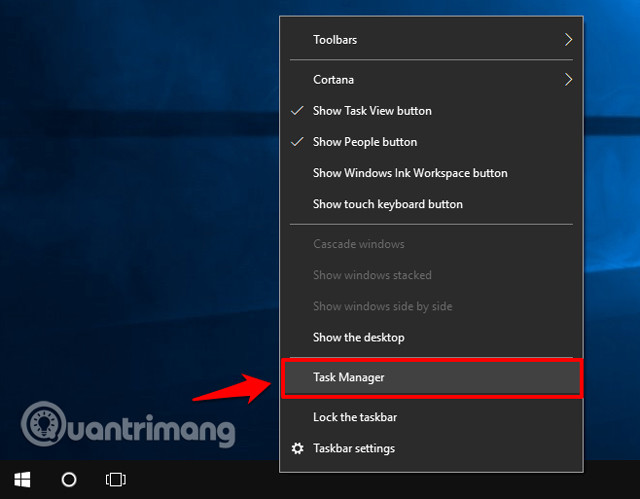
Or, you can also use the shortcut Ctrl + Shift + Esc to open Task Manager.
Step 2 : On the Task Manager window, go to the Processes tab and select Windows Explorer and then click the Restart button.
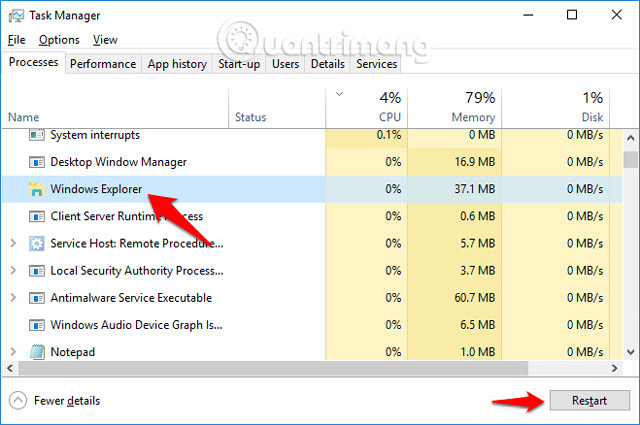
Now wait a few minutes and after Windows Explorer is backed up, you can play YouTube videos in full screen mode on Chrome or Firefox to check if the problem has been fixed.
I wish you all success!
See more:
- How to automatically hide the Taskbar when zooming in on the screen
- Taskbar on Windows 10 does not work, this is a fix
- How to make transparent Taskbar on Windows 10 using TranslucentTB
You should read it
- Do you know what is the optimal location of the Windows Taskbar?
- How to automatically hide the Taskbar when zooming in on the screen
- How to hide the Taskbar on Windows 11
- 5 extremely effective ways to fix the frozen Taskbar error on Windows 10
- How to customize the Taskbar in Windows 7, change the location, hide the Taskbar
- Specify how to group Taskbar buttons in Windows 10
 How to turn off automatic screen rotation in Windows 10
How to turn off automatic screen rotation in Windows 10 How to create and restore System Image Backup with Macrium Reflect
How to create and restore System Image Backup with Macrium Reflect How to create Hyper-V virtual machine with Macrium Reflect System Image
How to create Hyper-V virtual machine with Macrium Reflect System Image Unlock hidden features on Windows 10 with some Registry tricks
Unlock hidden features on Windows 10 with some Registry tricks How to set Windows 10 wallpaper with artistic paintings
How to set Windows 10 wallpaper with artistic paintings How to fix the error of not finding Wifi after updating Windows 10
How to fix the error of not finding Wifi after updating Windows 10