Show my taskbar on all displays Windows 11 is hidden - Fix now
After the success of Windows 10, Windows 11 continued to be released and was well received by many users. Not only does it change the interface, Windows 11 also brings users many new and useful features. However, when researching, many people discovered that the Show my taskbar on all Windows 11 splays section was hidden . Is this a sign that the computer is about to fail?

Why is Show my taskbar on all displays Windows 11 hidden?
While working on computers running the Windows 11 operating system, many people have discovered that the show my taskbar on all displays option is blurred. So what is show my taskbar on all displays? Why is it greyed out and we can't tick it?
Specifically, show my taskbar on all displays is an option specifically for those who are using more than one screen on their computer. With this option, you can display the taskbar on all computer screens you are using. This helps you quickly operate on the taskbar no matter which screen your mouse cursor is on.
In case you check and find that the show my taskbar on all displays option on Windows 11 has been hidden, there is no need to worry. The main reason for this is simply because you are only using one computer screen. In addition, sometimes the problem can also originate from minor errors on your computer.

How to enable the show my taskbar on all displays option in Windows 11
As a new option appearing on Windows 11, many people will find it strange. However, finding and activating the show my taskbar on all displays option on Windows 11 is quite simple.
- Step 1 : Access your computer's settings by pressing windows + i . Then go to Personalization on the left and select Taskbar on the right.
- Step 2 : If you have connected your computer to at least 2 monitors at the same time, here you will see that the show my taskbar on all displays box is not dimmed. Of course, if you want, you can check this box so that every screen displays the taskbar.
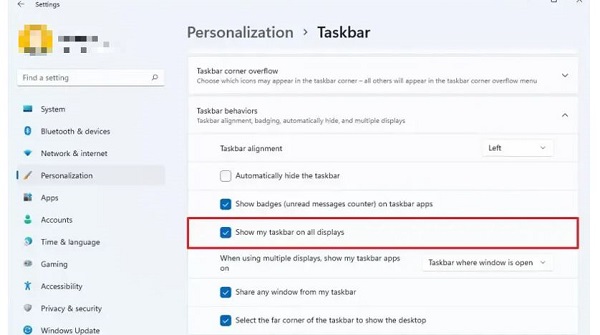
What if I have connected 2 monitors but the show my taskbar on all displays item is still blurred?
As mentioned above, when the computer has 2 or more monitors connected, the show my taskbar on all displays menu will no longer be dimmed. However, if you have followed the instructions above correctly and this item is still hidden, there is a high possibility that your computer has some problem. Usually, the main cause is because you have not updated the new version of your computer's operating system. Or it could also be because the video card driver is outdated or has a problem.
How to fix
In this case, first make sure the screen connection to your computer is maintained stably. After that, try restarting your computer and if it's a simple error, it can be fixed this way. If it still doesn't work, it's best to update the operating system to a new version as well as update the video card driver for your computer.
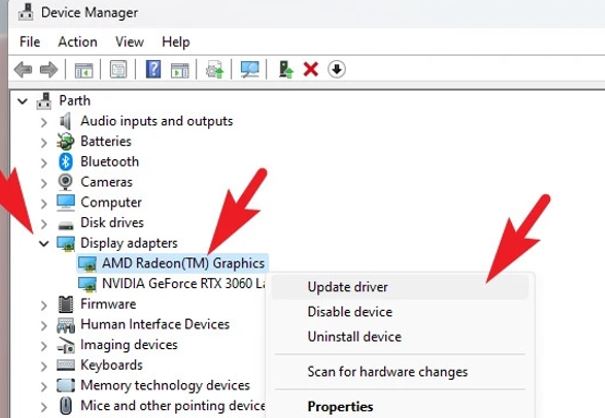
Show my taskbar on all displays Windows 11 is hidden and will not affect the normal operation of the computer too much. If your computer only has one screen, you don't need to worry too much about this. If your computer has 2 or more screens, please refer to the workaround I introduced above!
You should read it
- 5 extremely effective ways to fix the frozen Taskbar error on Windows 10
- How to delete the Show Desktop button on the Taskbar
- How to display things on the Windows 10 taskbar
- How to delete the taskbar on the taskbar in Windows 10
- Do you know what is the optimal location of the Windows Taskbar?
- How to hide and show the Taskbar on Windows 10
 Google Workspace security vulnerability caused thousands of user accounts to be attacked
Google Workspace security vulnerability caused thousands of user accounts to be attacked When should you restart technology devices?
When should you restart technology devices? Why did YouTube cancel your YouTube Premium subscription?
Why did YouTube cancel your YouTube Premium subscription? How to split screen on Google Chrome - Easily manage work
How to split screen on Google Chrome - Easily manage work How to power off and restart Samsung Galaxy S22, S21 and S20
How to power off and restart Samsung Galaxy S22, S21 and S20 How to find lost AirPods headphones
How to find lost AirPods headphones