6 ways to fix checksum errors in WinRAR
Thankfully, you can try various troubleshooting methods to get rid of checksum errors in WinRAR. Let's find out more details through the article below!
1. Enable Keep Broken Files option
By default, WinRAR will automatically delete corrupted files in your archive. While this feature usually works fine, there are cases where it can delete segments needed for extraction, resulting in checksum errors.
To solve this problem, enable WinRAR's Keep broken files feature, which will prevent WinRAR from deleting files that are damaged or corrupted during decompression.
Follow these steps to enable the feature:
1. Right click on the archive, hover the cursor on WinRAR and select Extract files from the context menu.
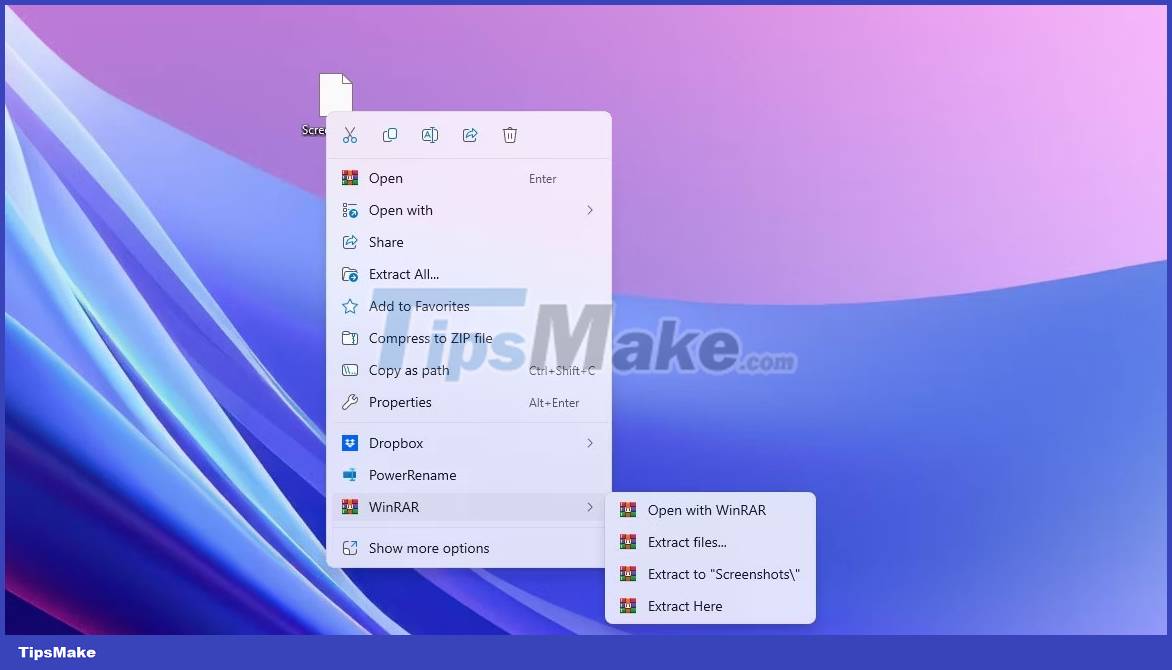
2. Check the option Keep my files and click OK.

WinRAR will now decompress your archive without removing damaged or corrupted parts from the file. After extracting, you can repair damaged files in Windows using various repair tools available in the market.
2. Temporarily disable security program
Usually, a security program on your computer can interfere with WinRAR, causing it to display an error message. This usually happens when the security program thinks that the archive contains malicious agents.
In this case, the solution is to temporarily disable your anti-virus program and then extract the file. However, only proceed with this step if you trust the archive. If you use Windows' built-in antivirus, check out our guide on how to temporarily disable Windows Security.
On the other hand, if you are using a third-party security program, right-click its icon in the system tray area and select Disable from the context menu. When the file decompression process is completed successfully, turn on the security program again.
However, your anti-virus software may delete the unzipped files, treating them as a threat to your computer. To prevent this from happening, add the extracted file to the Windows Security exclusion list. If you use a third-party antivirus program, check out that program's manual to learn how to add files to its exclusion list.
3. Repair archives
As mentioned above, the main reason behind WinRAR checksum error is corrupt archive file. One way to solve this problem is to use WinRAR's built-in repair feature to repair corrupted Windows files. The repair feature looks for errors in the archive and automatically fixes it with its repair mechanism.
Follow these steps to repair your archive:
1. Right click on your archive, hover the cursor to WinRAR and select the Open with WinRAR option .
2. Click the Tools tab at the top and select the Repair archive option from the context menu.

3. Select the option Treat the corrupt archive as RAR if your archive is a RAR file. Select the option Treat the corrupt archive as ZIP if it is a ZIP file. Then, click OK.
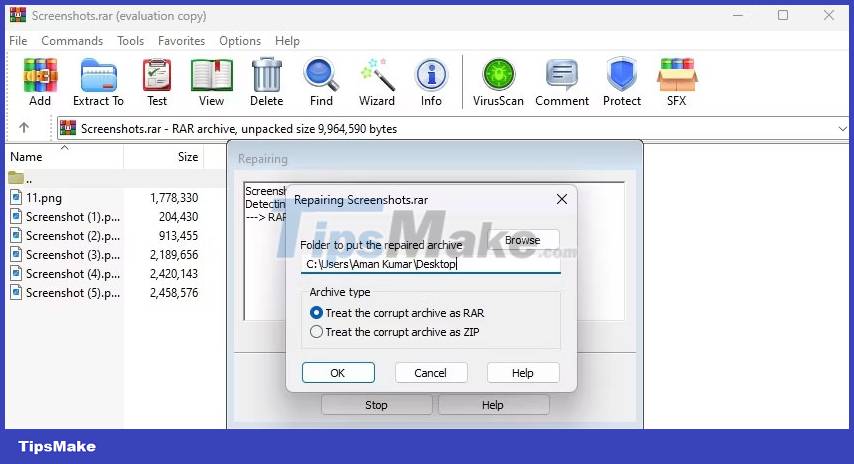
The WinRAR repair window will appear and attempt to repair the archive. After the process is complete, restart your computer, try to extract the file and check if the error reappears. If so, try the next solution on the list.
4. Run a CHKDSK scan
Another major reason for the error message could be bad sectors on your hard drive. To resolve this situation, you can scan CHKDSK.
CHKDSK, aka Check Disk, is a utility that scans your hard drive for bad sectors, missing file metadata, and incorrect file types and sizes. If any problems are detected, it will try to fix them automatically.
5. Re-download the archive
If you continue to get an error while extracting the file, there may have been a problem downloading the file. Maybe you disconnected from the Internet while downloading files, or your computer suddenly lost power.
In this case, the best course of action is to re-download the archive. If someone emailed you a file, ask them to resend it. If you downloaded the file from a website, visit the site again and start downloading the new file.
6. Try another decompression tool
If you are still experiencing the checksum error even after trying the previous troubleshooting steps, the problem may be with WinRAR and not the archive. In such a case, you have no choice but to use any other decompression tool to decompress your archive.
You should read it
- How to verify the checksum in Linux
- How to verify MD5, SHA-1 and SHA-256 checksums in Windows
- Link Download WinRAR 6.00b1: A free compression and decompression tool
- How to create ISO file with WinRAR
- How to fix Checksum with the fsck command in Linux
- Warning of dangerous vulnerabilities on WinRAR, users should uninstall or upgrade to a new version
 Instructions to reset Netflix account password
Instructions to reset Netflix account password How to leave a YouTube Premium family group
How to leave a YouTube Premium family group How to delete files and folders on Dropbox
How to delete files and folders on Dropbox How to turn off restricted mode on YouTube
How to turn off restricted mode on YouTube How to convert Canva slides to PowerPoint
How to convert Canva slides to PowerPoint Google Photos vs Apple Photos: Which is better?
Google Photos vs Apple Photos: Which is better?