How to Automatically Delete Temporary Files on Windows 11
Windows 11 stores a large amount of temporary files over time, which causes some effects such as slow computer operation, unresponsive applications, etc. To free up space for your computer and speed up your computer, you should check and delete some temporary Windows folders or set up to delete temporary files on Windows 11, according to the instructions below.
Instructions to automatically delete temporary files Windows 11
Step 1:
First we proceed to create a command to delete temporary files from the user account's temporary folder as well as the system-wide temporary folder.
Open Notepad and enter the command below.
@echo off echo Cleaning system and user temp files. del /s /f /q %TEMP%*.* >nul 2>&1 rd /s /q %TEMP% >nul 2>&1 md %TEMP% del /s /f /q C:WindowsTemp*.* >nul 2>&1 rd /s /q C:WindowsTemp >nul 2>&1 md C:WindowsTemp echo Temporary files cleared!
In the save interface , enter ClearTempFiles.bat in File name and press Save.

Step 2:
Then the user opens Task Scheduler and clicks Create Basic Task to create a new task.

At Name we enter Clear Temporary Files then click Next to continue.
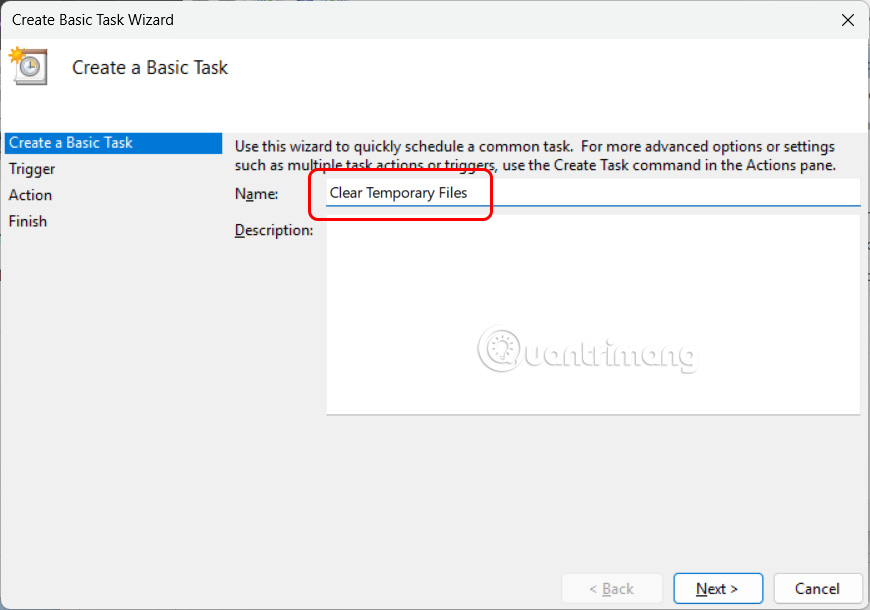
Step 3:
Users select the frequency they want to delete temporary files on their computer and click Next to proceed.
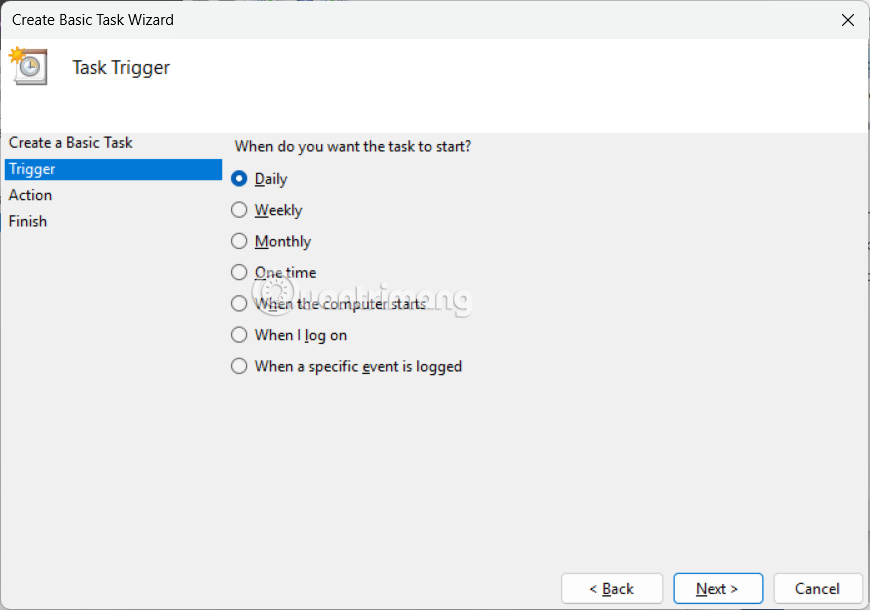
Next select the start time that this task will take place and click Next to continue.
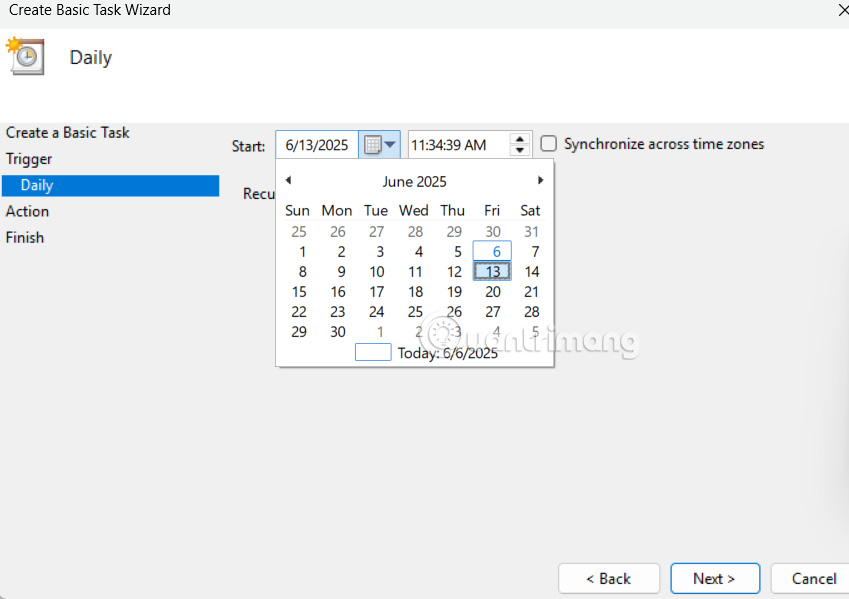
Step 4:
The user selects Start a Program and then clicks Next below to continue.
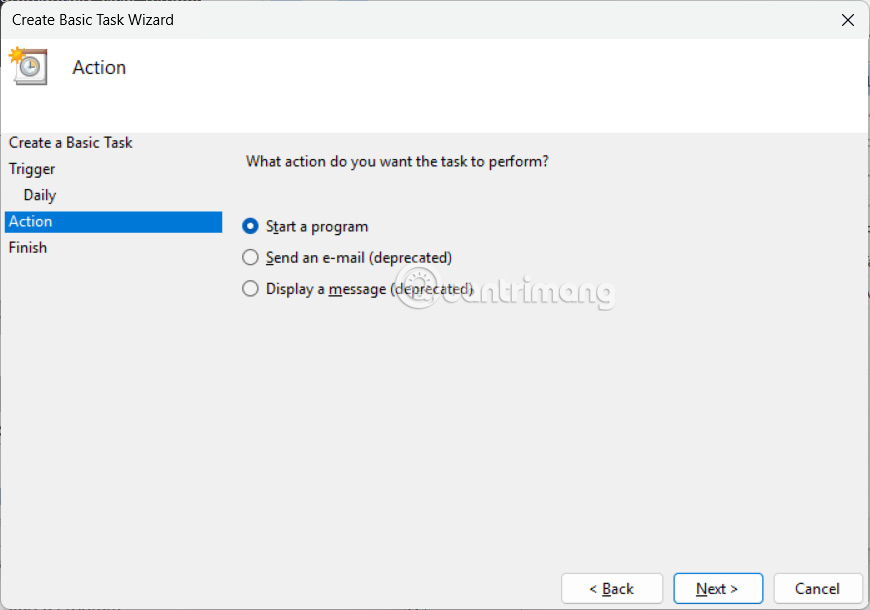
In the Program/Script field , click the Browse button and select the bat file you saved earlier.
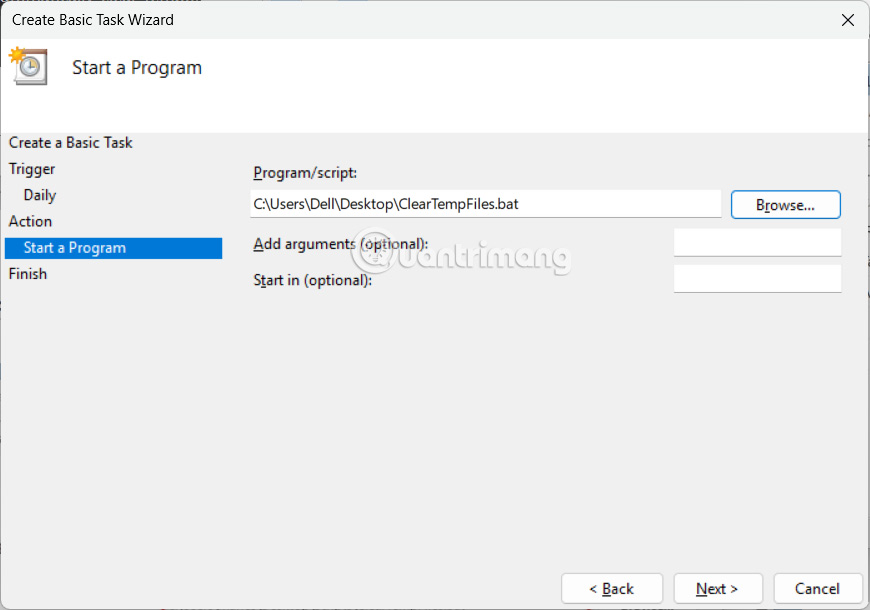
Step 5:
Switch to the new interface, we click on Open the Properties Dialog For This Task When I click Finish and click Finish to execute.
In the new dialog box interface, select Run With Highest Privileges and click OK to complete.

Step 6:
The above script only deletes temporary files on Windows 11. If you want to delete other files, add the following extensions to the script below.
To make your script delete the contents of the Trash as well , add the following command.
PowerShell.exe -Command "Clear-RecycleBin -Force"To clear the Windows Update cache , enter the command below.
net stop wuauserv rd /s /q C:WindowsSoftwareDistributionDownload net start wuauservYou can delete pretech files using the following code:
del /s /f /q C:WindowsPrefetch*.* >nul 2>&1You should read it
- What is Temporary File? How to delete temporary files on windows computers
- How to Delete Temporary Files in Windows 7
- Free up hard drive space automatically on Windows 10 with Disk Cleanup
- Automatically 'clean up' the Recycle Bin on Windows 10
- Automatically frees free space on Windows 10 after 30 days
- How to Clear Temp Files in Windows 10
 These are the risks of using the Dark Web, even if you're not breaking the law!
These are the risks of using the Dark Web, even if you're not breaking the law! How to change the color of the Windows 11 Taskbar
How to change the color of the Windows 11 Taskbar How to change where Windows screenshots are saved
How to change where Windows screenshots are saved Windows 11 is hiding a second Start menu: Why should you use it?
Windows 11 is hiding a second Start menu: Why should you use it? Myth Stealer Warning: Nasty Malware Reminds of the Dangers of Game Piracy
Myth Stealer Warning: Nasty Malware Reminds of the Dangers of Game Piracy