How to fix the error The computer starts up with BCD, Winload.efi or Winload.exe errors
In the previous articles, I have shown you some ways to fix the error can not boot into Windows , right.
Yes ! And to continue with this bug, in today's article I will continue to share with you another simple trick that is to use WinPE (Mini Windows) to fix BCD, Winload.efi errors. or Winload.exe is successful.
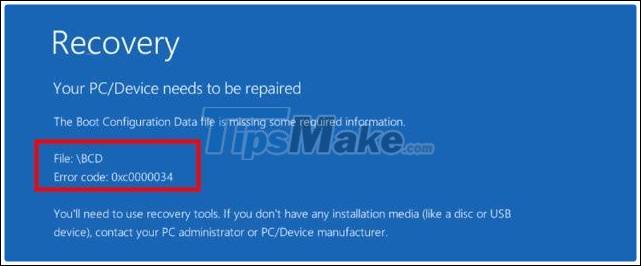
Okey, now we will go to a specific tutorial, if you cannot successfully implement the methods that I have instructed before, please try this method, and do not forget to announce the results for everyone to know.
Instructions to fix boot errors BCD, Winload.exe and Winload.efi
+ Step 1: First, create a bootable usb first, you should create a multiboot boot usb or go here to choose a way to create a rescue usb that suits your needs.
+ Step 2: After you have created the bootable usb, go to Win PêE (Mini Windows), if you do not know how to enter, please review the instructions in this article. This is the interface of Win Pi that I just booted into.

+ Step 3: Run cmd with administrative rights (Administrator) => then enter the following commands in turn (Note that after each command you must press Enter to execute.)
diskpart
list volume
exit
The purpose of the above commands is to determine what the symbol of the partition containing the operating system is. In this example, it is the drive C.
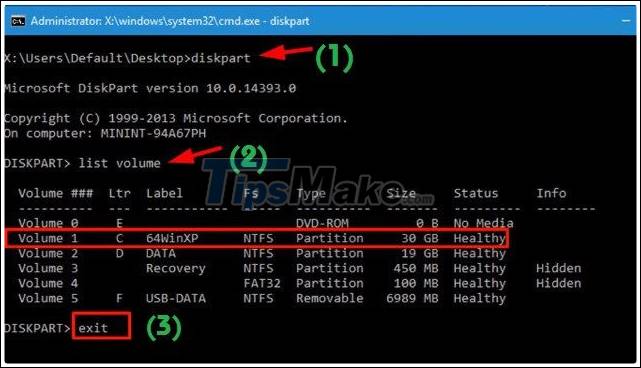
+ Step 4: OK then, after you know what the partition contains the operating system, now use the following command to access the Win drive.
c:
bootrec / fixboot
bootrec / fixmbr
bootrec / rebuildbcd
=> Wait a moment then enter yto agree.
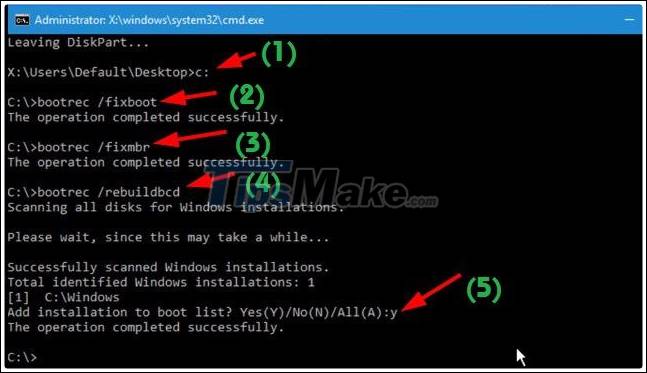
Okey, so the process of fixing Windows boot errors (BCD errors, Winload.exe errors, Winload.efi…) has been completed. Now restart your computer to check the results you just made.
Hope the article is useful to you. Good luck.
You should read it
- 2 ways to fix the error can not boot into Windows
- How to fix error code 43 for NVIDIA or Intel GPUs on Windows
- Instructions for fixing device Usb error not recognized Code 43
- How to fix 403 Forbidden Error
- How to Fix Roblox error code 523 in Windows 11/10
- Learn about error code 0xc00000e and how to fix it
 How to fix Camtasia black screen error on Windows 10
How to fix Camtasia black screen error on Windows 10 How to fix corrupted memory dump file
How to fix corrupted memory dump file 4 common mistakes when using Nearby Sharing and how to fix it
4 common mistakes when using Nearby Sharing and how to fix it How to fix blue screen error when printing on Windows 10
How to fix blue screen error when printing on Windows 10 Windows 10 has encountered the 'blue' screen of death
Windows 10 has encountered the 'blue' screen of death