How to fix the error of the computer screen being turned upside down
If you accidentally change the display style of the screen, they will be reversed from the default.
1. How to fix screen rotation on Windows
Step 1: At the Desktop of Windows 10, right-click and select Display Settings.
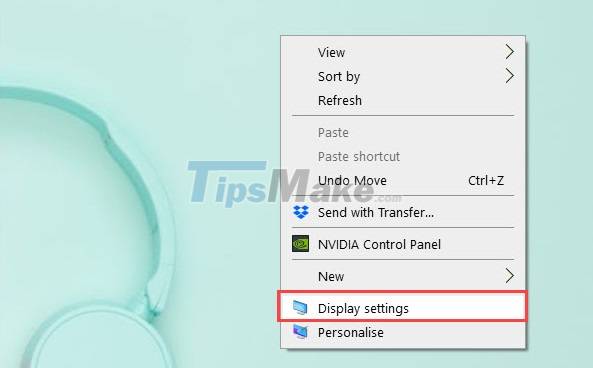
Step 2: In the Settings window, select Display to adjust the screen settings.
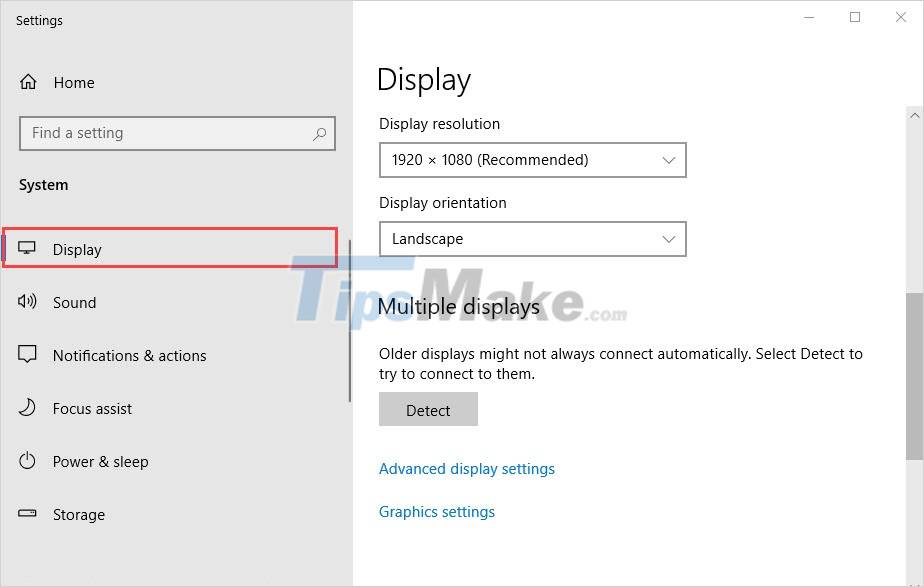
Step 3: You proceed to find Display Orientation and select Landscape to change the screen orientation to the default.
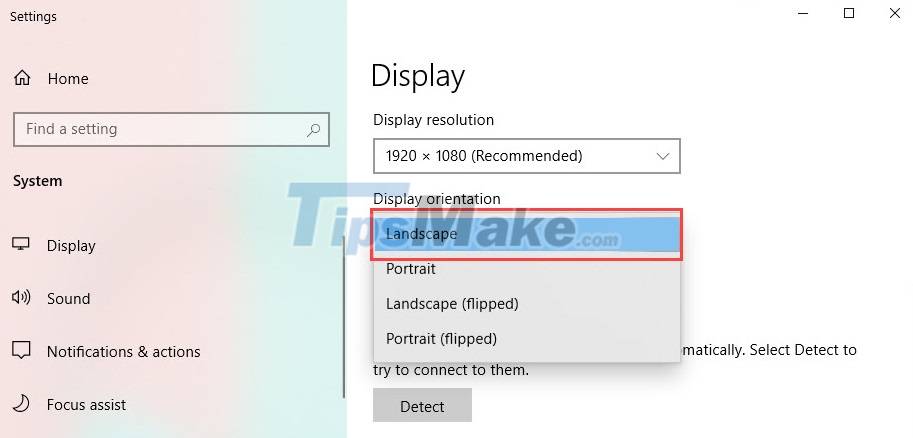
2. How to fix screen rotation on Nvidia video card
Nvidia video cards have their own dedicated drivers and software, so they give you a lot of different settings during use. If you want to change the orientation, rotate the screen, the Nvidia settings are also full.
Step 1: First, right-click on the Desktop and select Nvidia Control Panel to open Nvidia's settings.
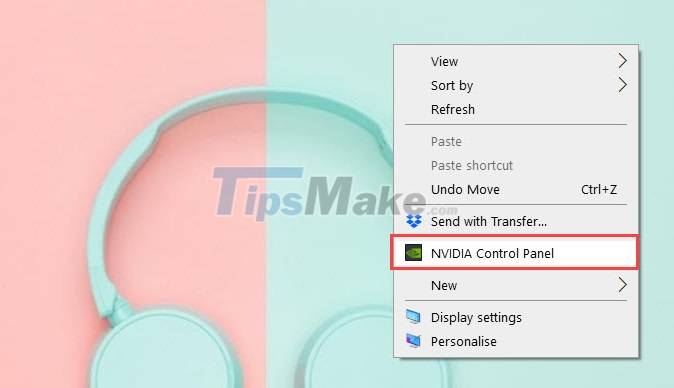
Step 2: In the Nvidia Control Panel, select the Rotate display item to change the display orientation.

Step 3: You proceed to set to Landscape mode (1) and select Apply (2) to apply the changes.
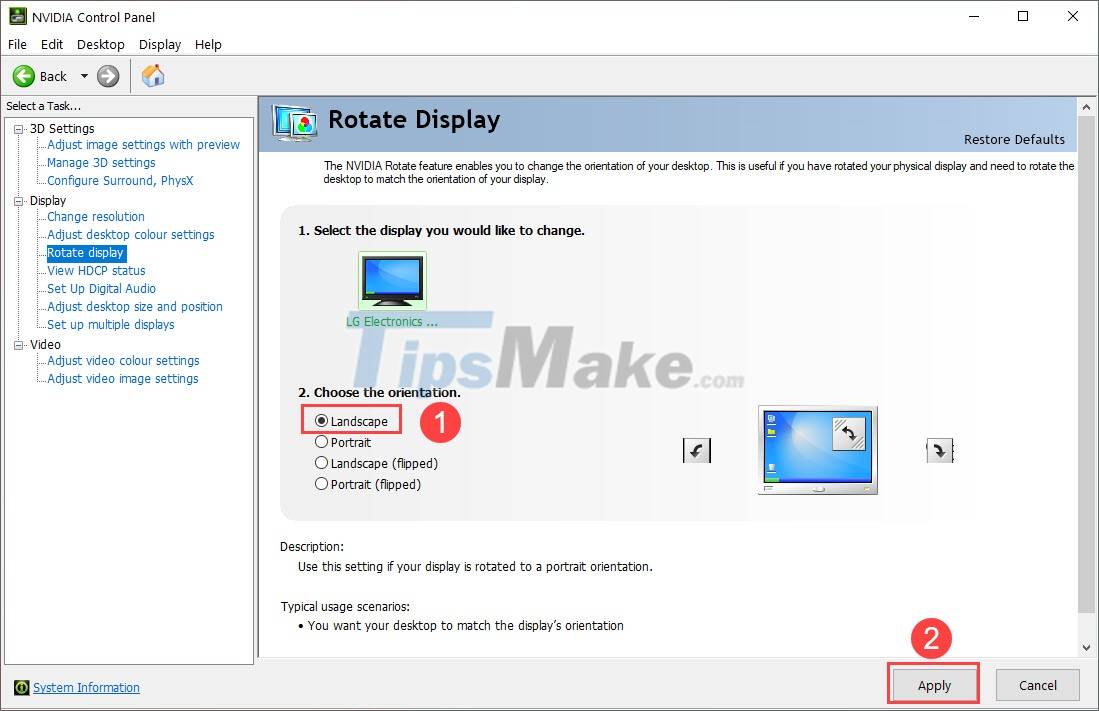
In this article, TipsMake has shown you how to fix the error of the computer screen being reversed quickly and effectively. Have a nice day!
You should read it
- China's upside-down monorail operates automatically and smoothly
- Laptop disconnects from wifi when screen is turned off, effective solution
- How to Rotate Your Computer Screen
- How to Fix a Rotated Screen
- How to rotate the computer screen, laptop on Windows 10, Windows 7
- Strange story: The man can turn 180 degrees upside down
 How to fix 'Load vender.dll Fail, Please install VGA driver error' error on Windows 10
How to fix 'Load vender.dll Fail, Please install VGA driver error' error on Windows 10 How to fix The DNS Server isn't Responding error on Windows
How to fix The DNS Server isn't Responding error on Windows Steps to fix Windows computer screen not turning off after set time
Steps to fix Windows computer screen not turning off after set time How to fix a laptop that hangs effectively to help you use it better
How to fix a laptop that hangs effectively to help you use it better Steps to fix 'System Thread Exception Not Handled' error
Steps to fix 'System Thread Exception Not Handled' error Windows Not Responding - Causes and solutions
Windows Not Responding - Causes and solutions