How to fix a laptop that hangs effectively to help you use it better
Laptop hang is an extremely annoying feeling that you often encounter when using a laptop. There are many causes for this condition that are not easy to grasp. Let's see this article to know how to fix a laptop that hangs so that your work is not interrupted.

1. The cause of the laptop hanging
Laptop overheating
You can easily see when the laptop is overheated, how weak the machine will be. This is the chip manufacturers' explosion-proof mechanism. There will be a sensor inside the chip when your laptop starts to overheat the system reduce the clock or disable the CPU.

RAM overflow
RAM overflow is a very common phenomenon on laptops with only 2 or 4 GB. When laptops overflow with RAM, they will take the hard drive containing temporary data instead of RAM. Of course, the data will be slow to the point of crashing because the hard drive is many times slower than RAM.

Graphics card error
This phenomenon is quite rare but not easy, in the process of using, installing or adding certain features. It is possible that your laptop has encountered a conflict and led to a graphics card error. Since then the machine is 'clinically dead'.

Loose hardware
This only occurs with old machines and has been repaired many times. Most likely the repairman caused this situation. Because the components are not tightly linked, moving will cause laptop crashes.

2. How to fix a laptop that hangs
Using Task Manager
Step 1: you use the key combination Ctrl + Shift + Del to open the Task Manager application .
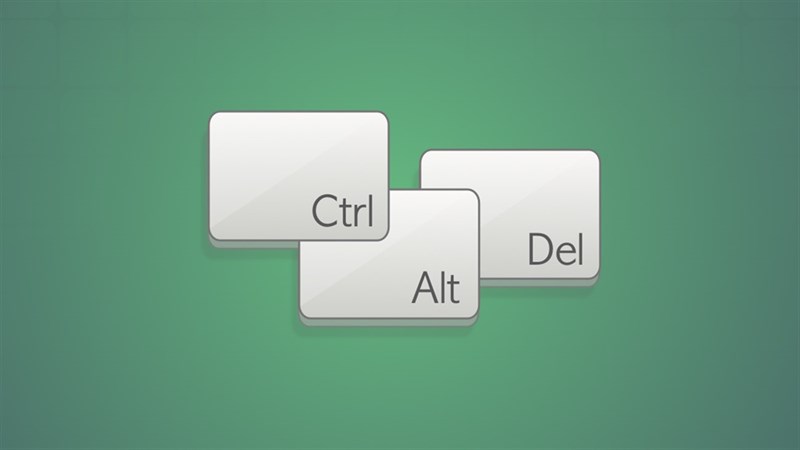
Step 2: After that, close all running applications .
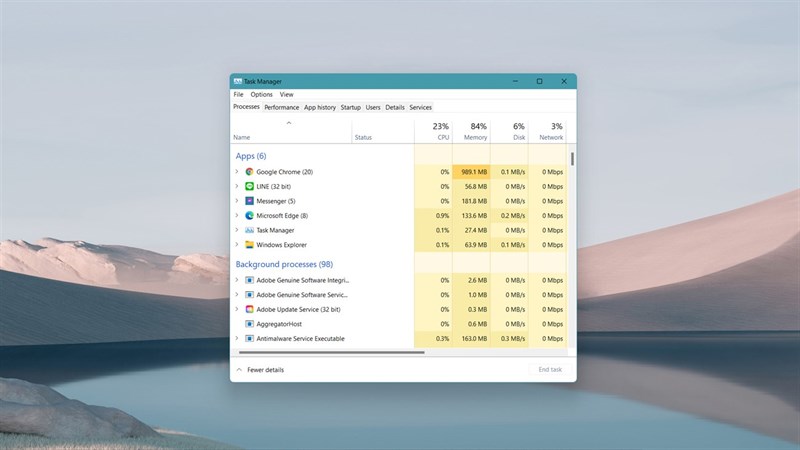
Power off with hardware key
First, you need to use the power button on the laptop to turn it off quickly.
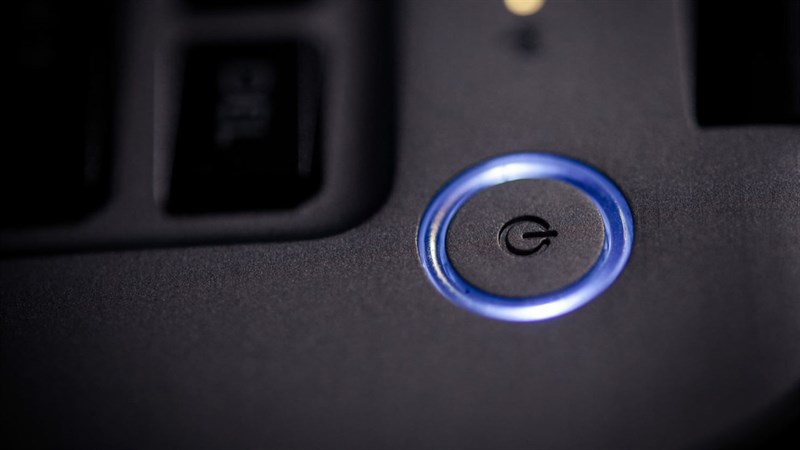
After that, you remove the machine to clean the fan and apply thermal paste (this is quite dangerous if you are not good at hardware, please bring it to a service center for warranty in time).

Finally, check if you have the latest operating system version and upgrade more RAM if needed.

If it is still a bit laggy and hangs, you should upgrade to an SSD because the speed of HDD with current applications is very outdated.

Using System File Checker
If you have done it fully and the machine still has excess RAM and hangs, it may be caused by a system conflict. Please use the System File Checker feature to check and automatically patch Windows errors .

you open the search bar on the taskbar and type cmd.
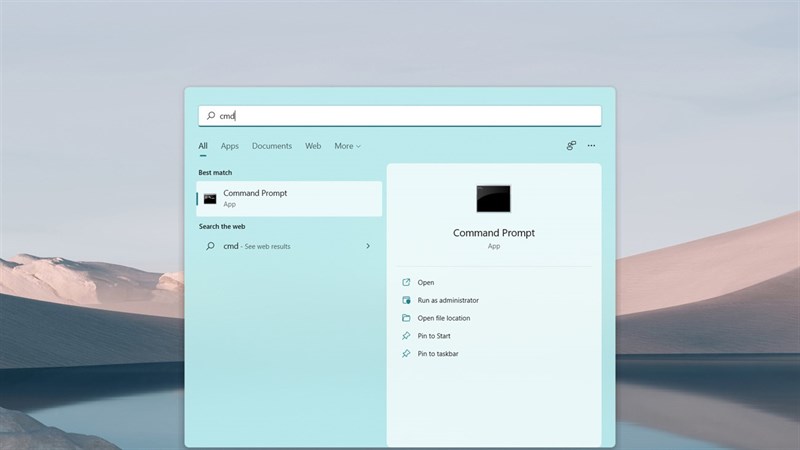
Next, you type the command line sfc /scannow> press Enter, the Command Prompt window will run and fix the error for you.
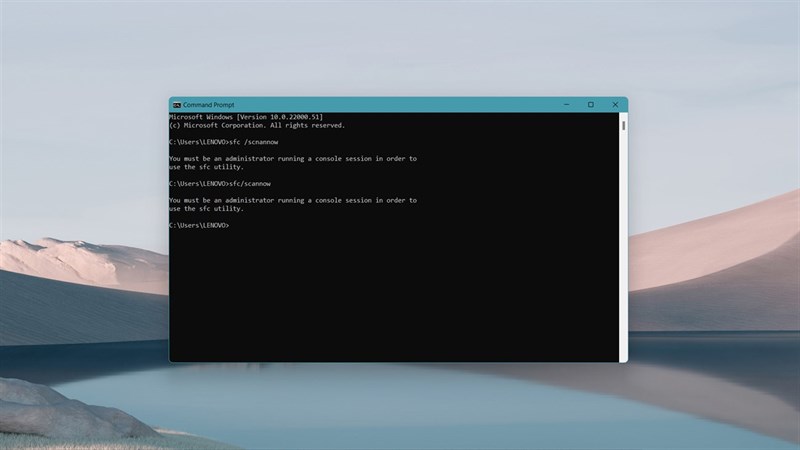
Restart the graphics card
The last step that you need to do to make the machine work more smoothly and stably is to restart the graphics card. you press Ctrl + Shift + Windows + B to automatically restart the graphics card.

So, I have helped you to fix the problem of freezing. Thank you very much for viewing the article.
You should read it
- 2 basic steps to replace, upgrade laptop RAM
- What to do when the iPhone hangs the Apple Logo during startup?
- How to fix computer errors or hangs, frozen
- Microsoft acknowledges that the computer hangs after updating to the latest versions of Windows 10 and offering a fix
- How to fix iPhone error with apple logo stuck
- How to fix a frozen laptop does not turn off the power
 Steps to fix 'System Thread Exception Not Handled' error
Steps to fix 'System Thread Exception Not Handled' error Windows Not Responding - Causes and solutions
Windows Not Responding - Causes and solutions Steps to fix white screen error on Windows 10
Steps to fix white screen error on Windows 10 Steps to fix Bluetooth error not in Device Manager
Steps to fix Bluetooth error not in Device Manager How to fix Windows cannot find msedge.exe
How to fix Windows cannot find msedge.exe Computer does not recognize speakers - Causes and solutions và
Computer does not recognize speakers - Causes and solutions và