Laptop disconnects from wifi when screen is turned off, effective solution
Laptop wifi disconnection when turning off the screen is a situation many people often encounter during their experience. This problem causes a lot of trouble after restarting the device. You have to wait to reconnect or connect manually which is extremely time consuming. Besides, there are cases where even though the screen is turned off, the user still needs to connect to the network, such as listening to music online. Therefore, the way to overcome this problem is of great interest to many people. TipsMake will provide detailed treatment instructions with quick and simple measures.

Share how to fix a laptop that disconnects from wifi when the screen is turned off
The error of losing network when the computer is at rest can be caused by many reasons. Whatever the 'culprit' is, this situation will certainly cause a lot of trouble for users. Below is how to fix Wifi disconnection after going to Sleep mode in Windows 10+ 11. Apply now so this situation doesn't make you frustrated anymore!
Change settings in Power Management
- Step 1: Users need to press the key combination Windows + X > Select Device Manager.
- Step 2: Double click to expand the Network Adapters section > Right click on the appropriate adapter below > Select Properties.
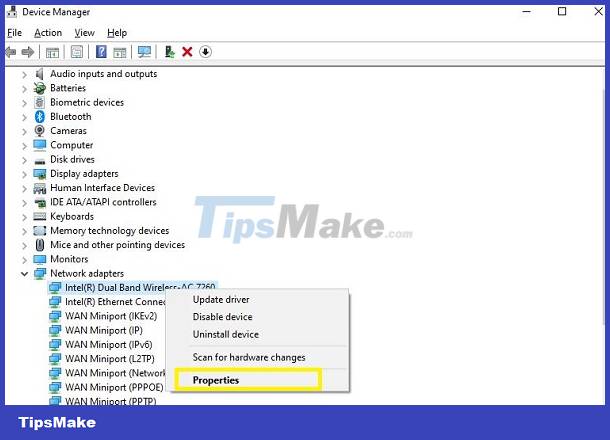
- Step 3: When the dialog box appears, click on the Power Management tab.
- Step 4: Uncheck the Allow the computer to turn off this device to save power line > Click OK.

Use Registry Editor
Note that users should back up the entire Registry in Win 10 and 11 before doing so to avoid the risk of loss!
Step 1: Press the key combination Windows + R > Type regedit > Press Ok or Enter.
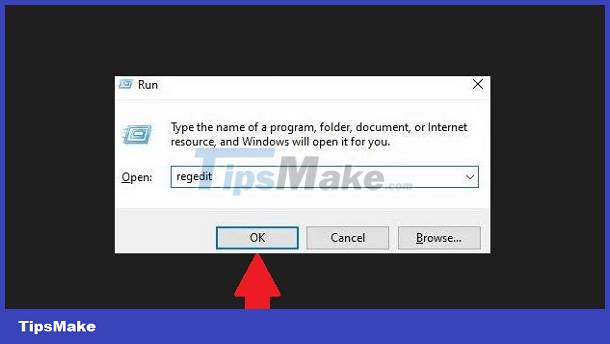
- Step 2: In the address bar, copy the line below after Computer
- HKEY_LOCAL_MACHINESYSTEMCurrentControlSetControlPowerPowerSettings
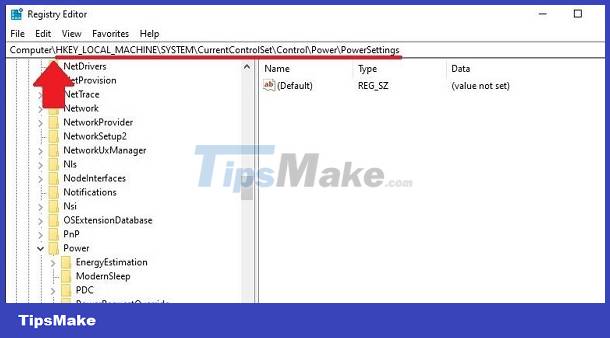
- B3: Find line F15576E8-98B7-4186-B944-EAFA664402D9 (located on the left side) > Then, double click on Attributes located in the right column.
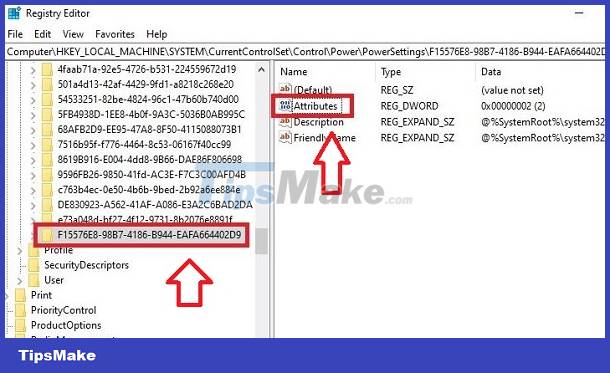
- Step 4: Enter number 2 in the Value data box > Click OK and then close this window.
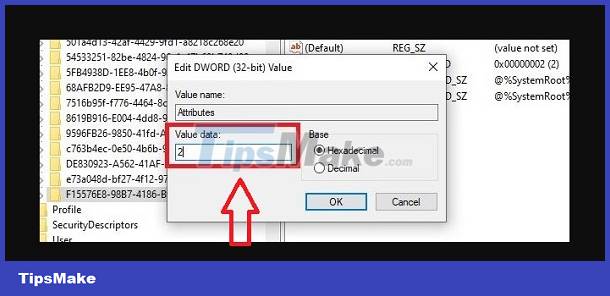
- Step 5: Open Control Panel by clicking the magnifying glass icon on the taskbar > Type and click on the result that appears.
- Step 6: Select Hardware and Sound > Continue to select Power Options.

- B7: Click on Change plan settings next to the Plan section that your computer is using. For example, mine is the High performance line.
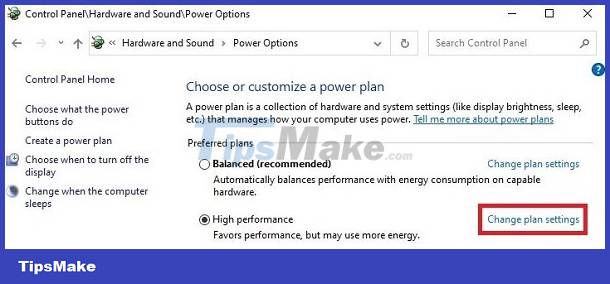
- Step 8: Continue to select Change advanced power settings.
- Step 9: When the window appears, in the Network connectivity in Standby section > Users need to select Enable for both On battery and Plugged in > Then click Apply and then click OK to save and you're done.
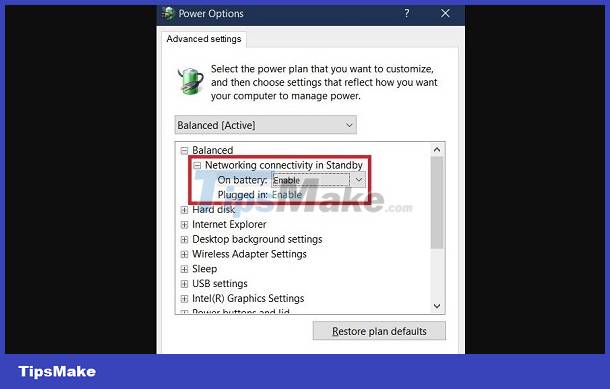
After taking this measure, your computer will keep wifi on when in laptop sleep mode. Therefore, the situation of your computer automatically disconnecting from Wifi will definitely not bother you anymore!
You should read it
- How to project a laptop screen on a TV using WiFi Display / Wireless Display / Screen Share
- When the new screen to replace the laptop?
- 6 simple and effective tips to fix laptop with lost WiFi
- Configure your laptop to be a Wi-Fi hotspot
- How to turn on and turn off Wifi on laptop very fast
- How to connect laptop to TV? 5 ways to connect the TV to laptop
 Explanation of today's most popular WiFi standards
Explanation of today's most popular WiFi standards How to Increase Internet Speed
How to Increase Internet Speed How to Connect to WiFi at Home
How to Connect to WiFi at Home Which type of wireless router has the longest range?
Which type of wireless router has the longest range? Difference between WiFi and Internet
Difference between WiFi and Internet Is WiFi or mobile data more secure?
Is WiFi or mobile data more secure?