How to fix PDF file error that cannot be highlighted on Windows
Is the PDF file not highlighting on Windows a problem you are encountering? Don't worry about this because TipsMake has some useful information for you.
When editing a PDF file, highlighting or coloring the document is a familiar operation to help users emphasize the main ideas you want readers to pay attention to. Although highlighting PDF documents is quite simple, this operation does not always go smoothly. Some users have encountered the problem that PDF files cannot be highlighted on Windows and do not know how to fix it. Let's find out the reasons and detailed solutions revealed by TipsMake in the next section.

Instructions on how to fix the error of PDF files not being highlighted on Windows
Why cannot highlight in PDF is the question of many users when suddenly encountering this 'falling from the sky' problem. In fact, it is not a coincidence that PDF files cannot be highlighted. This case has many causes and I will explain each part in detail as follows:
You did the highlighting incorrectly
To mark a PDF file, you need to do it in the way required by the PDF file editing software you are using. Therefore, if done incorrectly, it is also the top reason why you cannot highlight in PDF. Besides, it may be because you are opening 2 PDF files at the same time that the problem occurs. This is also the answer to the question 'Why can't I highlight in Foxit Reader' or other software? Therefore, the admin will guide you on some ways to highlight for your reference.
1/ Share how to highlight in PDF online
The best way to mark up a PDF is to use a browser and edit online. Here, I will operate on Microsoft Edge browser. You can apply with other browsers. And if you need a way to highlight PDF on your phone, you can use this method and do it on Google Chrome/Safari.
- Step 1 : Users just need to open the PDF file with Microsoft Edge browser > Then click on Highlight at the top of the screen.
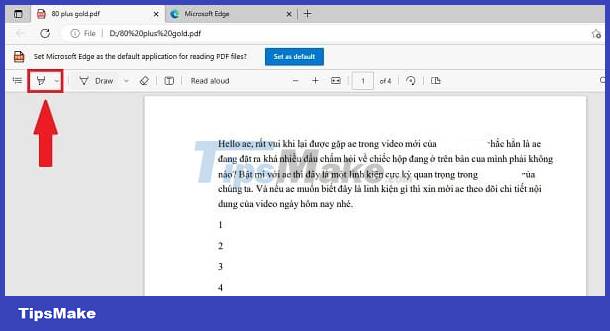
- Step 2 : You need to determine the location you need to highlight > Continue, hold down the left mouse button and drag to the ending highlight location > Release the mouse button and that location has been marked > Click Save to save and you're done. . Note, if you want to adjust the highlight color, just click on the arrow next to the highlight icon and select the color you need. If you have already highlighted and need to adjust the color, left click on that highlight, select Highlight > Choose color.
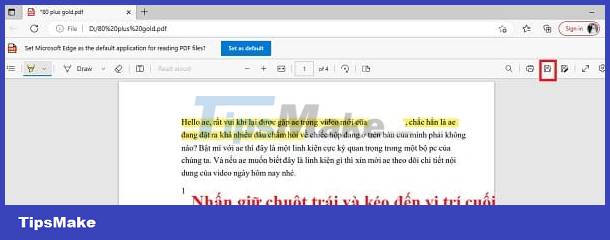
2/ Share how to highlight in PDF Foxit Reader
- Step 1: Open the PDF file you want to mark up with Foxit Reader software > Click the Home tab .
- Step 2: On the toolbar, users click Highlight .

- Step 3 : Hold down the left mouse button and drag from the beginning of the sentence to the end of the sentence you need to highlight. When you release the mouse, the paragraph/sentence/word you selected will be highlighted. Once done, click the Save icon in the upper left corner to save.
If you want to adjust the color and density of the highlight, left-click on the highlighted segment > At this time, a dialog box will appear on the left, you will adjust the color and density of the highlight here.

Check if it is a PDF Scan file or not
Your PDF file may be a scanned copy and cannot be edited or marked up. Therefore, you need to convert it to a regular PDF file to highlight it.
- B1 : Users access the free online PDF 24 conversion tool HERE .
- Step 2 : Click Choose files and upload the scanned PDF file > Agree to the conversion tool > Download the converted file after completion.
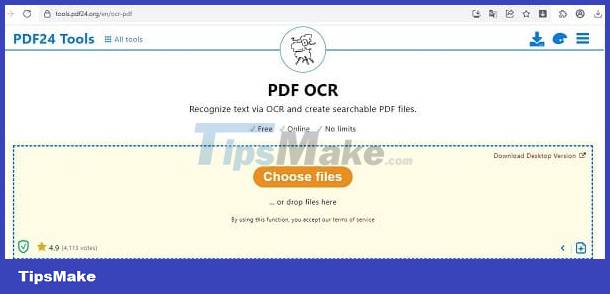
Some other causes and solutions
- In addition to the above 'culprits', the user's inability to Highlight may also be due to the PDF file you download being restricted. It could be because the file creator has prevented others from editing, creating Highlights or many other operations. Therefore, you should contact the owner to open the rights.
- Not stopping there, the error of not being able to highlight is also caused by a problem with the software that opens your PDF file. Try deleting and redownloading this software or using another Highlight method with another tool to see if it works.
Wishing you success in fixing the error of PDF files not being highlighted on Windows!
You should read it
- Office files are corrupted after upgrading to Windows 10, how to fix?
- Fix 'Could Not Find This Item…' error in Windows 10
- Instructions to fix Windows error does not boot
- How to fix explorer.exe error on Windows 10
- How to fix error 0xc00007b in Windows
- Steps to fix lost NODE.dll file error on Windows 10, 11
 Helps you fix too many formatting errors in Excel
Helps you fix too many formatting errors in Excel How to fix typing errors where old words are erased back in one note
How to fix typing errors where old words are erased back in one note 3 Quick ways to fix the problem of Excel losing leading zeros
3 Quick ways to fix the problem of Excel losing leading zeros Unlocking Excel files when you forget your password is super simple
Unlocking Excel files when you forget your password is super simple Excel does not show function suggestions and the fix is very simple
Excel does not show function suggestions and the fix is very simple How to convert Excel files to PDF without cutting, done quickly
How to convert Excel files to PDF without cutting, done quickly