How to fix error 0x80070103 on Windows 11
Windows driver error 0x80070103 is displayed when you try to install a different version (including lower compatibility options) of a driver already on your system. Use the following steps to get rid of this error message.
Although the article focuses on Windows 11 here, the same steps can also be applied to resolve this error on Windows 10.
1. Pause and resume Windows updates
Pausing and resuming Windows updates on your computer is one of the simplest ways to resolve installation error 0x80070103 in Windows. This forces Windows to recheck for driver updates and fix any temporary issues causing the error.
Press Win + I to open Settings and go to the Windows Update tab. Select the Pause for 1 week button (next to Pause updates) on the right. Then, click the Resume updates button. Wait for Windows to check for updates; it will no longer show problematic driver updates.
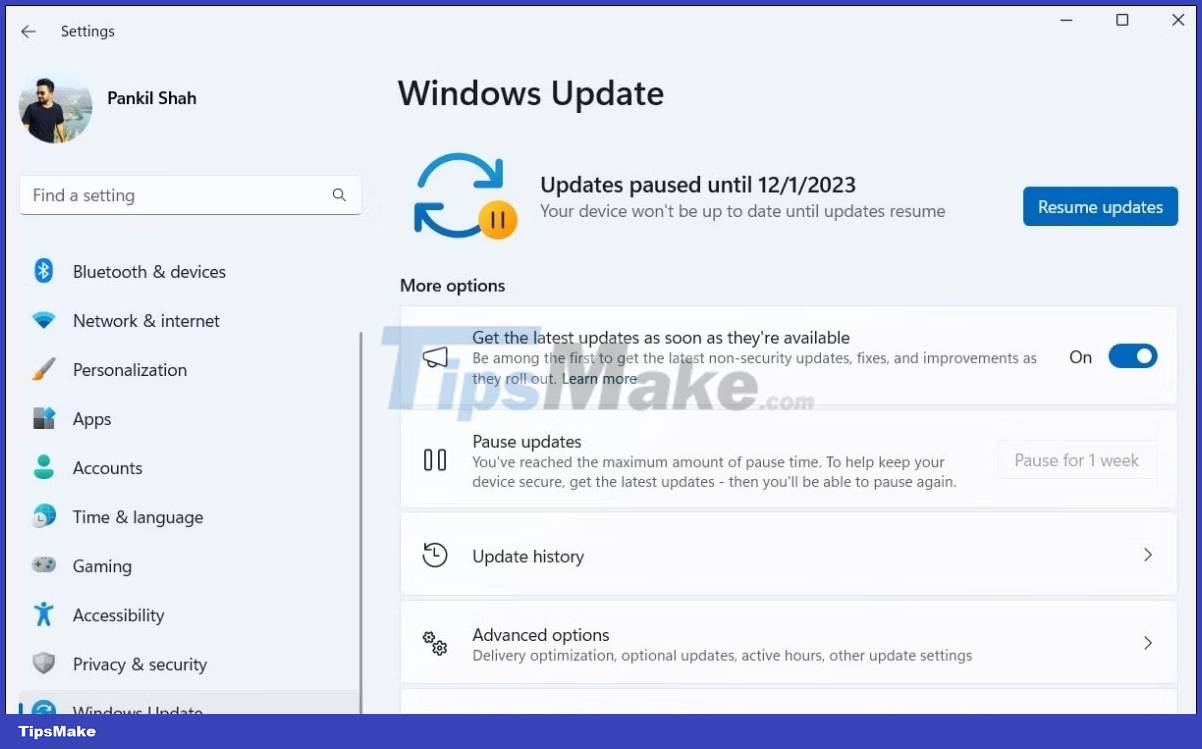
2. Hide problematic updates
You can hide the problematic update to fix error 0x80070103. To do that, you must use Microsoft's Show or Hide Updates tool. Here are the steps to take:
1. Press Win + I to open the Settings application and select the Windows Update tab.
2. Note down the names of the updates that caused error 0x80070103.

3. Download the Show or Hide Updates tool on your PC.
4. Double-click the downloaded file to launch the Show or Hide Updates tool.
5. Click Next.
6. Select Hide updates.
7. Use the checkbox to select the update that is giving you the error. If you see this error for several updates, use the checkbox to select all of them.
8. Click Next.
9. Wait for the troubleshooter to hide problematic updates, then click the Close button to exit the tool.
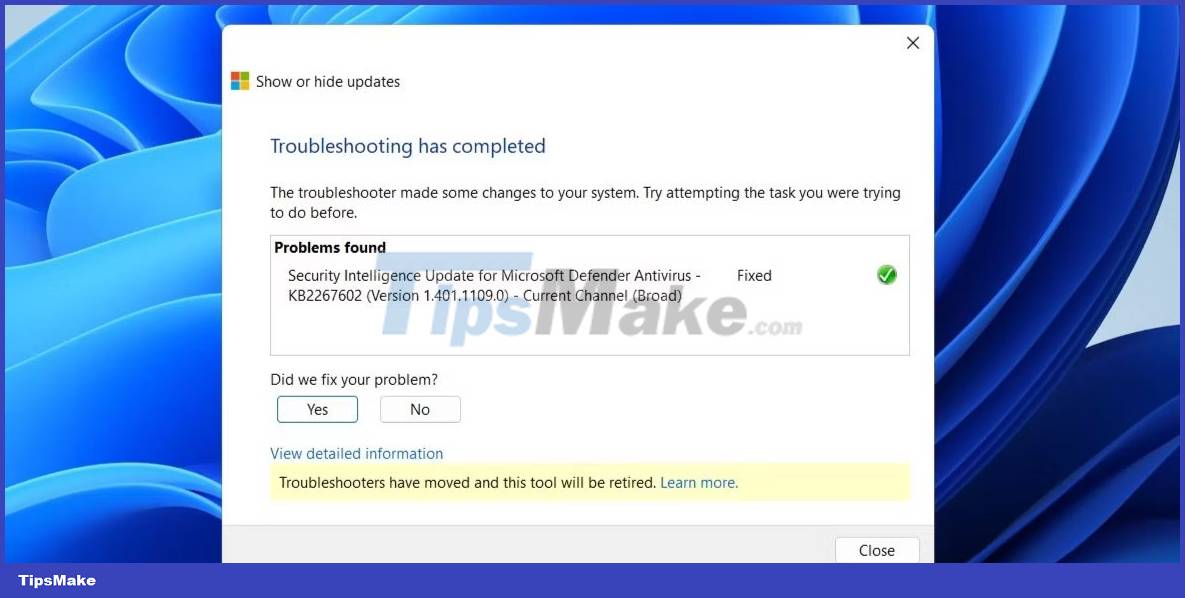
Although the Show or Hide Updates tool is available at the time of this writing, Microsoft plans to discontinue this tool. Instead, you can run the Windows troubleshooter to access the same functions. Go to Settings > System > Troubleshoot > Other troubleshooters > Windows Update.
After hiding the problematic driver update, you will not see error 0x80070103 in the Windows Update tab.
3. Reset Windows Update components
The Windows Update components on your PC are responsible for downloading and installing updates. If these components are damaged or have problems, you may experience a variety of update errors, including the one discussed here.
To fix this, you must reset Windows Update components by running some commands in Command Prompt or creating and executing a batch file. After that, installation error 0x80070103 will no longer bother you.
4. Try other general fixes
In most cases, one of the tips above will help fix the error. If not, you can try some general Windows update fixes to resolve the error:
- Restart the Windows Update service: Temporary problems with the Windows Update service can also cause error 0x80070103. You can try restarting the Windows Update service to get it working smoothly again.
- Install updates manually: In case of persistent problems, you can try installing the problematic update yourself. To do this, you must access and download the update file. You can then install Windows updates manually.
- Install optional Windows updates: These updates often include the latest driver files from OEMs. You can manually install these optional Windows updates to see if they resolve the error. Find them in Settings > Windows Update > Advanced options > Additional updates > Optional updates.
Installing the latest updates on your computer is always a good idea to keep it running smoothly and securely. But due to driver conflicts, this process may not always work as expected. Hopefully the above tips will resolve error 0x80070103 and return your PC to normal operation.
 Complete list of Rundll32 commands in Windows 11
Complete list of Rundll32 commands in Windows 11 How to turn off Suggested News Widgets in Windows 11
How to turn off Suggested News Widgets in Windows 11 How to log out of other users on Windows 11
How to log out of other users on Windows 11 Black screen error after updating Windows 10+11, how to fix?
Black screen error after updating Windows 10+11, how to fix? Laptop turns on automatically when opening the lid of Windows 10 + 11, how to solve?
Laptop turns on automatically when opening the lid of Windows 10 + 11, how to solve? Can't run gpedit.msc command on Win 10 + Win 11, how to fix it?
Can't run gpedit.msc command on Win 10 + Win 11, how to fix it?