How to Enable MMS for iPhone
Turn on MMS
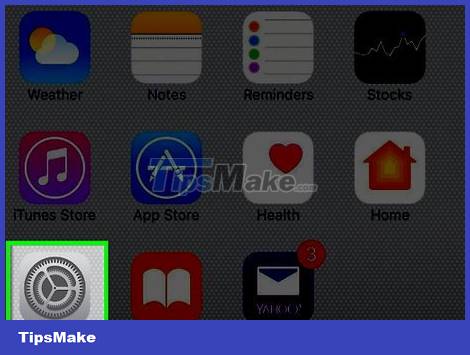
Open Settings. Apps are gray with gears (⚙️) and are usually located on the home screen.
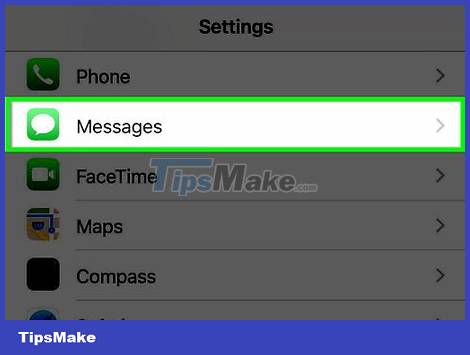
Scroll down and tap Messages . This button is in the same group as other Apple apps, like Mail and Notes.
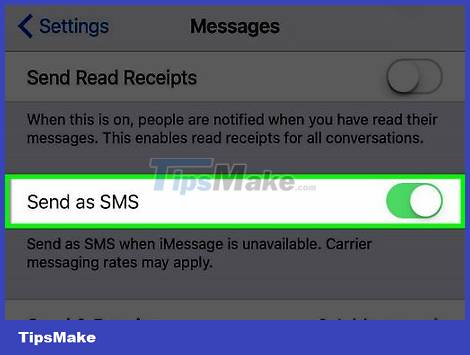
Swipe "Send as SMS" to the "On" position. This button is near the bottom of the screen. iPhone sends messages using cellular data when iMessage isn't available.
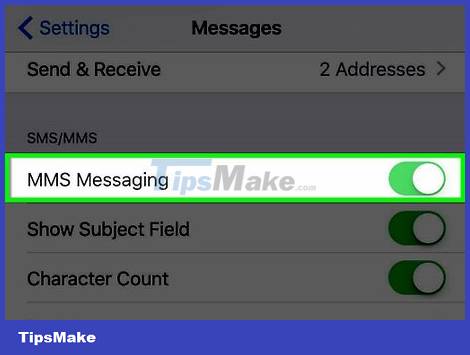
Scroll down and swipe "MMS Messaging" to the 'On' position. This button is in the SMS/MMS section and will turn green. This allows your phone to send picture and video messages using the mobile data plan you subscribe to with your carrier.
MMS is different from iMessage, you can send iMessage using Wi-Fi when both the sender and recipient are using iMessage, when there is a Wi-Fi signal, there is no need for mobile data.
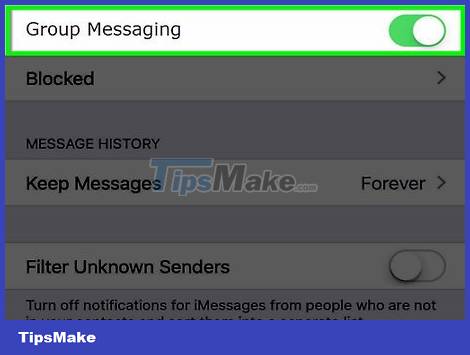
Swipe "Group Messaging" to the 'On' position. This button is located directly below "MMS Messaging" in the same section. You will be able to send Group Messages i.e. MMS messages to multiple people.
The recipients of the group message can see all the rest of the recipients. Feedback goes to the whole team, not just you.
Turn on mobile data
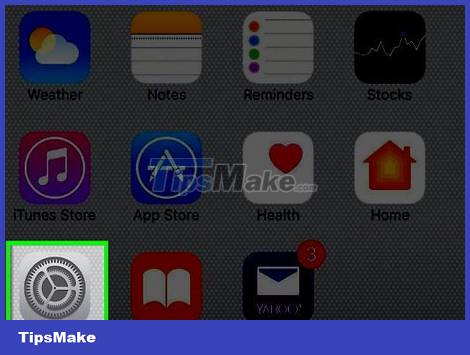
Open Settings. Apps are gray with gears (⚙️) and are usually located on the home screen.
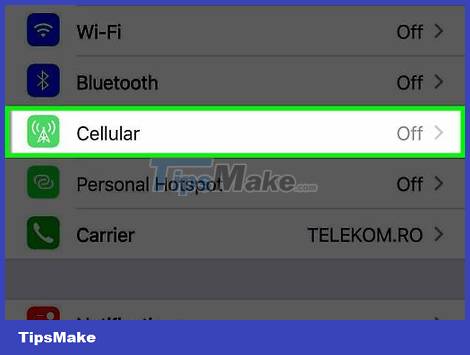
Click Cellular near the top of the menu.
This menu will be labeled Mobile Data if the iPhone language is set to English.

Swipe 'Cellular Data' to the 'On' position. The switch will turn green.
If you have a messaging plan that includes MMS from your carrier, you don't need to enable mobile data to send MMS messages.
Troubleshooting MMS
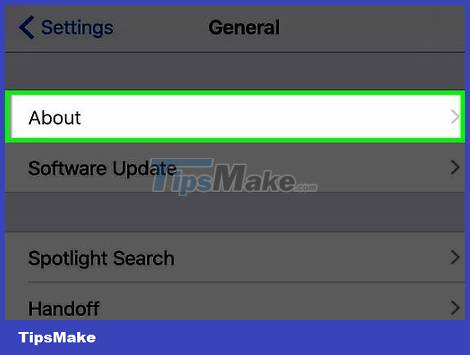
Check if your device and service are compatible. To use MMS, you must have an iPhone 3G or later, iOS 3.1 or later, a mobile data plan, and a local MMS plan.
You can check your iOS version by tapping General in the main menu, then tapping About.
You must subscribe to a data plan that supports MMS to use it.
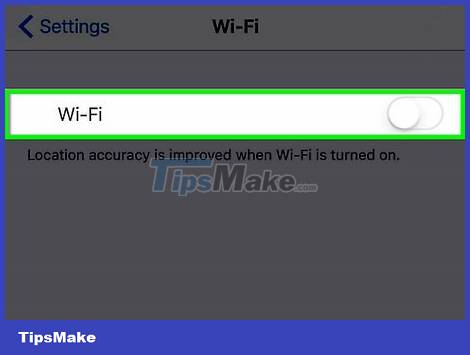
Turn off Wi-Fi and try opening a website. This will check if your mobile data plan is working properly. If not, you'll need to contact your carrier to fix your mobile data connection.
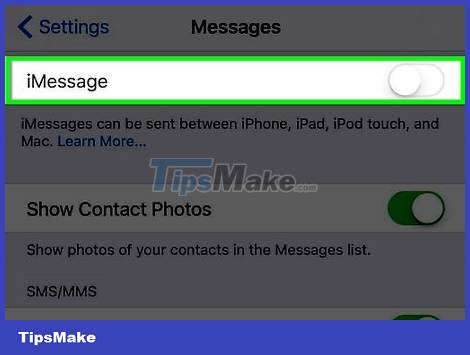
Turn off iMessage to see if you can send MMS messages. If iMessage is enabled, the phone will try to send the iMessage message first. The error can occur if one of your contacts just switched from iPhone to Android without disabling iMessage. iPhones will still try to send MMS messages to their iMessage account instead of the phone number with MMS.
- Open Settings.
- Tap Messages.
- Swipe iMessage to Off.
- Try sending or receiving MMS messages.

Reset Network Settings. This will reload your mobile connection setup and temporarily fix the MMS service failure.
- Open Settings.
- Click General.
- Tap Reset.
- Click Reset Network Settings. You will have to enter a passcode (if applicable).
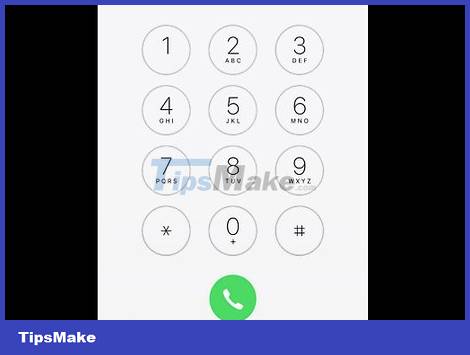
Contact your network operator. MMS is a carrier feature, meaning the carrier manages the servers that send MMS data from an iPhone to another phone and vice versa. If you constantly have problems with MMS, the carrier can reset the MMS service and fix the line error.
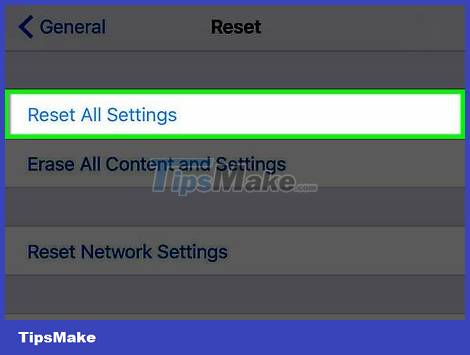
Restore iPhone and set it up as new again. You can apply this when all else fails. Make a backup before restoring so you can get all your data back.
See also online for more details on how to restore iPhone.
 The easiest way to Install Facebook Messenger
The easiest way to Install Facebook Messenger How to enable the Microsoft Teams walkie-talkie feature
How to enable the Microsoft Teams walkie-talkie feature How to fix the error that can't send videos via Messenger
How to fix the error that can't send videos via Messenger iPhone Vulnerability Makes Messages Sent via iMessage Unsecured Using Apple's Default Settings
iPhone Vulnerability Makes Messages Sent via iMessage Unsecured Using Apple's Default Settings New features in FaceTime on iOS 15
New features in FaceTime on iOS 15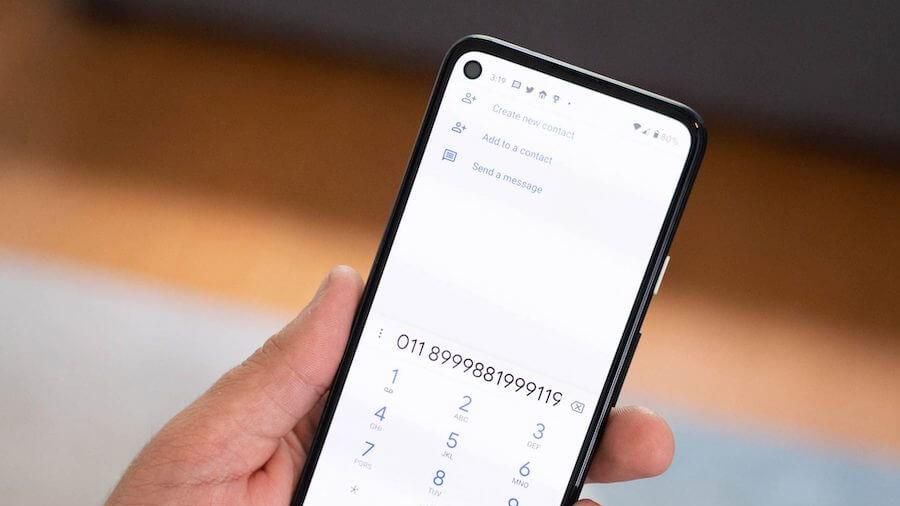 How to enable automatic call recording on Android
How to enable automatic call recording on Android