Instructions on how to crop a circle image online
In order to create beautiful avatar images, we need to prepare circular cutouts. In the article below, TipsMake.com instructs you how to cut online circle images easily without installing software.

1. Cut a circle image online with Pixlr
Step 1: You access the following link https://pixlr.com/x/
Next, click on Open Image to upload the file from your computer.
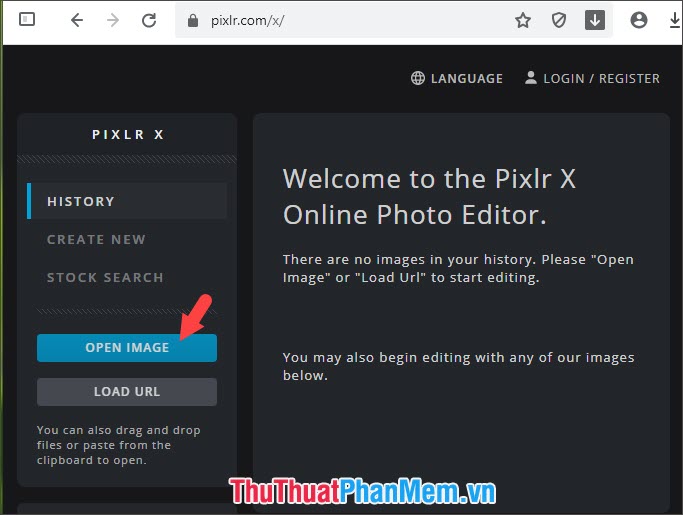
Next, select the image file to cut (1) and click Open (2) .

Step 2: Click on the scissors tool (1) => select the circle icon (2) => move the cursor to the position where the circle should be drawn (3) .

Next, hold the left mouse button and circle an area of the circle to crop as shown below.

Step 3: After zoning the circle image, the application will cut all the outer edges of the image for us. Then you click Save to save the image.

Step 4: You name the image (1) => select the image file format (2) => click Download (3) to download the image.
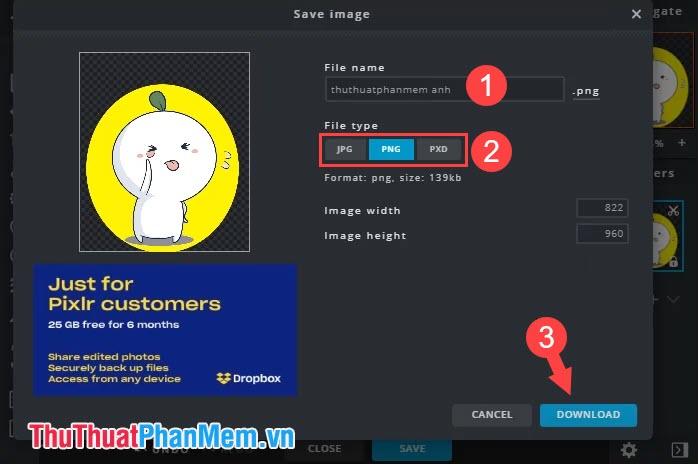
2. Cropping circle image online with Photopea
Step 1: You visit https://www.photopea.com/
Next, go to File (1) => Open (2) to open the image on the computer.
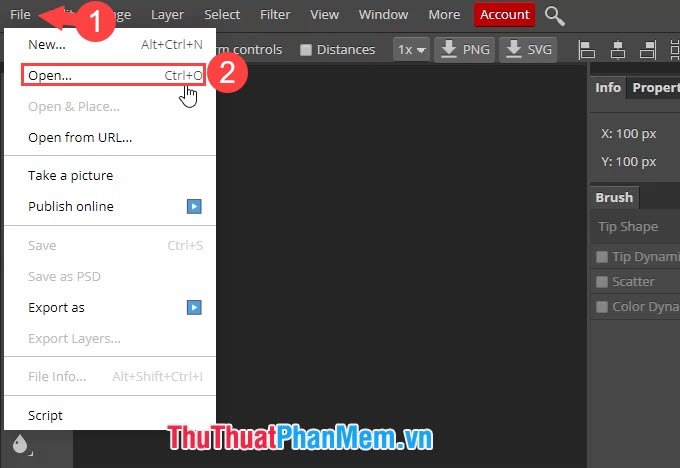
Then you open the image to cut (1) => Open (2) .
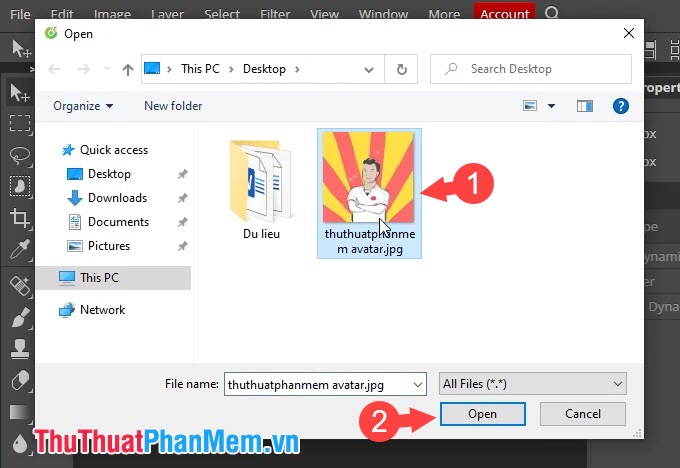
Step 2: Right-click on the Rectangle icon (1) => select Ellipse Select (2) .
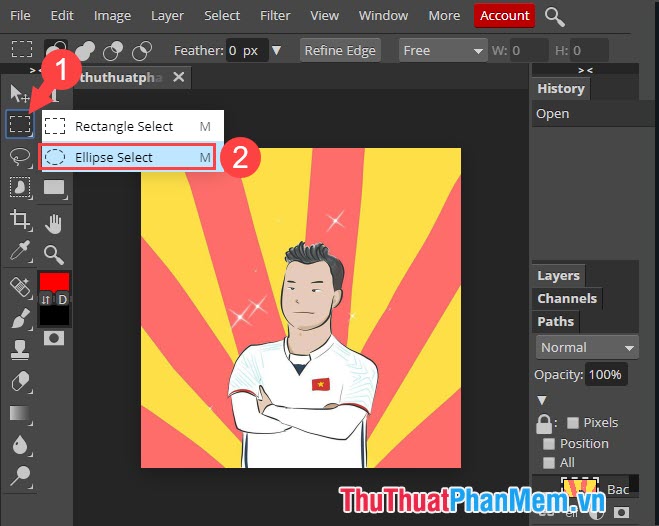
Step 3: You circle the image to cut (1) => click on the icon Add mask (2) .
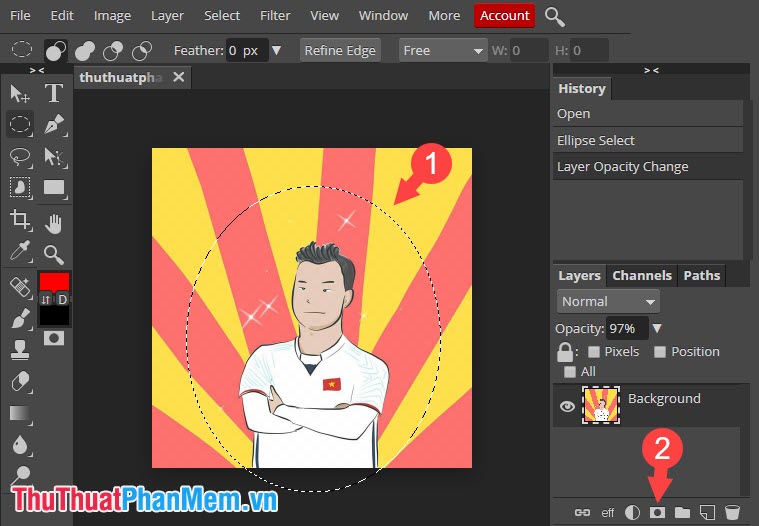
And your image will be localized and cut off the outer border.
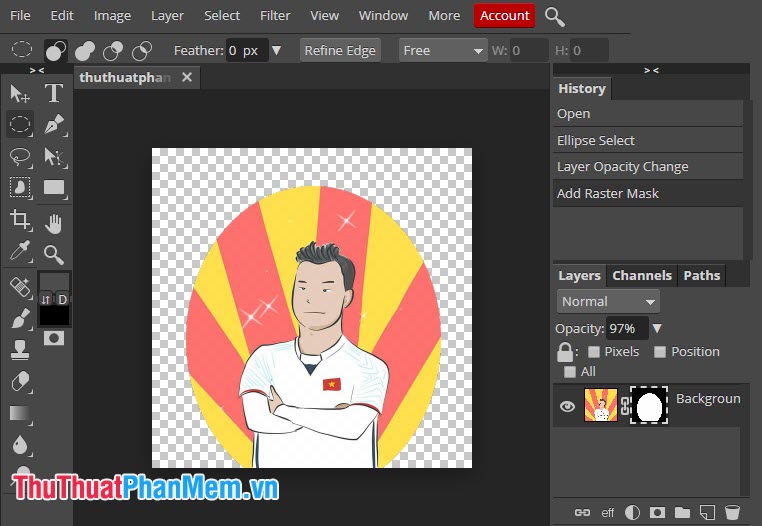
Step 4: Go to the File menu (1) => Export as (2) => PNG (3) to export the image file and save it to your computer.
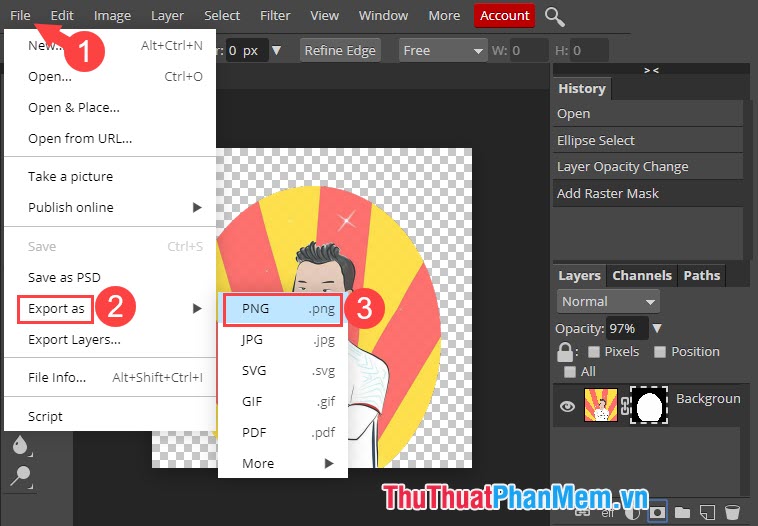
Step 5: Click Save to download the image to your computer.

With the guide for cropping a circular image in this article, we can create any photo without the need for specialized photo editing software on the machine. Good luck!
 How to change the tail image with Paint
How to change the tail image with Paint How to copy colors in Photoshop
How to copy colors in Photoshop Instructions on how to cut photos as you like in Photoshop
Instructions on how to cut photos as you like in Photoshop Collection of the most beautiful travel banners
Collection of the most beautiful travel banners Collection of the most beautiful fashion banners
Collection of the most beautiful fashion banners Synthetic Beautiful Fire Background
Synthetic Beautiful Fire Background