Guidelines for drawing straight lines in Adobe Illustrator
When we get started with Adobe Illustrator, we often have to know how to draw straight lines first. To draw straight lines, use the Line Segment Tool.

Now let's find out how we will do it! Download the sample here:
ve-duong-thang-ai.zip
Guidelines for drawing straight lines in Adobe Illustrator
- A line in Illustrator is a collection of two beginning and end points connected by a path.
- Draw lines using the Line Segment Tool on the tool bar.
- After drawing, you can edit lines at any time about length, direction and angle.
- Rotate the line by moving the mouse near one end and dragging.
You open the downloaded sample file in Illustrator.
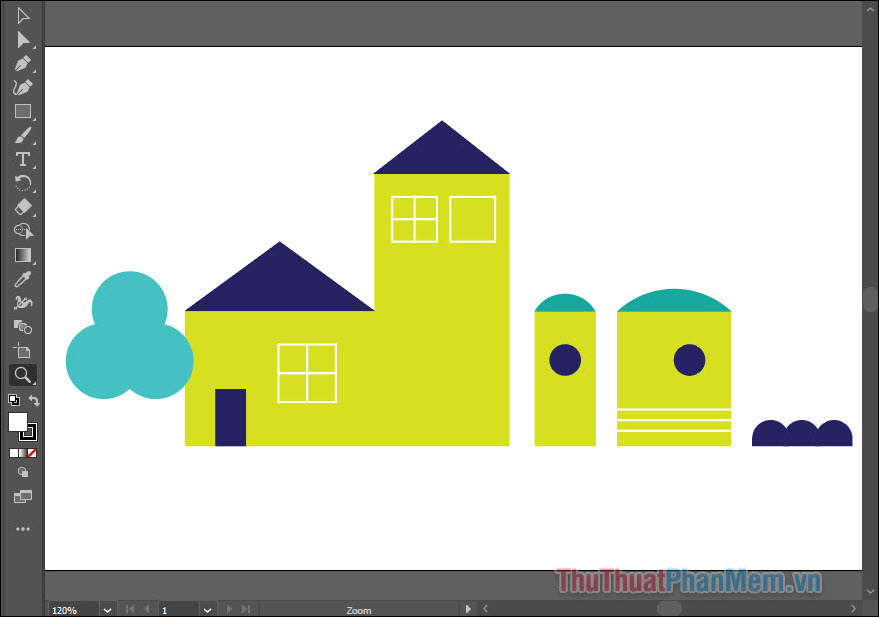
First, right-click on the Retangle Tool, then select Line Segment Tool.
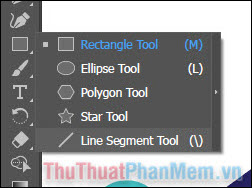
To draw a line, you mark the first point of the line and drag to the end point and release the mouse.

To change the direction of the line, simply hold the mouse to one end of the line and drag it to a new position. Hold shift so the line is aligned. When you like you release the mouse to apply.
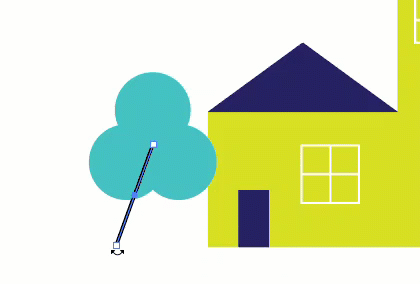
Change the thickness of the line by increasing the Stroke, the higher the pt, the thicker the line.
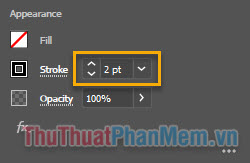
Continue to draw more branches of the tree.
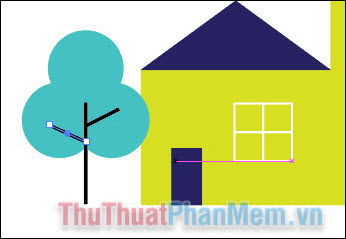
To copy the line, take the Selection Tool (V), select the line, then press Ctrl + C and Ctrl + V, you will get a new line exactly the same.
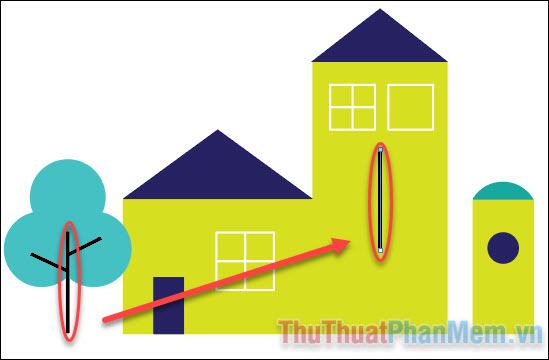
To rotate the line, you bring the mouse closer to one end, when the mouse becomes a double-headed arrow, you start to hold and drag it.
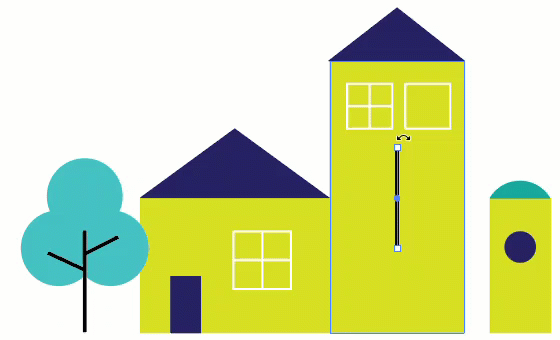
Change the position of the line: You hold the mouse on the point in the middle of the line and drag it to the desired position.
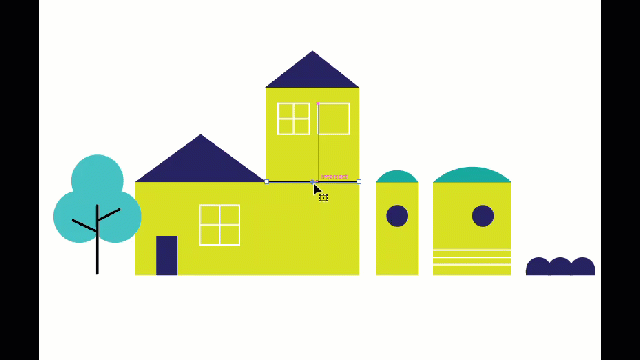
Finally, change the thickness and color of the line. For colors, please refer to the article How to paint and change colors in Adobe Illustrator for further instructions.
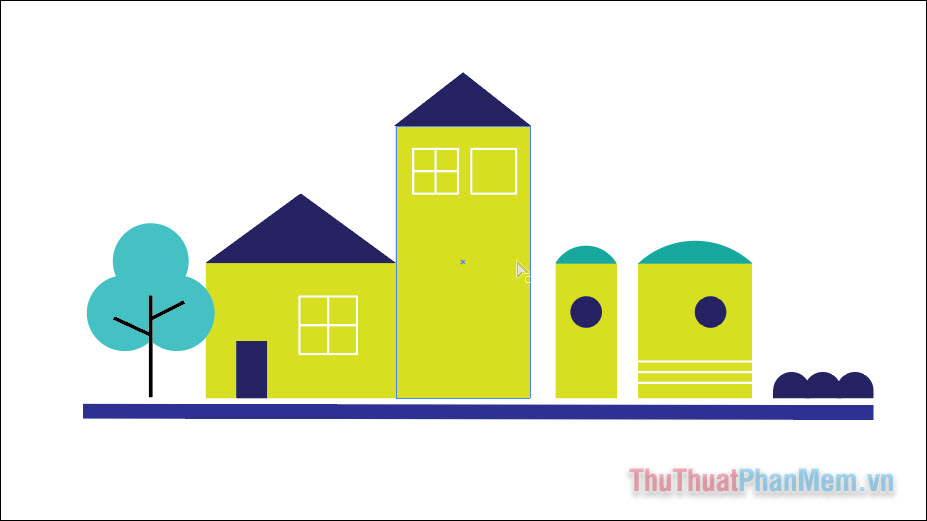
Now that you know the straight line operations, practice some more lines into the picture such as a window frame, draw a door, . Wishing you success!
 Instructions for combining shapes and cutting images in Adobe Illustrator
Instructions for combining shapes and cutting images in Adobe Illustrator Resize, position, rotate, and flip images in Adobe Illustrator
Resize, position, rotate, and flip images in Adobe Illustrator How to draw vector illustrations from A to Z
How to draw vector illustrations from A to Z Cropping and deleting shapes in Adobe Illustrator
Cropping and deleting shapes in Adobe Illustrator