How to update the latest Windows 10 21H1 for laptops and PCs
The Windows 10 21H1 update , also known as Windows 10 May 2021, is the latest version of the operating system, likely to be released in the coming weeks. Version 21H1 is considered a minor update in the form of a support package rather than a major feature update because it only brings a few minor additions. Although Microsoft has not officially announced the Windows 10 21H1 release time frame, currently users can install this update simply by joining the Windows Insider Program and this is all you need. do.
Table of Contents:
1. Register for the Windows Insider Program.
2. How to update Windows 10 21H1.
I - Register for the Windows Insider Program
To register for the Windows Insider Program and update Windows 10 21H1, do the following:
Step 1: Go to Settings -> Update & Security -> Windows Insider Program.
Step 2: Click the Get started button . You will see an option to link accounts.
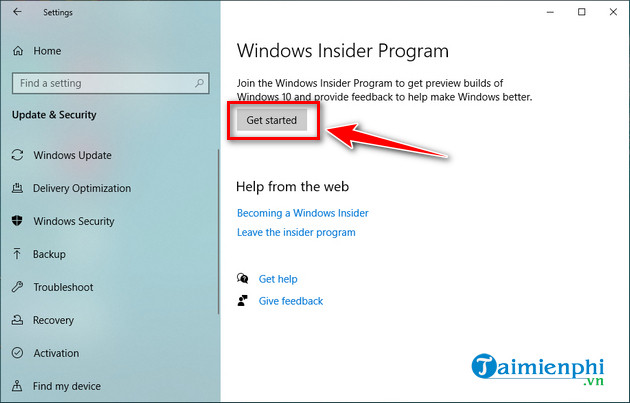
Step 3: Select Link an account.
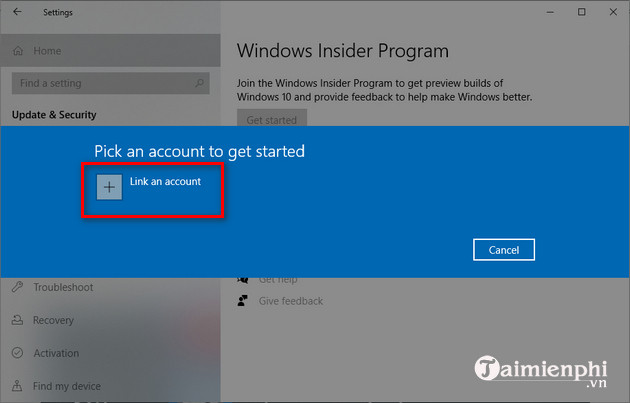
Step 4: Sign in with your Microsoft account and select Release Preview Channel . Click the Confirm button to confirm.
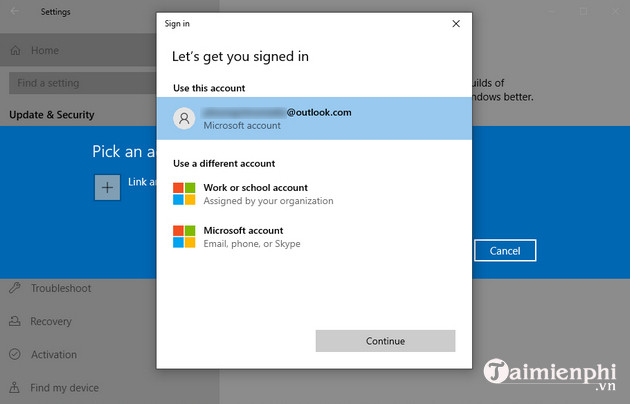
Step 5: Click the Confirm button again to agree to the terms.
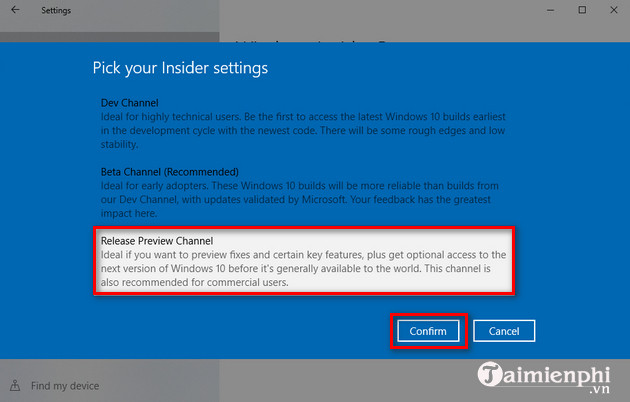
Step 6: Select Restart Now to restart the computer.
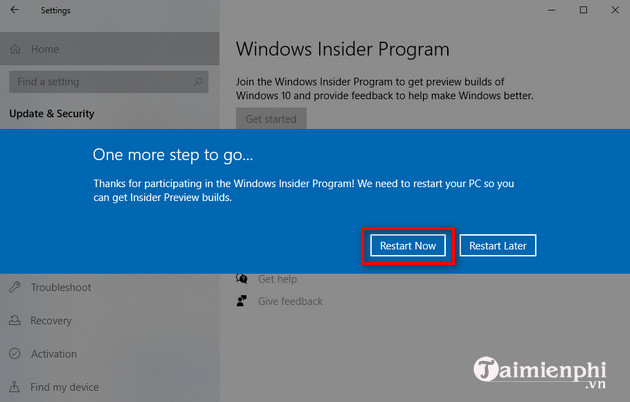
II - How to update Windows 10 21H1
Once you have successfully registered for the Windows Insider Program, continue to follow the instructions presented below to Update Windows 10 21H1.
Step 1: Go to Setting > Update & Security.
Step 2: Next, select Windows Update -> Check for updates.
Step 3: Under Feature update to Windows 10, version 21H1 , click the Download and Install button.
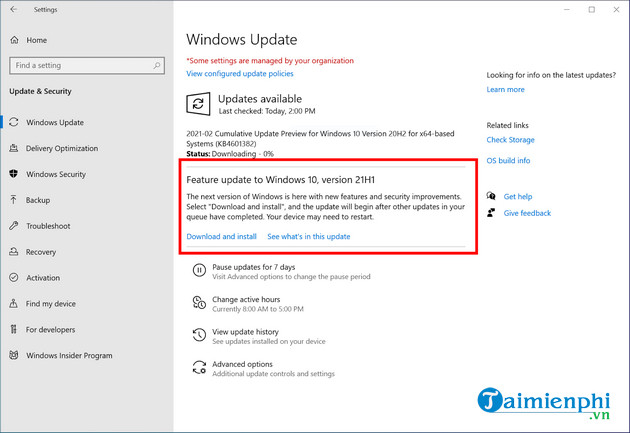
Step 4: After finishing downloading and installing the update, click the Restart button to restart the computer.
So, you have successfully installed the latest Windows 10 21H1 update. You can also leave the program from the Windows Insider Program settings page to prevent upgrading to the next version by switching the Turning this on will opt of fighting when the next major release of windows 10 is installed switch to Right in the Stop getting preview builds section.
In addition, Windows 11 has also officially launched to users. If you want to upgrade the operating system to Windows 11, you need to refer to the required configuration before installing to avoid incompatibility errors.
You should read it
- Windows Insider: How to get the Windows 10 21H1 update
- Microsoft starts automatically updating Windows 10 2004 to Windows 10 21H1
- Microsoft has fixed the critical bugs of Windows 10 21H1
- Microsoft released the Windows 10 Iron 21H1 update on the Windows Insider Program
- How to fix WiFi connection error on Windows 10 21H1
- Windows 10 21H2 is now widely available, Windows 11 is still an 'optional update'
 How to turn off the computer quickly with the keyboard on Windows 10, 8, 7
How to turn off the computer quickly with the keyboard on Windows 10, 8, 7 What are Device Management and Mobile Device Management (MDM)?
What are Device Management and Mobile Device Management (MDM)? How to increase PC volume, amplify sound, increase computer and laptop speakers
How to increase PC volume, amplify sound, increase computer and laptop speakers How to create a standard USB BOOT to install Windows 10 on both UEFI and LEGACY
How to create a standard USB BOOT to install Windows 10 on both UEFI and LEGACY How to update Windows 10, Update Win 10 latest version 2024
How to update Windows 10, Update Win 10 latest version 2024 The fastest way to Active Windows 10 Pro, Home using CMD
The fastest way to Active Windows 10 Pro, Home using CMD