How to create Hiren's BootCD PE using ISO2USB
Admittedly, Hiren's Boot is really outstanding in the field of computer rescue from 2013 and earlier, it is printed to disk for rescue and can be said to be indispensable for a repair person. repair computers at that time.
It seems that Hiren's Boot CD 15.2 version will be the final version of the author, because it has been a long time since I have not seen the author's movement. But earlier this year, this year 2018, the author of Hiren's Boot released an upgraded version of his legendary computer rescue toolkit. A very worthwhile upgrade and it is just right for your current rescue needs.
Personal comments on Hiren's BootCD PE x64
First of all, if you are interested, read on to your personal comments below. This is what I have been experiencing for a while about this rescue kit. If you have decided to use it, you can scroll down and see the instructions on how to use it.
- I have Tested directly on a real computer and gave quite good results, but the booting process into WinPE is a bit long compared to the rescue tools I introduced to you earlier. But once in, the tools are pretty smooth.
- There is no Ghost tool and partition management software Winzard . I don't understand why the author ignored these 2 very familiar tools. However, there is an alternative, specifically how, later in the detailed tutorial I will talk later.
The advantages I appreciate in this version:
- Support booting on both popular UEFI and LEGACY computer standards.
- Nice interface, modern and easy to use.
- Surf the web, watch movies, entertain in Mini Win carefree .
- The software in this version of Hiren's BootCD PE x64 has been upgraded, specifically, please see Changelog from the homepage.
=> Generally using OK, but I still expect better improvements in the next version. Also in the present time, in this version I still appreciate the MULTI-FUNCTION USB BOOT version that I have introduced to you more.
Okay, those are my personal comments about this version, if you have other experiences and disagree with my opinion above then please comment your personal review on Hiren's BootCD PE x64 version. Hey!
Download Hiren's BootCD PE x64 latest
Link to download Hiren's BootCD PE x64: Download here (~ 1.3 GB)
Link to download USB Boot creation support tools: Download here
=> After downloading you can use the tool to check the code MD5 or SHA1 to make sure the file you download is correct with the original file of the author.
How to create USB BOOT Hiren's BootCD PE x64
About how to create USB BOOT with an ISO file is already too familiar, I have introduced you to many ways on the blog. However, with Hiren's BootCD PE x64 rescue tool, the author has provided you with a tool called ISO2USB , so the process of creating usb boot is even simpler.
1. Create USB BOOT with ISO2USB tool
+ Step 1: Please download the 2 tools above, then put it in a folder as shown below.

+ Step 2: Right-click the ISO2USB tool => select Run as administrator to run with administrative rights. The interface of ISO2USB will be as shown below.
- USB Device: Select the USB you need to do.
- New Drive Label: Enter a name for the USB.
- ISO File: Normally it will automatically choose the path for you, but if it is not correct, click the magnifying glass icon and select the path to the location where you downloaded the HBCD_PE_x64.iso file in the above step.
=> After the setup is complete, you click Process to start creating.

+ Step 3: The tool will start Format your usb and copy important files from the ISO file into your USB BOOT.
A message appears, informing that all data in your USB will be erased, do you want to continue? Click Yes to agree if your USB has no important data.
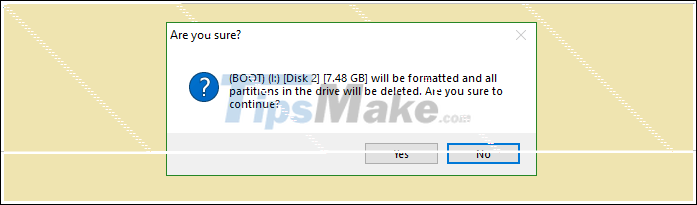
+ Step 4: Please wait for the process of Format USB and Mount file from ISO file to USB is completed.

+ Step 5: Done! notice the USB creation is complete.
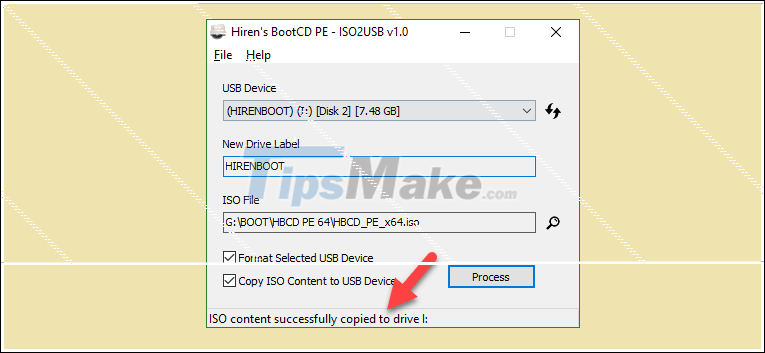
+ Step 6: And these are the files in USB BOOT after they are created.

+ Step 7: Add familiar rescue tools like Partition Winzard and Ghost software.
As I said above, this toolkit does not have these 2 familiar softwares, but instead I have replaced Partition Winzard software with AOMEI Partition Assistant partition management software .
=> How to fix: It's simple, you download the rescue toolkit on WinPE that I have shared with you before. Please download the software you need and save it in USB, run it when you want to use it.
=> If you are not fluent in computers, I think it's fine to read here, you should not read more to avoid headaches and feel complicated.
After creating USB BOOT, you can test directly on your computer, I do not understand this copy, I can not use the usb boot test tool again.
2. Create Hiren's BootCD PE x64 USB with hidden partition
With the above method, you have successfully created for yourself a USB BOOT that supports both UEFI and LEGACY standards. However, the USB has the Format tool in FAT32 format, so your USB can only store files with a capacity of <4GB.
To solve this problem, you can create USB BOOT in another way, which is how to create us boot with hidden partition. Perhaps this way of doing this is too familiar with today's new boot tools!
Doing:
You follow the instructions to create usb boot with hidden partitions !
Note only one thing, in Step 3 you use the file HBCD_PE_x64.iso instead of the UEFI-Legacy.iso file in that article.
Conclude
Yes, so I have just finished showing you how to create USB Hiren's BootCD PE x64. Actually, a legend will still be a legend.
I hope that in the next improved versions, this Hiren's BootCD PE x64 tool will be even stronger so that the technicians have something to continue with. How do you rate this rescue toolkit?
Hope this article will be useful to you, wish you success!
 Fix error that cannot install Windows, cannot Format computer
Fix error that cannot install Windows, cannot Format computer How to install Windows 10 with USB is quick and simple
How to install Windows 10 with USB is quick and simple How to split hard drive, Set Active, Fix MBR before GHOST
How to split hard drive, Set Active, Fix MBR before GHOST Learn the Windows 10 installation process
Learn the Windows 10 installation process Instructions to install Win 7/8/10 in WinPE (Mini Win) environment
Instructions to install Win 7/8/10 in WinPE (Mini Win) environment