2 ways to permanently delete files on Windows
Normally, when deleting a file on Windows, the file will not be deleted immediately but will be saved in Recycle Bin. After that, you will have to do one more step to clear the trash. But if you do not want to take this second step, we will guide you how to permanently delete a file in the article below. Please consult.
Method 1: Set up in Recycle Bin
Step 1 : Right-click the Recycle Bin icon outside the Desktop and select Properties
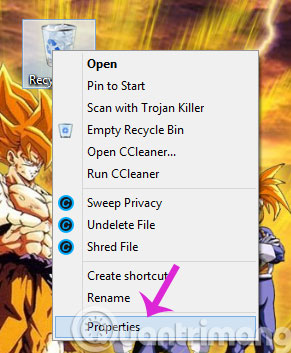
Step 2 : In the Recycle Bin Properties dialog box, click on each drive and check the option Don't move files to the Recycle Bin. Đang ghi tập tin ngay khi khi xóa . Then, click OK .
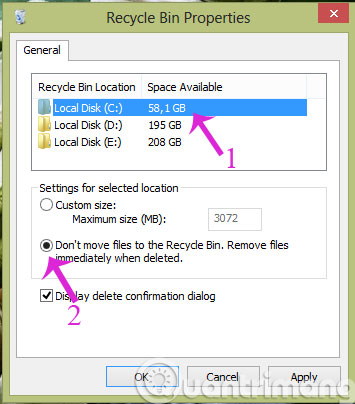
So from now on, when you delete the file, it will not move to the trash again.
Method 2
When you do not want to set this up, but you want to select which files you want to permanently delete, you can press Shift + Delete .
- Handle "stubborn" files in Windows
- How to display confirmation when deleting files on Windows 8
- 6 steps to "hide" garbage on Windows?
Good luck!
You should read it
- Delete files on Mac directly without the Trash trash
- How to view recently deleted files on Windows 10?
- How to permanently delete Tik Tok account on the phone
- How to recover deleted files in Windows 10
- How to enable / disable the delete delete confirmation dialog box
- How to Delete Undeletable Files in Windows
 10 animations illustrate the most outstanding features on Windows 10
10 animations illustrate the most outstanding features on Windows 10 Instructions to disable (turn off) Bing on Windows 10 Start Menu
Instructions to disable (turn off) Bing on Windows 10 Start Menu Guide to watching live events on September 9 on different operating systems
Guide to watching live events on September 9 on different operating systems How to prevent Microsoft from automatically downloading Windows 10 updates?
How to prevent Microsoft from automatically downloading Windows 10 updates? Hidden features on Windows 10
Hidden features on Windows 10