How to Determine if You Get a Free Upgrade to Windows 10
Part 1 of 3:
Checking if Your Copy of Windows is Genuine
-
 Click the Start button and type 'Activate Windows'. This will search for the Windows Activation tool.
Click the Start button and type 'Activate Windows'. This will search for the Windows Activation tool. -
 Click on 'Activate Windows' in the search results. This will check your current activation status.
Click on 'Activate Windows' in the search results. This will check your current activation status.- If the program displays the message, 'Activation was successful,' your copy of Windows OS is genuine. This entitles you to receive all the updates from Microsoft, including the free upgrade of Windows 10.[1]
- If the program crashes and shows an error of any kind, or displays the message as 'Activation failed,' your copy of Windows is not genuine. Users of pirated versions or inauthentic versions of Windows are not eligible for the free Windows 10 upgrade. You will need to purchase a product key for your version of Windows in order to receive the upgrade to 10.
Part 2 of 3:
Checking Your Current Version of Windows
-
 Click the Start button type ' System'. This is one of the quickest ways to open the System panel.
Click the Start button type ' System'. This is one of the quickest ways to open the System panel. -
 Click on 'System'. The System window will display all the details about the hardware and the operating system installed on your computer.
Click on 'System'. The System window will display all the details about the hardware and the operating system installed on your computer. -
 Find the "Windows edition" entry. The first list will display details about the Windows operating system that is currently installed on your computer.
Find the "Windows edition" entry. The first list will display details about the Windows operating system that is currently installed on your computer.- Windows 7, Windows 8 and Windows 8.1 are eligible for a free Windows 10 upgrade.
- Enterprise Editions of any version do not qualify for a free Windows 10 upgrade.
- Windows Vista, Windows XP, or any other older version does not qualify for a free Windows 10 upgrade.
Part 3 of 3:
Reserving Your Free Windows 10 Upgrade
-
 Click the Windows 10 Icon on the System Tray. The Windows 10 update icon will be displayed in the system tray on the bottom right corner of the screen.
Click the Windows 10 Icon on the System Tray. The Windows 10 update icon will be displayed in the system tray on the bottom right corner of the screen.- If you don't see this icon and your version of Windows is genuine, make sure that you have the latest updates installed. See How to Update Windows for more information on installing Windows updates.
-
 Click on 'Reserve your free upgrade'. The Get Windows 10 app will ask you to reserve your free upgrade of Windows 10. You will be asked to enter your email address so you can receive an email confirming your upgrade reservation.[2]
Click on 'Reserve your free upgrade'. The Get Windows 10 app will ask you to reserve your free upgrade of Windows 10. You will be asked to enter your email address so you can receive an email confirming your upgrade reservation.[2] -
 Upgrade to Windows 10. The Get Windows 10 app will notify you once your reserved Windows 10 upgrade is ready to be installed. The upgrade notification may take a few days or even weeks to be received, depending on the number of systems in queue and your region.
Upgrade to Windows 10. The Get Windows 10 app will notify you once your reserved Windows 10 upgrade is ready to be installed. The upgrade notification may take a few days or even weeks to be received, depending on the number of systems in queue and your region. -
 Download the Windows 10 Upgrade program directly. If you aren't receiving a notification to reserve your upgrade, or just want to skip the wait, you can download Windows 10 directly using Microsoft's Windows 10 Media Creation program. You can download it here. Run the program and select "Upgrade" to upgrade your computer to Windows 10.
Download the Windows 10 Upgrade program directly. If you aren't receiving a notification to reserve your upgrade, or just want to skip the wait, you can download Windows 10 directly using Microsoft's Windows 10 Media Creation program. You can download it here. Run the program and select "Upgrade" to upgrade your computer to Windows 10.- This still requires a genuine copy of Windows 7, 8, or 8.1.
4 ★ | 1 Vote
You should read it
- Windows 10 still offers free upgrades, please install it quickly
- How to Upgrade Windows 7 to Windows 8
- Instructions for upgrading Windows 7 to Windows 8 and Windows 8.1
- Chance to upgrade to Windows 7 for free
- Windows 7/8 / 8.1 copyright can still upgrade Windows 10 for free
- How to Upgrade Windows 10 to Pro
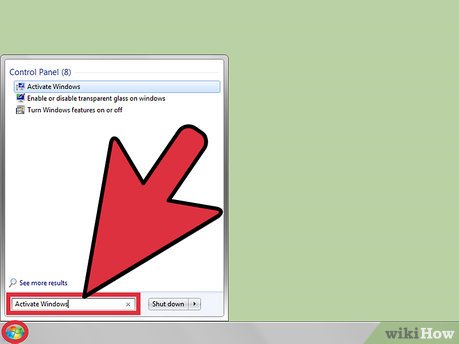
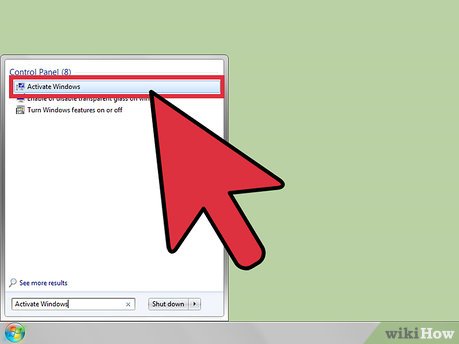



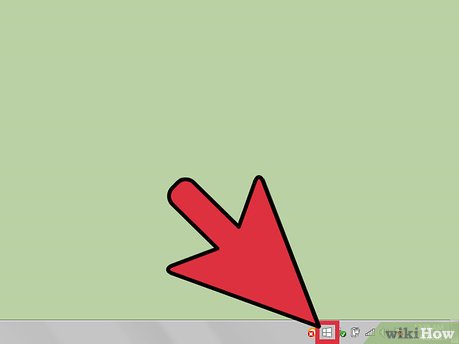
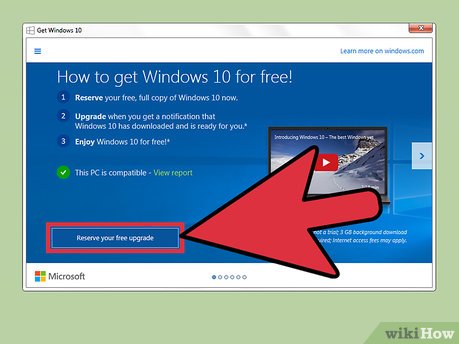
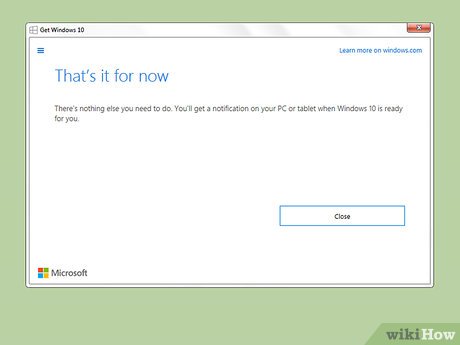
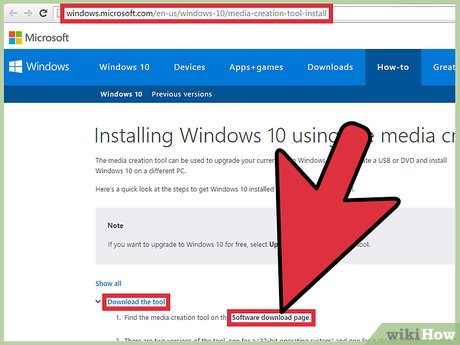
 How to Use Fresh Paint for Windows 10
How to Use Fresh Paint for Windows 10 How to Use the Windows 10 Start Menu
How to Use the Windows 10 Start Menu How to Install Windows Media Center in Windows 10
How to Install Windows Media Center in Windows 10 How to Get Your Windows 10 Start Menu Back
How to Get Your Windows 10 Start Menu Back How to Uninstall Windows 10 Store Apps
How to Uninstall Windows 10 Store Apps How to Sign Out of Windows 10
How to Sign Out of Windows 10