How to Install Windows Media Center in Windows 10
Part 1 of 3:
Downloading the Installer
You'll need to download an unofficial Windows Media Center installer.
-
 Choose the correct file to download. Click the link based on Windows 10's architecture:
Choose the correct file to download. Click the link based on Windows 10's architecture:- 64-bit: https://mega.nz/#!7kdR1ICb!1TCdTd_UpqtYqVXyihhA6DwbFz1Yvo7fE8PVD21mrAU
- 32-bit: https://mega.nz/#!PwUCQK5K!XLwP6W-RFrYupTVG7Q3oxkW97S6_4cxLDFMeRGBjd80
-
 Initiate the download process. Click a download button such as Download through your browser.
Initiate the download process. Click a download button such as Download through your browser. -
 Wait as the file is processed. This should take under a minute.
Wait as the file is processed. This should take under a minute. -
 Save the file to your computer. Choose a save location and click the Save button.
Save the file to your computer. Choose a save location and click the Save button.- If you aren't prompted to save the file, it may have been saved to your downloads folder. If the download didn't initiate, click the cloud icon with an arrow.
Part 2 of 3:
Installing Windows Media Center
-
 Open File Explorer. This can be done by clicking the taskbar icon.
Open File Explorer. This can be done by clicking the taskbar icon.
-
 Navigate to the save location. Go to where you downloaded the application files.
Navigate to the save location. Go to where you downloaded the application files. -
 Open the 7z file. Right-click on the downloaded file and choose the option equivalent to Extract Here. It may be hidden under the submenu for your file extractor, such as 7-Zip.
Open the 7z file. Right-click on the downloaded file and choose the option equivalent to Extract Here. It may be hidden under the submenu for your file extractor, such as 7-Zip.- You'll need software that can extract .7z files. One option is 7-Zip, available for download at http://www.7-zip.org.
-
 Review through the readme file (optional). Open the "_ReadMe" text file.
Review through the readme file (optional). Open the "_ReadMe" text file. -
 Run "_TestRights.cmd" as administrator. Right-click the file and choose Run as administrator. If prompted, confirm the User Account Control window and provide the necessary authentication.
Run "_TestRights.cmd" as administrator. Right-click the file and choose Run as administrator. If prompted, confirm the User Account Control window and provide the necessary authentication.- If another command prompt window is opened, then close it and proceed
- If no Command Prompt window opened, repeat this step a few more times.
- If after two or more times no Command Prompt window opened, then you need to restart Windows 10 and repeat this step.
-
 Run "Installer.cmd" as administrator. Right-click the file and choose Run as administrator.
Run "Installer.cmd" as administrator. Right-click the file and choose Run as administrator.- Wait until the process completes—it may take a few minutes.
- Don't close the window until you see a message stating "Press any key to exit".
Part 3 of 3:
Running Windows Media Center
-
 Open Windows Media Center. It should be in the Start menu All apps list under "Windows Accessories". Windows Media Center might not show up immediately in searches as it could take a minute or two for it to be indexed.
Open Windows Media Center. It should be in the Start menu All apps list under "Windows Accessories". Windows Media Center might not show up immediately in searches as it could take a minute or two for it to be indexed.- It may be listed at the top of the All apps list under "Recently added".
-
 Download additional codecs if necessary. If you get a missing codecs or decoder error, try downloading the Shark007 codec pack, available at http://shark007.net. More information is available in the "Workarounds" text file, located in the folder you previously extracted.
Download additional codecs if necessary. If you get a missing codecs or decoder error, try downloading the Shark007 codec pack, available at http://shark007.net. More information is available in the "Workarounds" text file, located in the folder you previously extracted.
5 ★ | 2 Vote


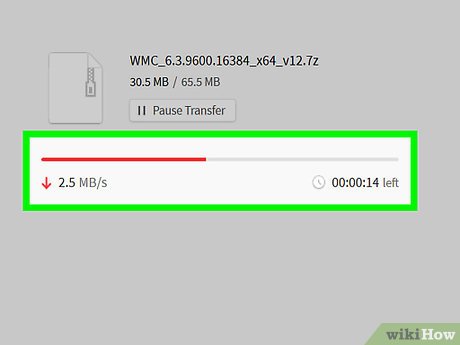
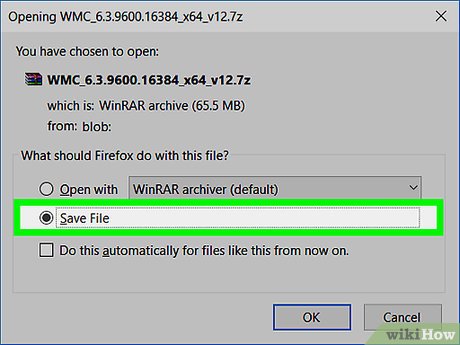
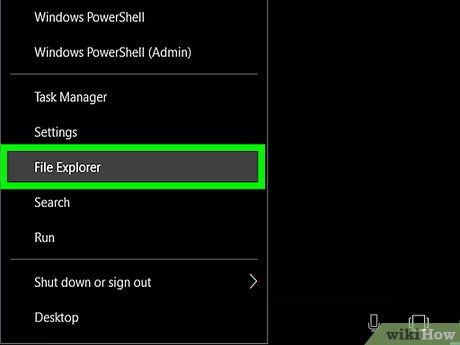

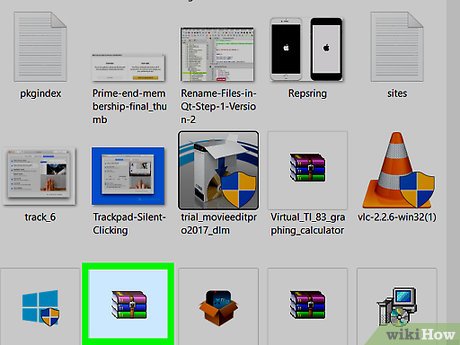
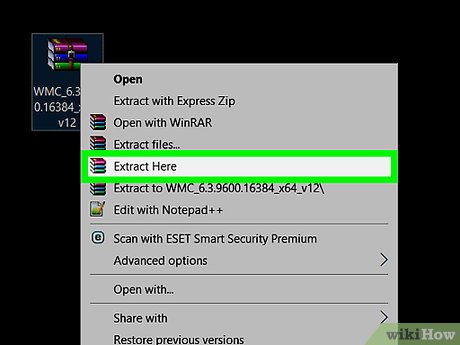
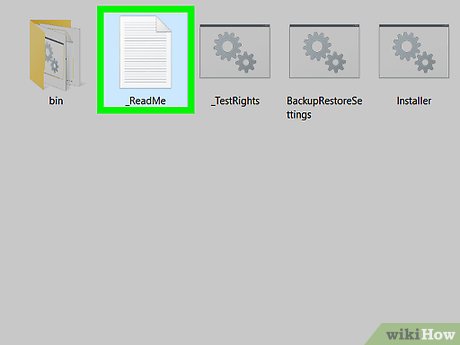
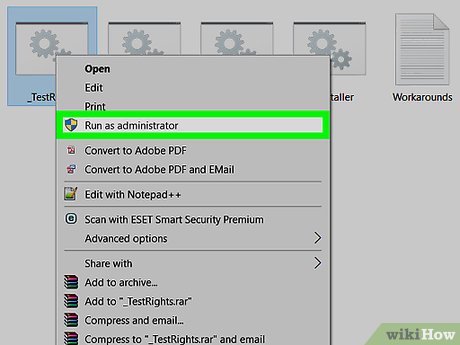
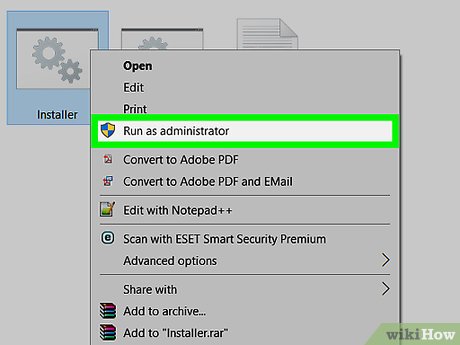
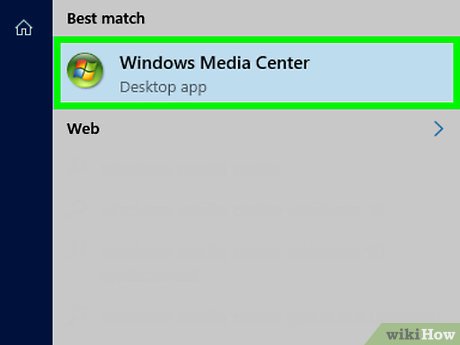

 How to Get Your Windows 10 Start Menu Back
How to Get Your Windows 10 Start Menu Back How to Uninstall Windows 10 Store Apps
How to Uninstall Windows 10 Store Apps How to Sign Out of Windows 10
How to Sign Out of Windows 10 How to Restart Windows 10
How to Restart Windows 10 How to Use Windows 10
How to Use Windows 10 How to Disable Animations in Windows 10
How to Disable Animations in Windows 10