How to delete Web data on Safari using keyboard shortcuts
Step 1: At the main interface of Mac OS, you select Apple (the Apple icon) and select System Preferences… to see all system settings.

Step 2: When the System Preferences window appears, select the Keyboard tab to set up the keyboard.
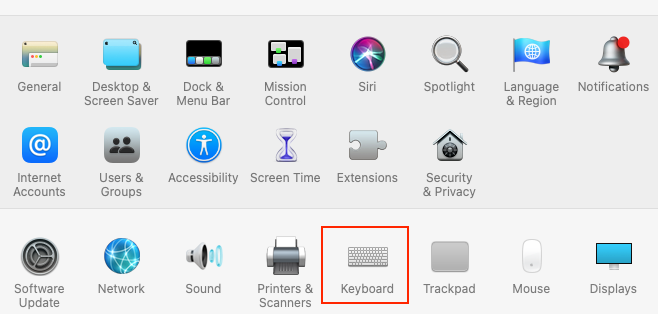
Step 3: In the Shortcuts tab , you search to the App Shortcuts section to set up shortcuts for applications on the computer.
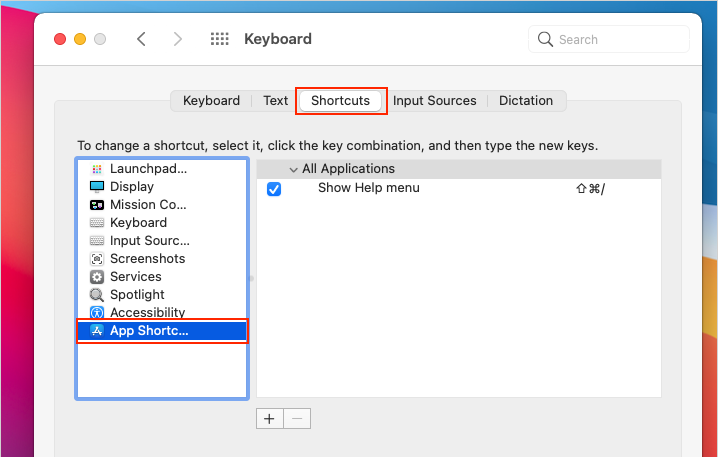
Step 4: To add applications to the App Shortcuts section , you proceed to select the Add item (plus sign '+') .

Step 5: To create a shortcut for the Safari browser, you proceed to set the section Application to Safari.app .
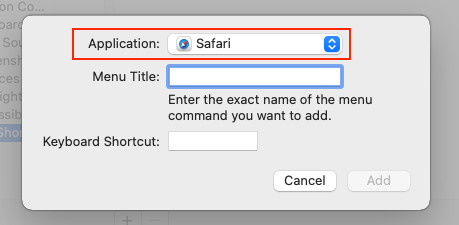
Step 6: Next, you will need to set up additional content as follows:
- Menu Title: The name of the shortcut
- Keyboard Shortcut: Shortcut (press Shift + Command + H)
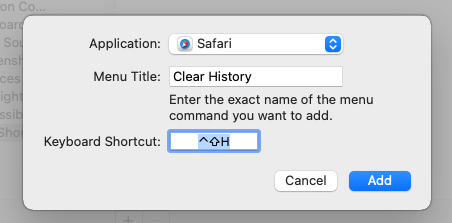
Step 7: Normally, deleting the history of Safari Web browser, you will need to open a browser and pressing Shift + Command + H .
But with this approach, you'll delete the history of the Safari Web browser everywhere, even on the main screen of the MacOS, simply press and hold the Shift + Command + H .
After pressing Shift + Command + H , you just need to select Clear History to confirm deletion of Web browsing data is complete.

In this article, TipsMake instructed you how to delete browsing history on Safari quickly through keyboard shortcuts. Have a nice day!
You should read it
- Safari on Apple's iOS 13 collects and sends user data to Tencent
- Fix the error that Safari automatically exits on iPhone / iPad
- Custom ways on Safari increase the browser experience
- 8 Safari Web browsing tips on iPhone, iPad
- How to fix Safari error can not load websites on Mac
- Summary of the new features of Safari on iOS 14
 How to hide, show Microsoft Edge extensions
How to hide, show Microsoft Edge extensions How to Fix Google Sheets 'Still loading ...' error in Chrome
How to Fix Google Sheets 'Still loading ...' error in Chrome How to optimize RAM to use Chrome on a Laptop
How to optimize RAM to use Chrome on a Laptop Download Torrent files easily with Coc Coc web browser
Download Torrent files easily with Coc Coc web browser Learn Google Input Tools, download Google Input Tools (Version 10.1.0.3)
Learn Google Input Tools, download Google Input Tools (Version 10.1.0.3) How to install Chromium browser on Windows 10
How to install Chromium browser on Windows 10