Useful shortcuts on web browsers
Browser shortcuts allow to quickly open a browser, navigate, zoom and manipulate faster. Especially for those who love keyboard shortcuts, or often have to work in the browser, shortcuts are indispensable. If you are looking for keyboard shortcuts for your favorite browser congratulations, you have found the right place.
This article will summarize general keyboard shortcuts on popular browsers such as Mozilla Firefox, Google Chrome, Internet Explorer, Apple Safari or Opera and have a separate note about keyboard shortcuts that are only used on certain browsers.
Ctrl + H: Open the browsing history of the browser.
Ctrl + J: Open the download history of the browser.
Ctrl + D: Save the currently open page to Bookmark.
Ctrl + Shift + Del: Open the window to delete browsing history.
Ctrl + P: Print the current web page.
Ctrl + S: Save an open web page to your computer.
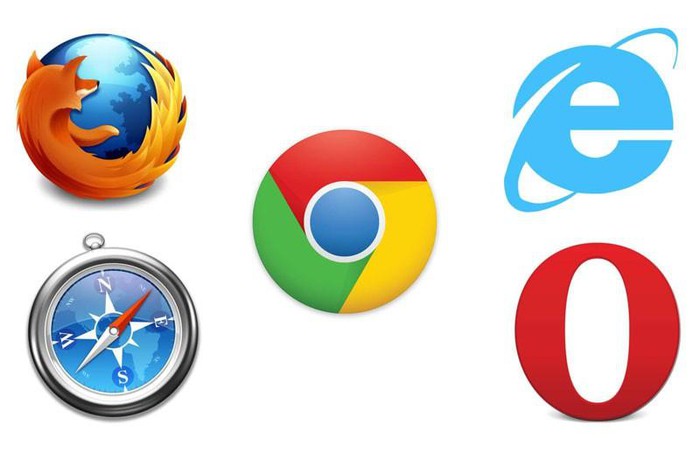
Ctrl + O: Open a file on the computer.
Ctrl + 1 to 8: Select a specific open tab, numbered from left to right
.
Ctrl + 9: Move to the last tab.
Ctrl + Tab: Switches to the next tab, usually the right one.
Ctrl + Shift + Tab: Switch to the previous tab, usually the left tab.
Ctrl + W, Ctrl + F4: Close the current tab.
Ctrl + Shift + T: Reopen the last tab just closed.
Ctrl + T: Open a new tab.
Ctrl + N: Open a new window.
Alt + F4: Close the current window.
Shift + left mouse button: Opens the link in a new browser window.
Alt + Left arrow, Backspace: Back.
Alt + Right Arrow, Shift + Backspace: Forward.
F5: Reload the page.
Shift + F5: Reload the page and delete the cache, reload the entire website.
Escape: Stop loading the page.
Alt + Home: Open the homepage.
Ctrl and +, Ctrl + mouse scroll up: Zoom in web page.
Ctrl and -, Ctrl + mouse scroll down: Minimize the web page.
Ctrl + 0: Return to default ratio.
F11: Toggle the full screen view on / off.
Space, Page Down: Move down one screen view.
Page Up: Moves up a screen view.
Home: Go to top of page.
End: Go to the bottom of the page.
Click scroll: Scroll the frame by dragging the mouse up or down.
Ctrl + L, Alt + D, F6: Navigation places cursor in the address bar.
Alt + Enter: Open the web page you just entered in the address bar on a new tab.
Ctrl + G, F3: Go to the next search result in found results.
Ctrl + Shift + G, Shift + F3: Returns to the previous search result in found results.
Here I will summarize the web browser shortcuts according to the functions and purposes of use for your reference.
1. Combination of keyboard shortcuts when manipulating functions with Tabs and windows
- Ctrl + 1 to Ctrl + 8: Move / select a specific open tab and the tab number will be typed from left to right.
- Ctrl + 9: Go to the last tab in the open browser.
- Ctrl + Tab: Switch to the next tab, which will normally switch to the tab located to the right of the open tab.
- Ctrl + Page Up: Works similarly to the keyboard shortcut Ctrl + Tab. However, Ctrl + Page Up cannot be used with IE.
- Ctrl + Shift + Tab: Switch to the previous tab, usually switches to the tab to the left of the open tab.
- Ctrl + Page Down : Works the same as the keyboard shortcut Ctrl + Shift + Tab. However, Ctrl + Page Down cannot be used with IE.
- Ctrl + W or Ctrl + F4: Close the current Tab.
- Ctrl + Shift + T: Reopen the last tab that was closed.
- Ctrl + T: Open a new Tab.
- Ctrl + N: Opens a new window.
- Alt + F4: Close the current window.
- Ctrl + Shift + N: Open the browser in incognito mode.
2. Functional shortcuts of Web browsers
- F1 key: Opens the help center in a new tab.
- Alt + F or Alt + E: Open the browser menu.
- Ctrl + H: Open browsing history.
- Ctrl + J: Open the downloaded file management page in the browser.
- Command + H: Open history on Mac.
- Command + Shift + J: Open Download on Mac.
- Ctrl + D: Bookmark the currently open page.
- Ctrl + Shift + Del: Open the window to delete browsing history.
3. Mouse click activity on Tab
- Middle click (scroll) on a Tab: Close Tab is open.
- Ctrl + right click or middle mouse click on a link: Opens the link in a new tab but remains on the current page.
- Shift + left click on the link: The link is opened in a window in a new browser.
- Ctrl + Shift + left click on a link: Open a link in a new tab and move to that Tab.
4. Shortcuts for navigation
- Alt + left arrow or Backspace: Return to the previous page.
- Alt + Right Arrow or Shift + Backspace: Go to the next page.
- F5: Reload the page
- Ctrl + F5: Clear the Cache and reload the page, reload the entire website
- Espace: Stop loading the page.
- Alt + Home: Open the homepage
- Ctrl + F : Search for the page
5. Shortcut to zoom in or out of the web browser
- Ctrl and '+', Ctrl + mouse scroll upwards: Zoom in web browser
- Ctrl and '-', Ctrl + scroll down to the bottom: Minimize the web browser
- Ctrl + 0: Return the web browser to the default size.
- F11: Toggle the full screen view on / off

6. Scroll key
- Space or Page Down: Move down a screen view.
- Page Up: Moves up a screen view
- Home: Go to top of page
- End: Go to the bottom of the page
- Click scroll: Scroll the frame by dragging the mouse up or down
7. Shortcut keys for the address bar
- Ctrl + L or Alt + D or F6: Navigate places cursor in address bar (move to address bar)
- Ctrl + Enter: Add the prefix www. or the .com suffix in the address bar
- Alt + Enter: Open the web page you just entered in the address bar on a new tab.
8. Shortcuts related to search
- Ctrl + K or Ctrl + E: Navigate to the browser's built-in search box. In particular, on IE Ctrl + K cannot work, so it is imperative to use Ctrl + E.
- Ctrl + F or Ctrl + F3: Open the information search box in the current page
- Ctrl + G, F3: Go to the next search result in all found results.
- Ctrl + Shift + G or Shift + F3: Returns to the previous search result in the found results.

9. Other browser shortcuts
- Ctrl + P: Print a web page
- Ctrl + S: Save an open web page to your computer
- Ctrl + O: Open a file on the computer
- Ctrl + U: Open the source code of the current page (does not apply to IE)
- Ctrl + Shift + B: Show / hide the Bookmark bar
- Ctrl + Shift + M: Change user profile
- Ctrl + Shift + V: Save web page without formatting
When working directly with a web browser, surely using these handy keyboard shortcuts will greatly improve your work speed and efficiency. Therefore, please take advantage of these keyboard shortcuts every time you manipulate the web browser. TipsMake hope that this article will bring the most useful knowledge for you. And if you feel the article is useful, please share it to more people.
You should read it
- 30 shortcuts for IE, Firefox and Google Chrome
- How to create custom shortcuts for extensions on the Chrome browser
- Knowing these 21 shortcuts you will be able to use Edge browser fluently
- How to delete and hide quick access shortcuts on Google Chrome new tab page
- How to surf the web quickly on Google Chrome with the keyboard
- Keyboard shortcuts for Chrome - Summary of Chrome shortcuts you need to know
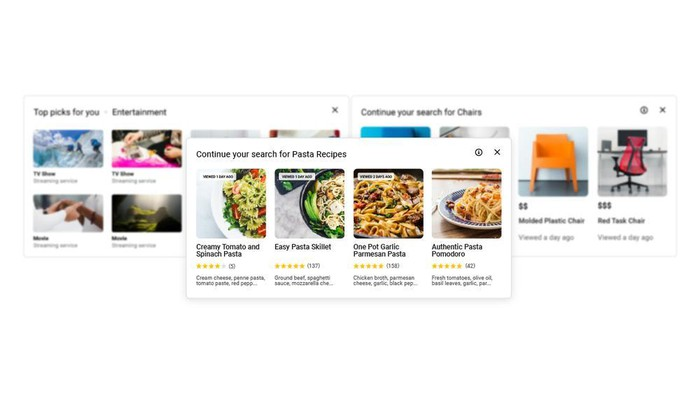 Google launched Chrome 87: performance increased sharply
Google launched Chrome 87: performance increased sharply 7 tips to speed up Tor browser
7 tips to speed up Tor browser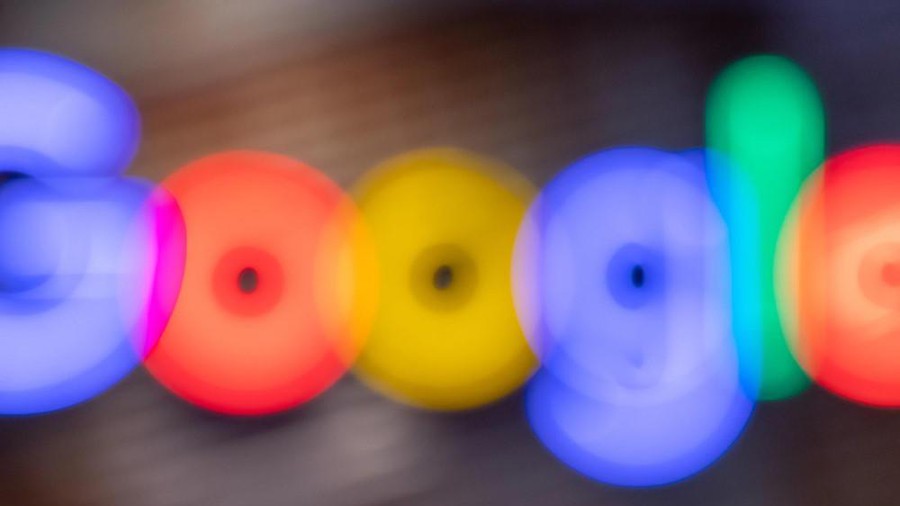 Google patched two more zero-day vulnerabilities in Chrome
Google patched two more zero-day vulnerabilities in Chrome Top 10 best video download extensions for Chrome
Top 10 best video download extensions for Chrome How to enable Sleeping Tabs feature on Microsoft Edge
How to enable Sleeping Tabs feature on Microsoft Edge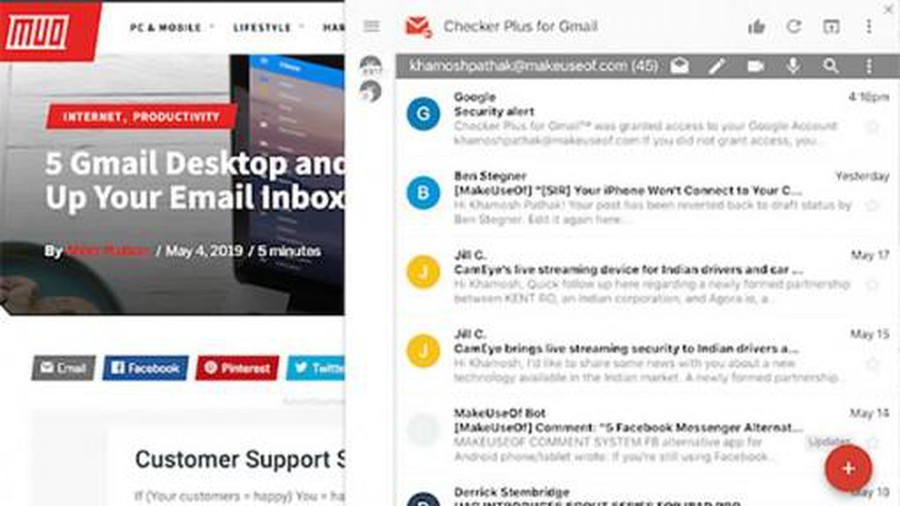 Be careful with Chrome extensions
Be careful with Chrome extensions