How to delete specific websites from Firefox history
Deleting Firefox history will ensure your privacy while browsing the web and also help clean up your web browser to use Firefox faster. In case you just want to delete a specific website from your Firefox history, it is also very simple. Below is a guide to delete a specific website from Firefox history.
How to delete specific websites from Firefox history
Step 1:
On the Firefox interface, click on the 3-dash icon and select History to perform.
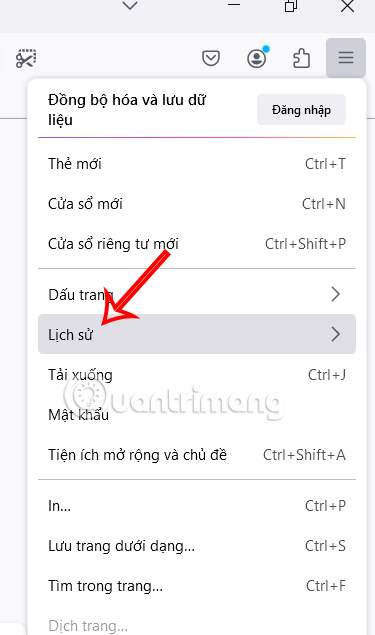
Show the websites we have visited, you click on Manage history below.
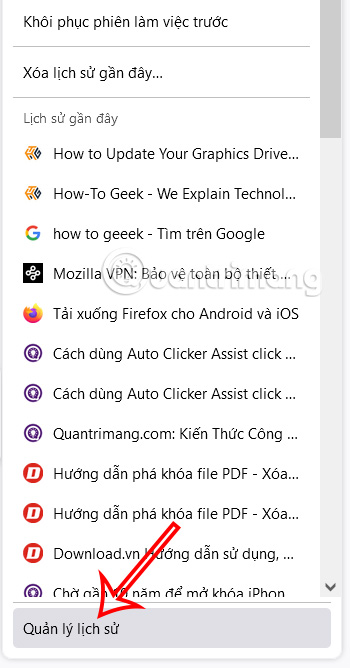
Step 2:
The new interface displays, users will see a list of browsing history for the past month. We enter the name of the specific website we want to delete from Firefox history in the search bar and press Enter.

Step 3:
Then display the list of access history of that website in the list. Right-click on the website you want to delete and select Forget this page to do.

Step 4:
The message appears as shown below, we read the information and then click Forget to delete the website from Firefox history.
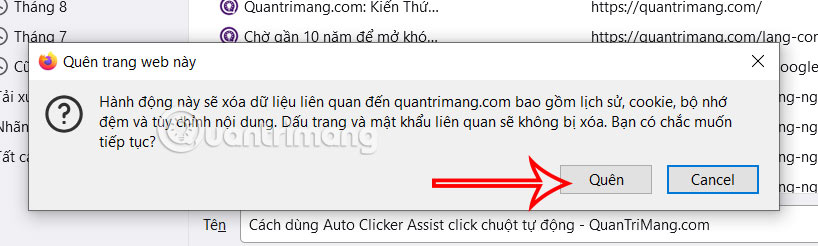
How to clear cookies and site data on Firefox
Step 1:
We need to access Settings on the browser, then click on Security and Privacy to do so.

Looking at the interface next to Cookies and site data, we click on Data management .

Step 2:
In the display interface we also enter the name of the website we want to delete .

Now you will see the website data capacity on the browser. We click on the website and select Delete selected items .

Or you can select multiple websites at once to delete cookies and visited site data.
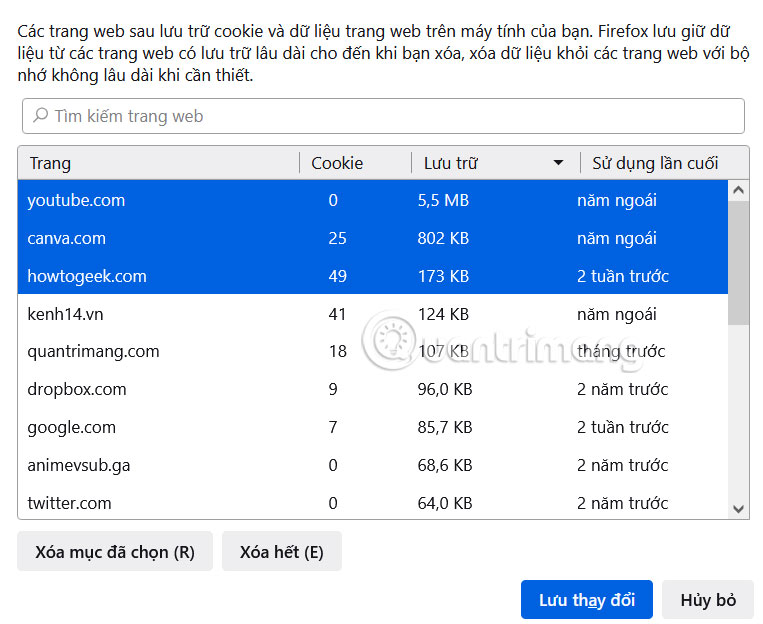
 How to use ChatGPT Voice on computer
How to use ChatGPT Voice on computer Instructions for creating screenshot shortcuts using ChatGPT
Instructions for creating screenshot shortcuts using ChatGPT Reasons to switch to Arc Browser instead of Google Chrome on your phone
Reasons to switch to Arc Browser instead of Google Chrome on your phone Why should you replace Samsung's Internet browser with Google Chrome on your Galaxy phone?
Why should you replace Samsung's Internet browser with Google Chrome on your Galaxy phone? How to manage and organize Chrome bookmarks
How to manage and organize Chrome bookmarks How to disable custom scroll bars on Microsoft Edge
How to disable custom scroll bars on Microsoft Edge