How to disable custom scroll bars on Microsoft Edge
Microsoft Edge browser has a custom scroll bar that displays on the web page, but this scroll bar itself can affect your browsing experience. To solve this problem, users can disable the custom scroll bar on the browser, limiting the impact when browsing the web. Then you will see the default scroll bar of the Edge browser instead of the custom scroll bar of the website. Below are instructions to disable the custom scroll bar on Microsoft Edge.
How to disable custom scroll bars on Microsoft Edge
Step 1:
On the web browser interface, click on the 3-dot icon and select Settings in the displayed list.
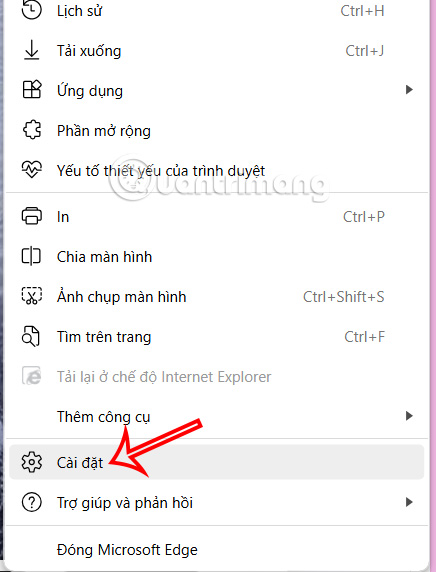
Step 2:
To switch to the new interface, click on Interface in the left menu.
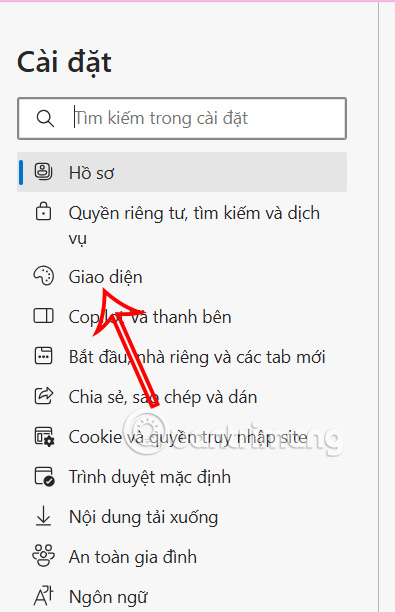
Step 3:
Continue to look at the content next to you find the Browser customization management group and you will see the setting Disable custom scroll bars. Now you turn on Disable custom scroll bars on the Edge browser.

As a result, when users access websites, they will no longer see the custom scroll bar, but only the default scroll bar of the Edge browser.
 How to access the hidden web browser on PS5
How to access the hidden web browser on PS5 How to add ChatGPT search engine on Chrome
How to add ChatGPT search engine on Chrome 5 Lightweight Browsers for Windows 10
5 Lightweight Browsers for Windows 10 Manifest V3 rollout to remove Google extensions is being pushed
Manifest V3 rollout to remove Google extensions is being pushed How to remove Microsoft Edge on Windows 11
How to remove Microsoft Edge on Windows 11 How to take a screenshot of the entire web page on Microsoft Edge
How to take a screenshot of the entire web page on Microsoft Edge