How to install and use TypingMaster on your computer
TypingMaster is a software used to practice typing 10 fingers and has many features to help you practice your computer typing skills faster. Not only does it provide lessons at various levels, but TypingMaster also has many small games that make practice less boring.
Just need a time to contact this utility, make sure your typing speed will be significantly improved, can reach the level without looking at the keyboard and still typing the text. Soon, Network Administrator will guide you how to install and use the simplest TypingMaster. Invite you to follow along!
- Practice typing 10 fingers to speed up typing
- Training services for quick typing of 10 fingers on the browser
Instructions for downloading and installing TypingMaster on the computer
Step 1:
Visit the link below to download TypingMaster software, please select the version that is suitable for your computer.
- TypingMaster for Windows
- TypingMaster Pro for Windows
Step 2:
After downloading is complete, open the folder containing TypingMaster file to start the installation steps.

Step 4:
Select the language to use on the utility and click OK .
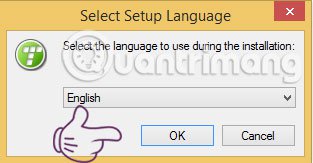
Next, click Next to continue the installation process or Cance l if you do not want to install TypingMaster.

There will be information on the terms that the manufacturer will appear on the screen. You must select I accept the agreement and continue to click Next to agree to the terms to install TypingMaster.
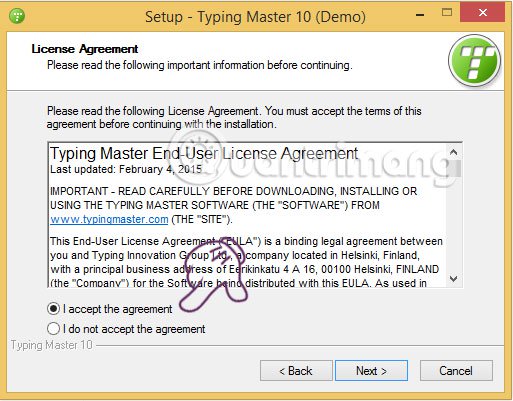
A window displays the path containing the installation file, select Browse . to select the directory path containing the software file (the default is to install it in the C drive, but you can change it at will) .

You click Install to proceed with TypingMaster installation, this process is relatively fast.

Finally, select Finish to finish the installation and can use the TypingMaster software immediately.
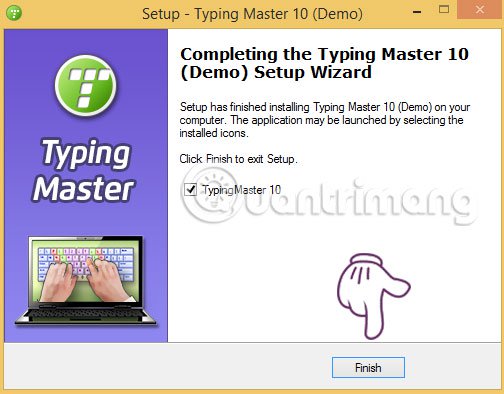
Instructions for using TypingMaster on a computer
Successfully installing TypingMaster software, the following manual steps will help you take advantage of this software for the most convenient way of learning to type 10 fingers.
Open TypingMaster, the program will ask you to create a TypingMaster account by entering your name in the Enter your name field , then press Enter you will be taken to the main interface of TypingMaster.

Item Studying:
To experience fast, choose a course in TypingMaster typing software. Select Studying> Touch Typing Course> Start Now .

Next, you choose to select lessons from 1 to the end of the course and follow the detailed instructions in the software. TypingMaster provides a lot of Lesson, in which each Lesson has a lot of songs, the practice time is set for each lesson, up to 5 minutes. Besides, you can also choose the level of practice as easy, difficult, and average.

Item Typing Meter:
This feature allows you to measure the speed as the number of words typed, the time taken, the number of words typed per minute, all will be displayed on the clock. At the Automatic Launch section you will be given the following options:
- Launch Typing Meter automatically: Automatically launch the clock when you are at the top of your exercises.
- Ask before launching: Ask before launching.
- Do not launch Typing Meter: Do not enable Typing Meter feature.
In the Set Notifications section, you can select the Typing Meter launch notification when starting training, or notice when you leave. Select Launch to launch all that is installed.

Custom review item:
In this section you will try the lessons first.
Item Typing Test:
Click on the Typing Test item, you are tested all TypingMaster lessons.
Item settings:
You can set audio, unit of measurement speed or software display size.

Games section:
Support you to practice looking and typing good but not boring, just type the letters appear in circles, blocks or clouds.
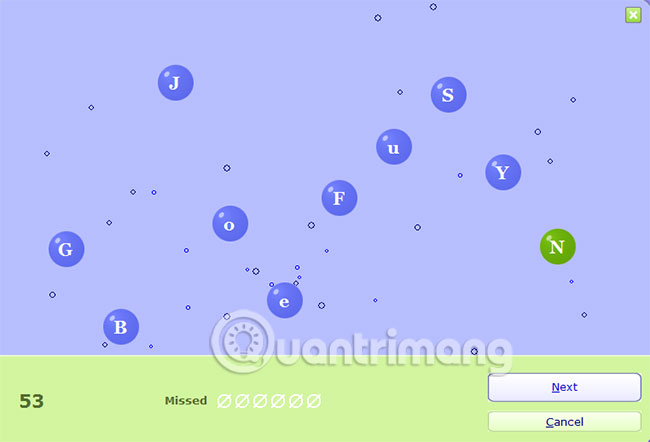
In addition, there are many other attractive features that TypingMaste brings, you can explore and explore more to understand the whole way to use TypingMaster in the most detailed way.
Above is a guide to install and use TypingMaster on your computer, if you need to improve your 10-finger typing skills, don't ignore TypingMaster. Wishing you successful software downloads and using this software in the most effective way.
In addition to TypingMaster, the name Mario Teaches Typing is also a bad suggestion for you to improve your typing speed, this is a computer training game, simulating the famous Mario game. If you want to check your typing speed has reached the standard or not, you can refer to some tools to check the keystroke typing speed that previously Network Administrator shared.
See more:
- Set up a computer mouse for left-handed people
- Top 7 Vietnamese computer typing software on the most effective and download link
- How to transfer text code without software
You should read it
- Top 3 best 10 finger typing training software
- Top free, best 10-finger typing software in 2023
- Top 5 10-finger typing software that is easy to download and fastest effect
- Practice typing 10 fingers to speed up typing
- Top 15 best 10 finger typing training software 2020
- Top 7 Vietnamese computer typing software on the most effective and download link
 10 useful tools to help 'check' English spelling and grammar best 2018
10 useful tools to help 'check' English spelling and grammar best 2018 10 tips to create beautiful Google Docs
10 tips to create beautiful Google Docs How to find the Nth value in Excel
How to find the Nth value in Excel How to convert PDF to JPG, PNG images
How to convert PDF to JPG, PNG images Download now a beautiful, professional PowerPoint wallpaper set
Download now a beautiful, professional PowerPoint wallpaper set How to view editing history on Google Sheets
How to view editing history on Google Sheets