Instructions for getting the Facebook video embed code
TipsMake.com - In the article below, we will guide you how to insert Facebook videos into the website. So far, inserting or embedding YouTube videos and clips into websites, personal blogs is quite simple and easy, but with Facebook, everything is not so smooth .
The option to get Facebook's embedded video code instead of being exposed as other websites is hidden a bit deep. However, after a few recent updates, you can now download Facebook videos as well as embed videos from Facebook to websites more easily.
Instructions for embedding Facebook videos on websites on computers
This method is only available on PC, laptop, on the phone you cannot get the embed code of Facebook video.
Step 1: Click on the video you want to get the embed code until the interface below appears:

Note: You will have to click twice, once to watch the video, the second time the video will appear like this if watching the individual video on the Timeline or on the wall of your friends but not in the Video section of the Page. , or video section of friends. At that point, you click on the 3-dot mark that is highlighted as shown in the picture.

Step 2: Select Embed in the drop down menu

Step 3: Copy the Facebook video embed code, by clicking on the box highlighted in red, press Ctrl + C :

If you need more advanced options such as the width of the video, you can click on Advanced Settings to install, including the Include full post to embed the article of the video into the website:
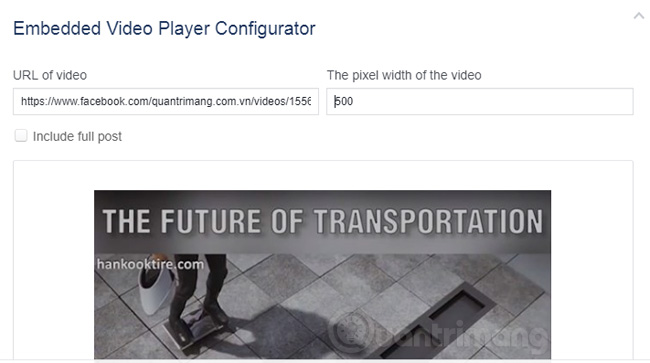
Actually this advanced option I found quite bland, unlike YouTube, you can choose to resize the embedded video, choose to display the next video when ending or showing the title, . More moreover, if you only change the width and height of the video, you can do it right in the embedded code (by setting the value for width, height, of course you have to see the ratio so that the video is proportional), no need to dig into the What does this advanced option do.
This is the embed code above the Facebook video I got:
And the rest is simple, insert this code into your website or blog as HTML Mode. But people need to pay attention to one of the following, not all Facebook videos are Public, so if you or someone else share them freely without the consent of the legitimate owner, it is very likely that they will encounter problems. threads later.
Good luck!
You should read it
- How to embed YouTube videos into Facebook
- How to embed videos and articles from Facebook into any Website
- How to cut YouTube videos into many small clips
- How to get YouTube video embed code to embed in website, blog
- How to insert online and offline videos into Word
- Instructions on how to stamp videos on extremely simple Video Watermark software
 How to search for free online resume
How to search for free online resume 5 Facebook privacy settings you should know
5 Facebook privacy settings you should know Instructions to turn off Tab Post notifications (article cards) on Facebook
Instructions to turn off Tab Post notifications (article cards) on Facebook How to download videos, playlists on Youtube and more than 2000 other websties
How to download videos, playlists on Youtube and more than 2000 other websties How to protect your Facebook account from being hacked?
How to protect your Facebook account from being hacked?