How to edit documents on Google Drive with Microsoft Office
Documents stored on Google Drive are built-in content editors, but some features you want to use as in Office are not in the editor. If so, users can install the AwesomeDrive for Google Drive utility to edit documents stored on Google Drive with Office office tools installed on the computer.
This utility will save time, no need to download the document you want to edit. Users can create new documents such as Word, Excel, PowerPoint and edit directly on Google Drive. When this editing process is finished, the content is automatically saved and re-uploaded to Google Drive. The following article will guide you how to use the AwesomeDrive for Google Drive utility.
- The tips should know with PDF files on Google Drive
- How to add and update table of contents in Google Docs
- How to let others upload files to your Google Drive
- How to download PDF files on Google Drive is blocked download
1. How to create documents on Google Drive
To use this utility, the computer must use Office 2010 or later version, the document size is smaller than 32MB. Then you click on the link below to install AwesomeDrive for Google Drive utility.
- Download AwesomeDrive for Google Drive utility
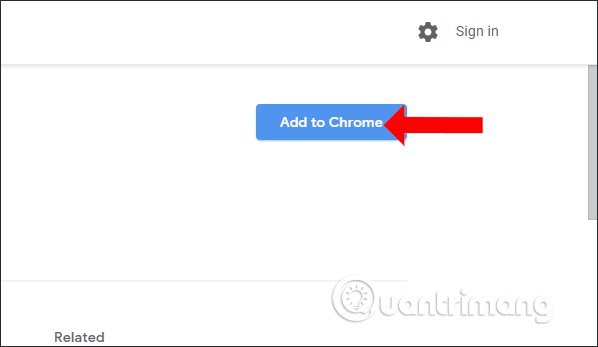
Step 1:
Log in to your personal Drive account and then click on the widget icon in the address bar. When the user is asked to connect the gadget to Google Drive, click Allow to agree.

Step 2:
Then you need to skip the interface to introduce AwesomeDrive for Google Drive. Going back to the personal Drive interface, clicking the New button will see the options for creating documents.
- Word Document: Create a Word document in docx format.
- Excel Document: Create an Excel spreadsheet in xlsx format.
- PowerPoint Document: Create presentations for PowerPoint slides in pptx format.
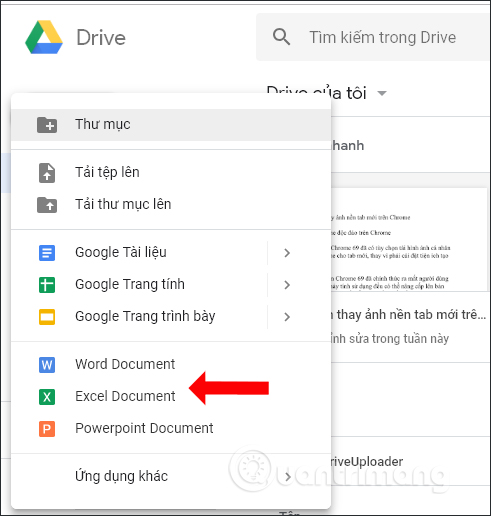
Step 3:
Click on the type of document you want to create, for example, to create a text document, then click on Word Document. Then enter the name for the document you want to create and click the Create button to proceed.

Now display the table to open Word on the computer, click Open Word . In case the user wants the Word program to automatically open each time they create and edit through AwesomeDrive for Google Drive, then click Always open these types of links in the linked application.

Step 4:
Soon the Word editor on the computer is opened. To ensure the safety and security of documents, Word will scan the virus and hide the edited Ribbon. Click Enable Editing to confirm and activate the Ribbon.
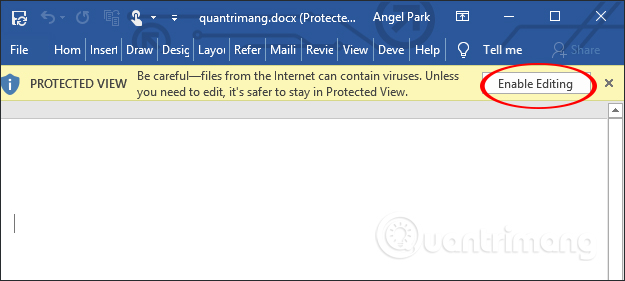
The Word interface with the previously created document name is displayed for us to enter content.
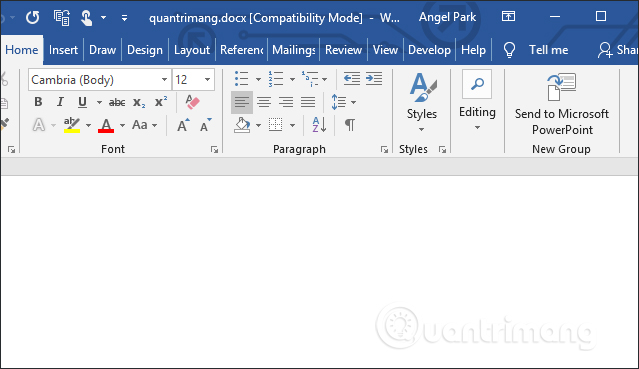
After editing, press save and close the document as usual. Files are saved and synchronized to Google Drive.
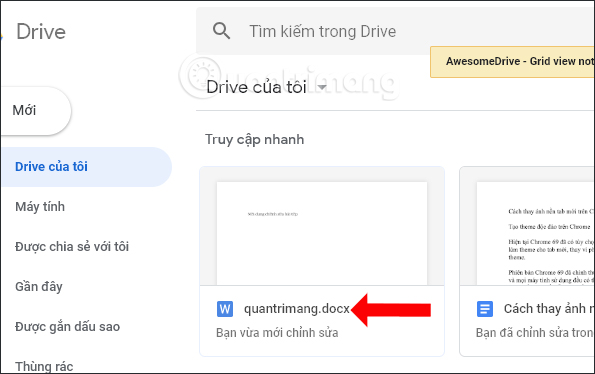
With Excel how to do the same as above, also create files on Excel computer.
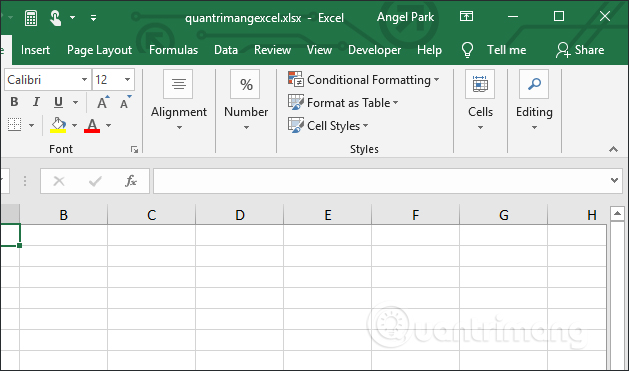
PowerPoint does the same thing as above.
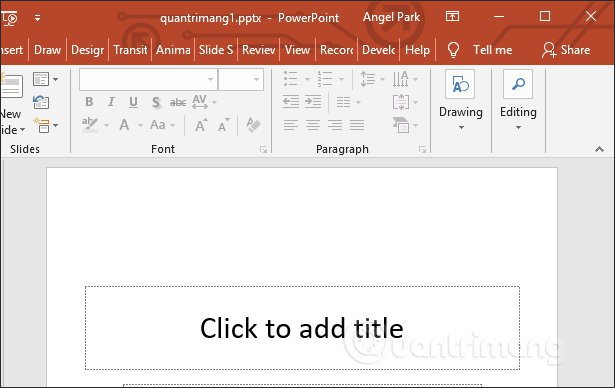
2. Instructions for editing Google Drive documents
Step 1:
To edit documents saved on Drive with Office tools, you need to convert the interface into a list format. Click the list icon to the right of the interface as shown below.
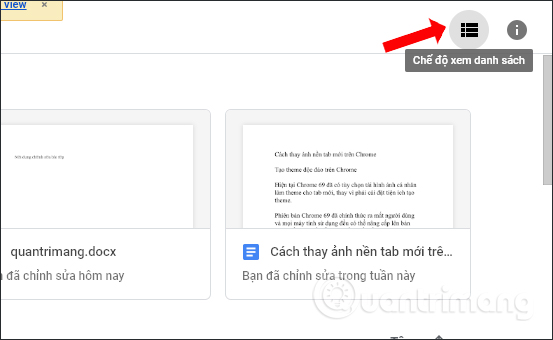
Step 2:
Click on the previously created Word document and click the Open file icon as shown. Content is immediately opened on the computer's Word tool.
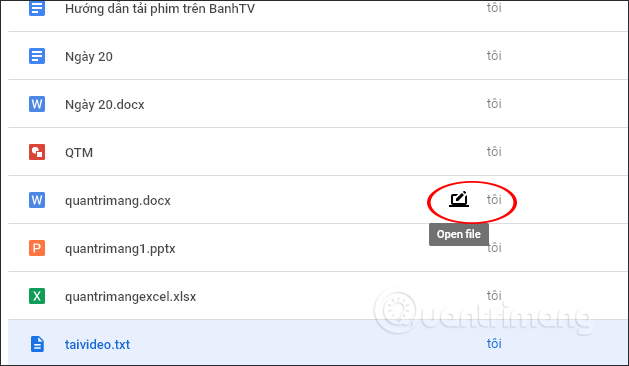
3. Instructions for setting AwesomeDrive for Google Drive
During use if the utility has problems or users want to edit the operation of the utility, they can be reset.
Step 1:
Click on the utility icon at the bottom of the address bar to display the utility's settings panel. Here we will see the Reload icon to reload the utility if the process is having problems.

Step 2:
Click on the gear icon to change the settings. There are 2 options here:
- Create MS Office files: Turn off the document creation option in the New menu.
- Open any type of files: Turn off editing options on documents.

Instead of using the document editor available on Google Drive, you'll use the Office office toolkit installed on your computer right away. The AwesomeDrive for Google Drive utility has 2 options for creating and editing Google Drive documents with the computer Office suite.
I wish you all success!
 How to have friends upload videos to your YouTube
How to have friends upload videos to your YouTube How to share your self-destruct file on Smash
How to share your self-destruct file on Smash Support tools for using documents from Google Drive
Support tools for using documents from Google Drive How to share files for free on Drop.me
How to share files for free on Drop.me How to download the entire Video Playlist on Youtube
How to download the entire Video Playlist on Youtube How to use SafeNote to share files and messages to self-destruct
How to use SafeNote to share files and messages to self-destruct