How to create shortcuts on MathType
MathType is a tool to support importing and editing math formulas, very well supported on office editing tools, including PowerPoint. And to make it easier for users to use it, MathType provides shortcut keys for each math symbol to use. Instead of having to sit and click on each character, just press the key combination to use it.
Besides the shortcuts provided by MathType, users can set up shortcuts for symbols, use them more conveniently and familiarly. The following article will guide you how to create shortcuts on MathType.
- Summary of common Microsoft Word shortcuts
- Summary of expensive shortcuts in Microsoft Excel
- Summary of useful shortcuts in PowerPoint
Instructions for creating shortcuts on MathType
- Download MathType software
Step 1:
We start the MathType software on the computer and then click on Preferences and choose Customize Keyboard .

Step 2:
New interface appears. Here you will see a list with options to create shortcuts for use on MathType.

Formatting : Include shortcuts for element formatting operations in math formulas, especially in equations.
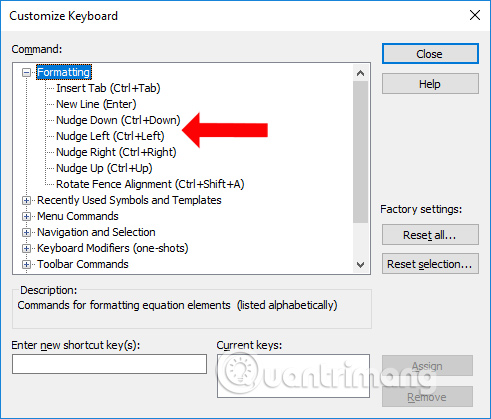
Recently Used Symbols and Templates : Recently used symbols on MathType.
Menu Commands : Commands on the menu bar.

Navigation and Selection : Commands to move symbols and select symbols in the current equation.

Keyboard Modifiers : These shortcuts only affect subsequent input characters.
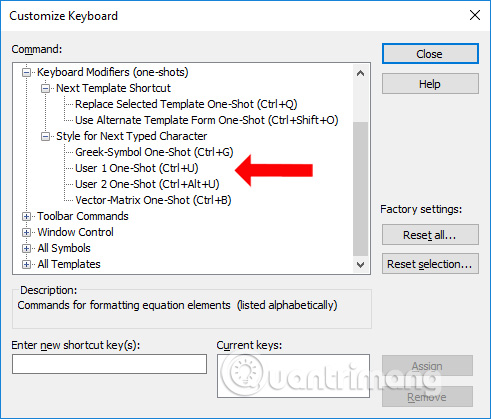
Toolbar Commands : Shortcuts for commands in the toolbar.
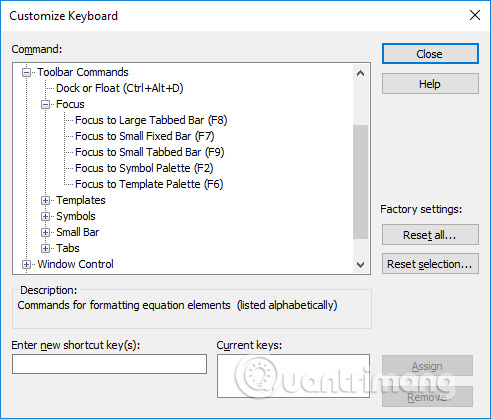
Windows Control : Related commands in the application window such as zoom in, zoom out.
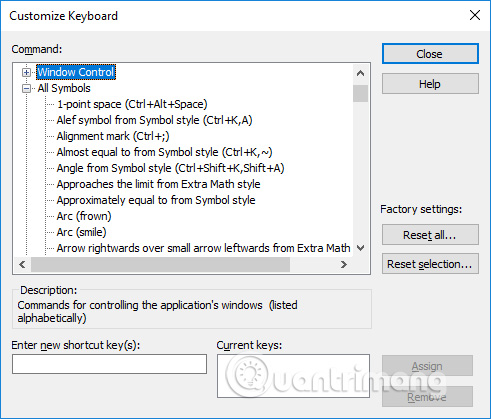
All Symbols and All Templates : Includes MathType templates and icons.
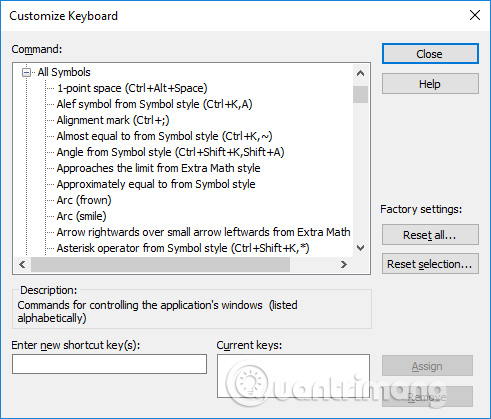
Step 3:
To create shortcuts for MathType commands, or math symbols, users can click on any icon. Then go to the Enter new shortcut key section to enter the key combination, then click Assign next to it.
Users can change the shortcut already set on MathType. When you return to the MathType interface, you can use the newly set shortcut.

In addition, we can also directly add shortcuts to icons, if you have trouble visualizing shortcuts in the list. At the console click on Edit , then select Insert Symbol .

The new table appears with commonly used symbols in Mathematics. Here, click on the symbol and enter the shortcut you want to use in the Enter new shortcut key (s) below. Also click Assign to save.

In case the user wants to enter the formula but doesn't know how to describe it, or use the same icon, click Edit to select Open Math Input Panel .

We write the formula into the interface that appears. The recipe writing tool will appear on the right side of the interface. After entering, click Insert below.

Immediately the recipe will display in MathType's interface.

Above is how to create shortcuts for symbols, enter math formulas on MathType. With a shortcut key combination, the typing process is faster, when you can enter a new key combination for the character or replace the existing key combination. Particularly, the formula for MathType is written.
See more:
- How to insert Math expressions on Word 2007
- Effective mobile math solutions
- Instructions for inserting Math formulas in Word 2016
I wish you all success!
 How to convert DAT file into a Word document
How to convert DAT file into a Word document How to save frequently used formulas on MathType
How to save frequently used formulas on MathType How to create a grid chart on MathType
How to create a grid chart on MathType Summary of useful shortcuts in PowerPoint
Summary of useful shortcuts in PowerPoint How to use PowerPoint to shoot and capture laptop screen
How to use PowerPoint to shoot and capture laptop screen How to compare Microsoft Word documents using Legal Blackline
How to compare Microsoft Word documents using Legal Blackline