How to create fake location, fake GPS on iPhone - Choose any location
Fake GPS on the phone, creating a fake location on the phone helps users hide the current location on the phone and replace it with a fake location of your own choosing. With Android devices, we can fake phone addresses with the Fake GPS Location - Hola application. As for jailbroken iOS devices, users can use Relocate tweak for iOS 11 devices and above. Tweaking provides a world location map for us to choose any fake location for our phone. Then the real location will be hidden and replaced with a fake location chosen by you or randomly selected. With this fake GPS, users can freely check-in to Facebook at any location on the Internet. world. The article below will guide you how to use Relocate tweak on iPhone/iPad.
Instructions for fake GPS on iPhone/iPad
Step 1:
Users download the Relocate tweak from the Nepeta source in Cydia, or download it from the link below.
https://repo.nepeta.me/depiction/me.nepeta.relocateStep 2:
After installation is complete, go to Settings and select Relocate to adjust the settings and choose the location to use. First you need to activate tweaking by turning on the Enabled button in the Global Override section .
Then click on Location to select the new location you want to use. Display the world map interface for us to choose a new location.
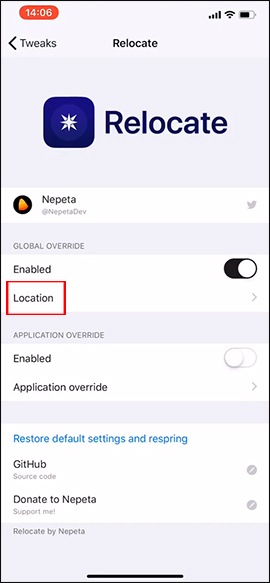
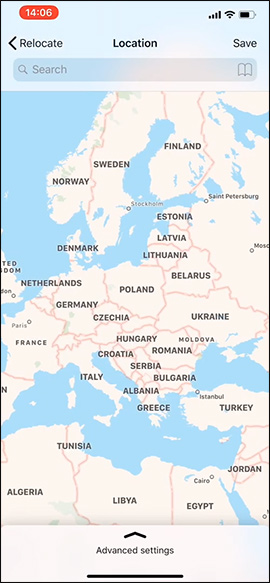
Step 3:
You search for a random location on the map then click to select, continue to drag the Advanced settings interface from the bottom up on the screen. In the new interface we have the option to override location (Overide altitude) and enter altitude (Altitude).
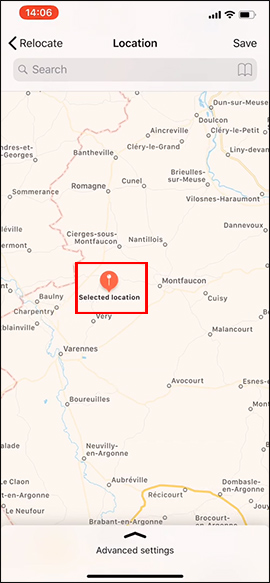
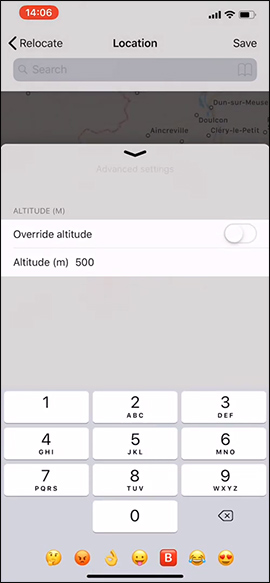
Step 3:
Return to the map interface, click on the selected location and click on the star icon to save the location. Enter a name then click OK to save. Saved locations can be deleted by clicking on the book icon and then selecting the location to delete.
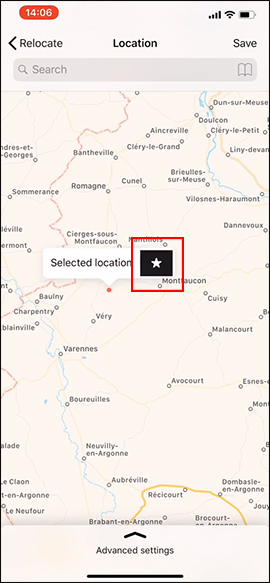
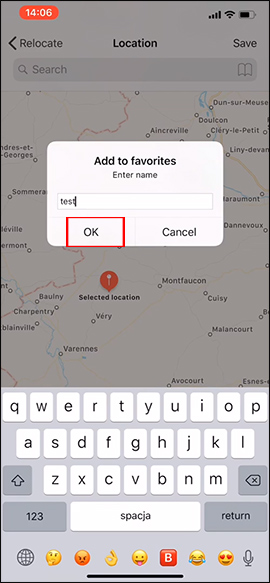

Step 4:
The Relocate tweak also supports creating fake locations for any applications installed on the device. In the Application Override section , click on Application override in the main interface of the tweak. Display the list of applications, click on the application you want to create a fake location .
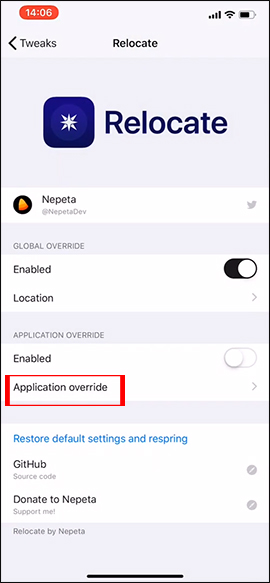
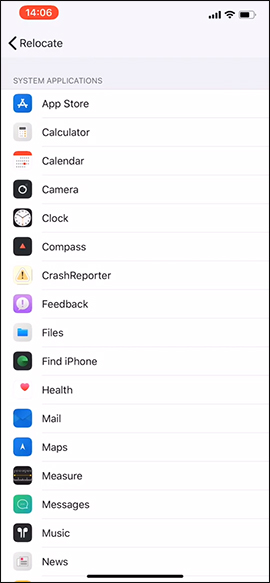
Step 5:
For example, choose the Maps application on iPhone. In the interface, we enable fake location mode , then click Location . Also displays the map interface for us to select the location like when you create a fake location for the iPhone.
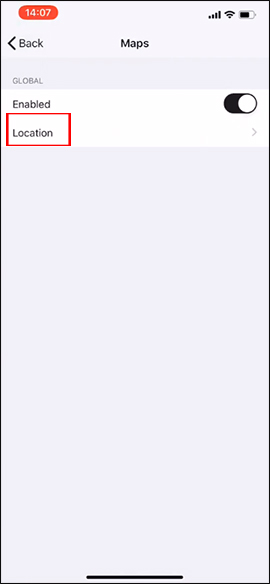
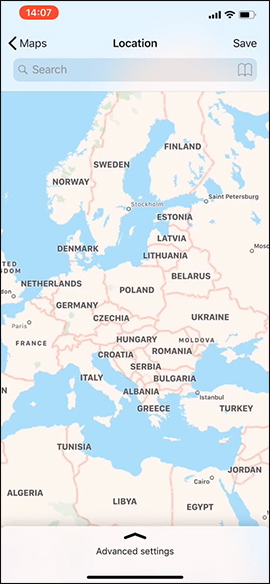
Step 6:
Return to the mode of creating a fake location for your phone. You enter the location you want to search in the search bar. The location you want to find is then also displayed on the map. We proceed to choose a fake location for the iPhone as above.
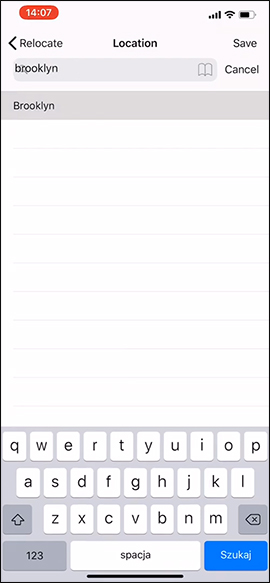
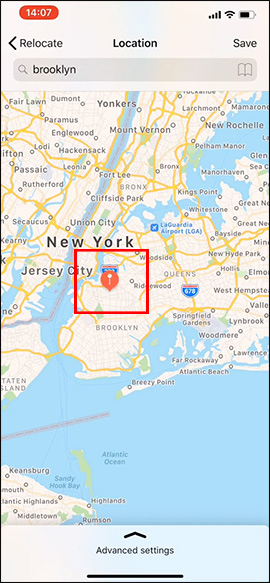
Tweaking Relocate gives iPhone/iPhone any fake location around the world. We can choose any location we want or choose a specific location.
Wishing you success!
 List of all iPad models from past to present (2010 -> Present)
List of all iPad models from past to present (2010 -> Present) How to increase international Internet speed extremely fast using WARP on phones and computers
How to increase international Internet speed extremely fast using WARP on phones and computers 5 smartphone settings to tweak before posting photos on social networks
5 smartphone settings to tweak before posting photos on social networks How to create AI mockup photos on iPhone
How to create AI mockup photos on iPhone How to install and use Happymod to download games on Android, iOS, and PC fastest
How to install and use Happymod to download games on Android, iOS, and PC fastest How to fix iPhone not turning on problem
How to fix iPhone not turning on problem